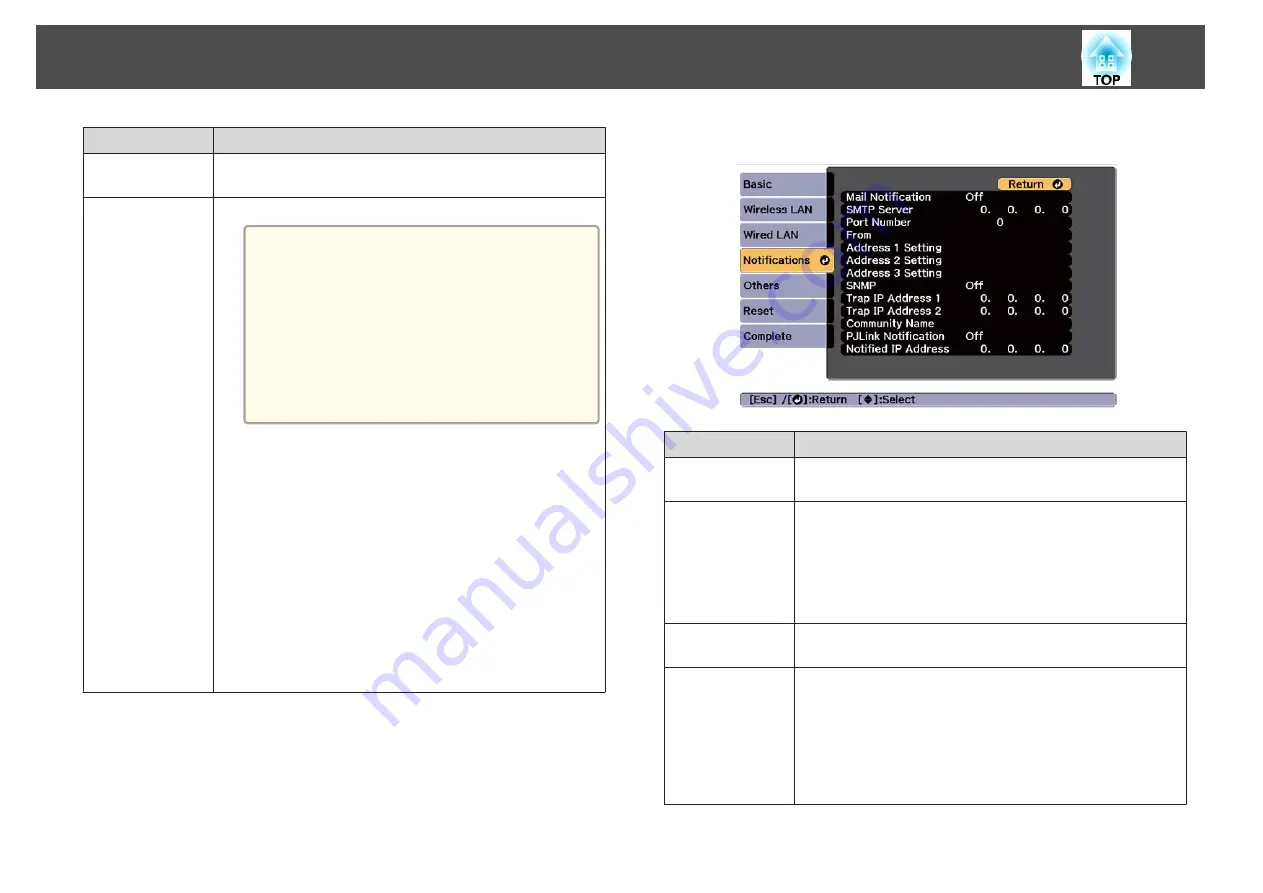
Submenu
Function
IP Address Dis‐
play
To prevent the IP address from being displayed on the LAN
Standby screen, set this to
Off
.
IPv6 Settings
Perform settings to use the IPv6 protocols.
a
The following functions support IPv6 proto‐
cols.
- Epson Web Control
- PJLink
When setting the IPv6 address manually,
make settings in
Advanced
from Epson Web
Control.
s
"Changing Settings Using a Web Browser
IPv6
: Set this to
On
when using IPv6 protocols. Make sure one
link local address is set when using IPv6. This is composed of the
interface ID created from fe80:: and the projector's MAC address.
Auto Configuration
: Set this to
On
to automatically acquire an
IPv6 address from RA (Router Advertisement). The address is
composed as shown below.
Stateless Address (0 to 6): Created automatically by combining
the prefix acquired from the RA (Router Advertisement) and
the interface ID created from the projector's MAC address.
Stateful Address (0 to 1): Created automatically from the
DHCP server using DHCPv6.
Use Temporary Address
: Set this to
On
to temporarily validate
the IPv6 address (0 to 1) when
Auto Configuration
is
On
.
Notifications menu
When this is set, you receive an email notification if a problem or warning
occurs in the projector.
s
"Reading error notification mail"
Submenu
Function
Mail Notification
Set to
On
to send an email to the preset addresses when a problem
or warning occurs with a projector.
SMTP Server
You can input the IP Address for the SMTP server for the
projector.
You can enter a number from 0 to 255 in each field of the address.
However, the following IP addresses cannot be used.
127.x.x.x, 224.0.0.0 to 255.255.255.255 (where x is a number from
0 to 255)
Port Number
You can input the port number for the SMTP server. The default
value is 25. You can input numbers between 1 to 65535.
From
Enter the email address of the sender. You can enter up to 64
single-byte alphanumeric characters. You can enter up to 32
characters on the Configuration menu. When entering more
than 32 characters, use your Web browser to enter the text.
( " ( ) , : ; < > [ \ ] and spaces cannot be used.)
s
"Changing Settings Using a Web Browser (Epson Web
List of Functions
159
Summary of Contents for EB-L30000U
Page 1: ...User s Guide ...
Page 16: ...Introduction This chapter explains the names for each part ...
Page 56: ...Basic Usage This chapter explains how to project and adjust images ...
Page 120: ...Security Functions 120 ...
Page 136: ...Configuration Menu This chapter explains how to use the Configuration menu and its functions ...
Page 229: ...Appendix ...
















































