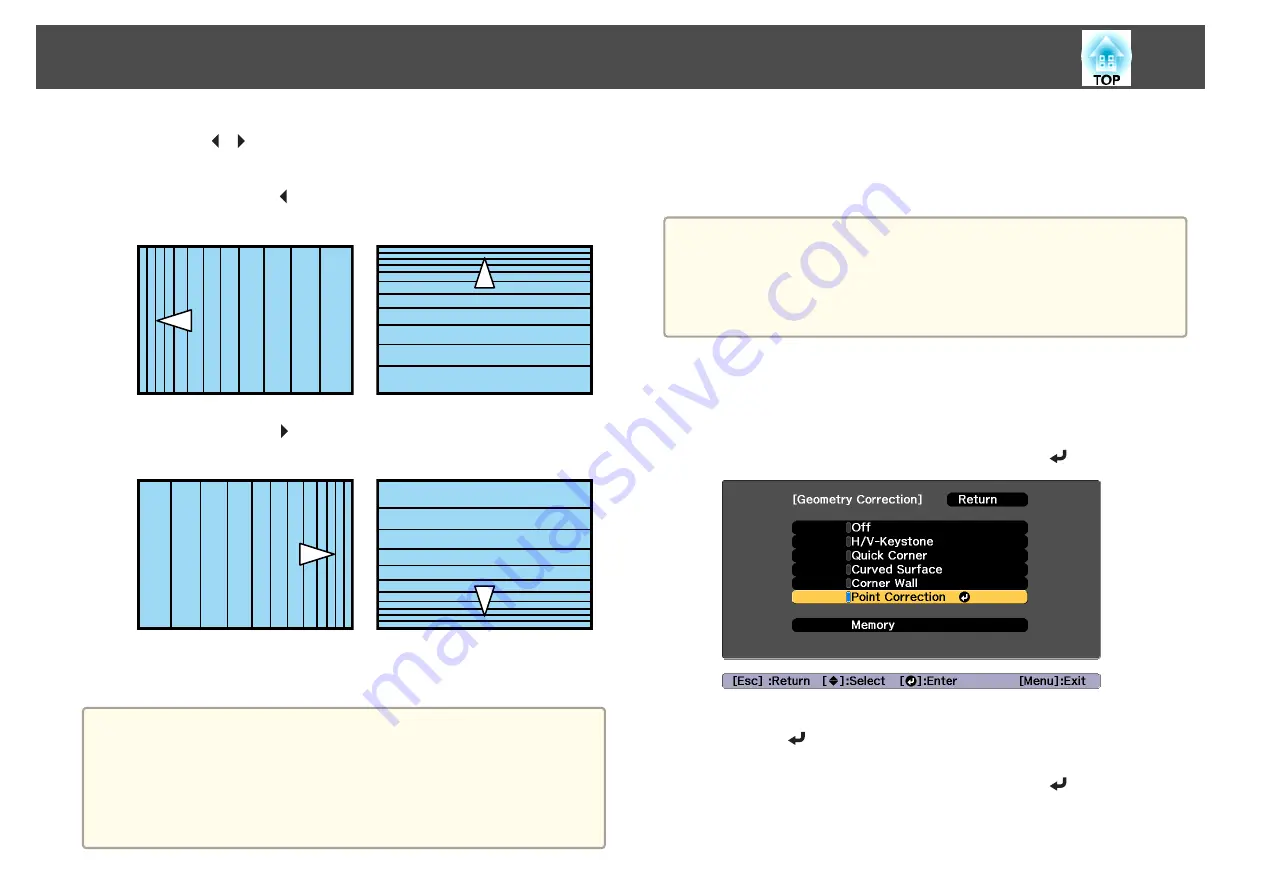
m
Press the [
][
] buttons to adjust the linearity.
Correct it so that the distance between lines is equal.
When pressing the [ ] button
When
Horizontal Corner
is selected
When
Vertical Corner
is selected
When pressing the [ ] button
When
Horizontal Corner
is selected
When
Vertical Corner
is selected
n
To complete the corrections, press the [Menu] button.
a
You can fine tune the corrected results. Use
Quick Corner
to adjust
the tilt of the image, and then use
Point Correction
for fine tuning.
Select
Quick Corner
or
Point Correction
on the screen from step
4.
s
s
Point Correction
Divides the projected image by the grid and corrects the distortion by
moving the point of intersection from side to side and up and down.
a
•
You can make corrections by 0.5 pixels in each direction up to a
maximum of 32 pixels.
•
If
4K Enhancement
is enabled, a message is displayed. Select
Yes
to
disable
4K Enhancement
.
s
Image
-
Image Enhancement
-
4K Enhancement
a
Press the [Menu] button while projecting.
b
Select
Geometry Correction
from
Settings
.
c
Select
Point Correction
, and then press the [
] button.
"If this setting is changed, the image may be distorted." is displayed,
press the [
] button again.
d
Select
Point Correction
, and then press the [
] button.
Adjusting Projected Images
65
Summary of Contents for EB-L25000U
Page 1: ...User s Guide ...
Page 13: ...Introduction This chapter explains the names for each part ...
Page 49: ...Basic Usage This chapter explains how to project and adjust images ...
Page 114: ...Security Functions 114 ...
Page 115: ...Configuration Menu This chapter explains how to use the Configuration menu and its functions ...
Page 186: ...m To complete the adjustment press the Menu button Image Maintenance 186 ...
Page 187: ...Appendix ...






























