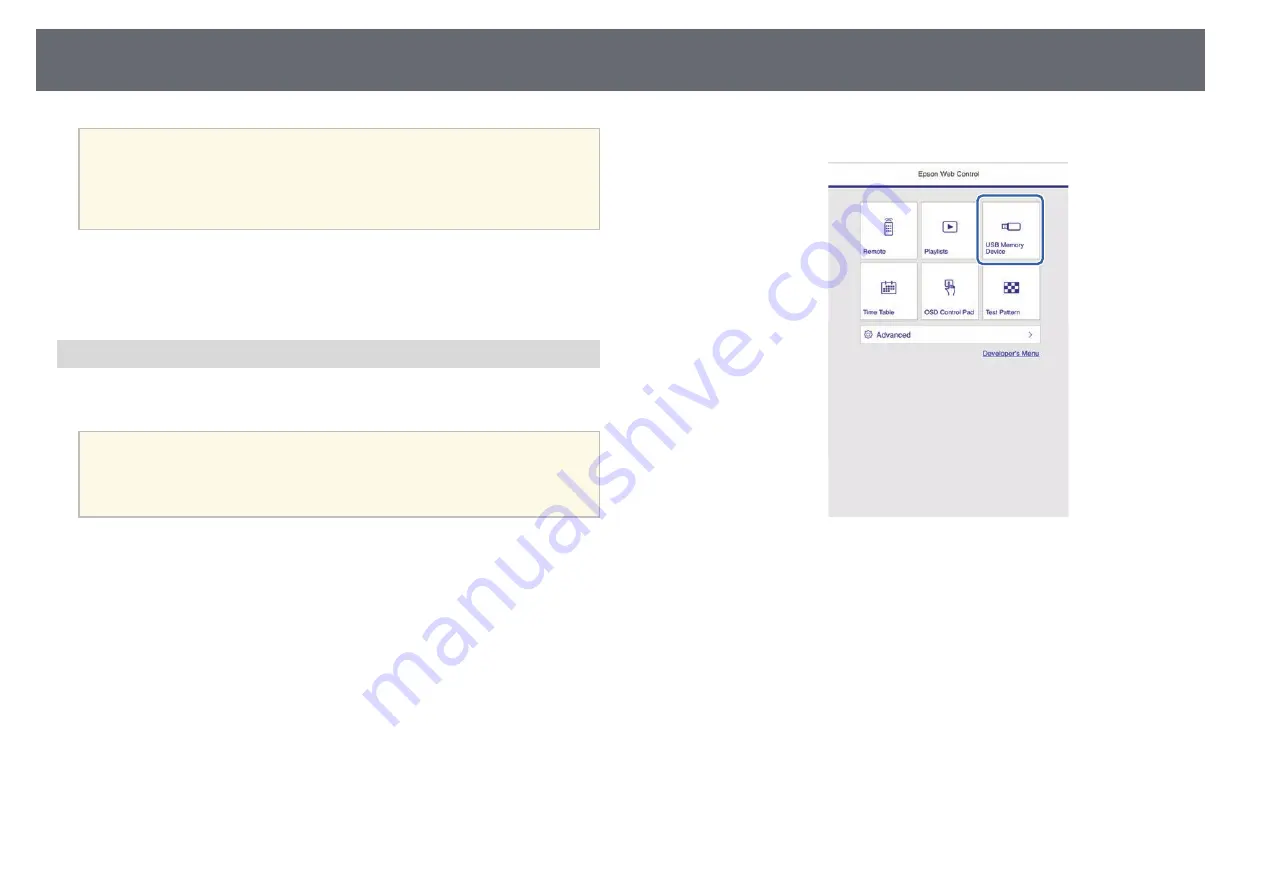
Projecting in Content Playback Mode
92
a
• You can also hold down the [Num] and numeric buttons to project
your favorite playlist. You can set a remote control shortcut key
using the software you used to create the playlists.
• To select the target playlist from the list, press the [USB Viewer]
button on the remote control, and then use the arrow buttons.
g
g
Related Links
• "Creating Playlists Using Epson Web Control"
• "Getting the Latest Version of the Documents"
Creating Playlists Using Epson Web Control
In Content Playback mode, you can create playlists using a Web browser and
save them to a USB flash drive connected to a projector on a network.
Attention
Do not remove the USB flash drive from the projector or disconnect the projector's
power cord while creating playlists. Data saved on the USB flash drive may be
damaged.
a
Make sure the projector is operating in Content Playback mode.
b
Make sure your computer or device is connected to the same network
as the projector.
c
Make sure a USB flash drive is connected to the projector's USB-A port.
d
Start your Web browser on your computer or device.
e
Go to the Epson Web Control screen by entering the projector's IP
address into the browser's address box. When entering an IPv6 address,
wrap the address with [ and ].
f
Select
USB Memory Device
.
Summary of Contents for EB-L200F
Page 1: ...User s Guide ...






























