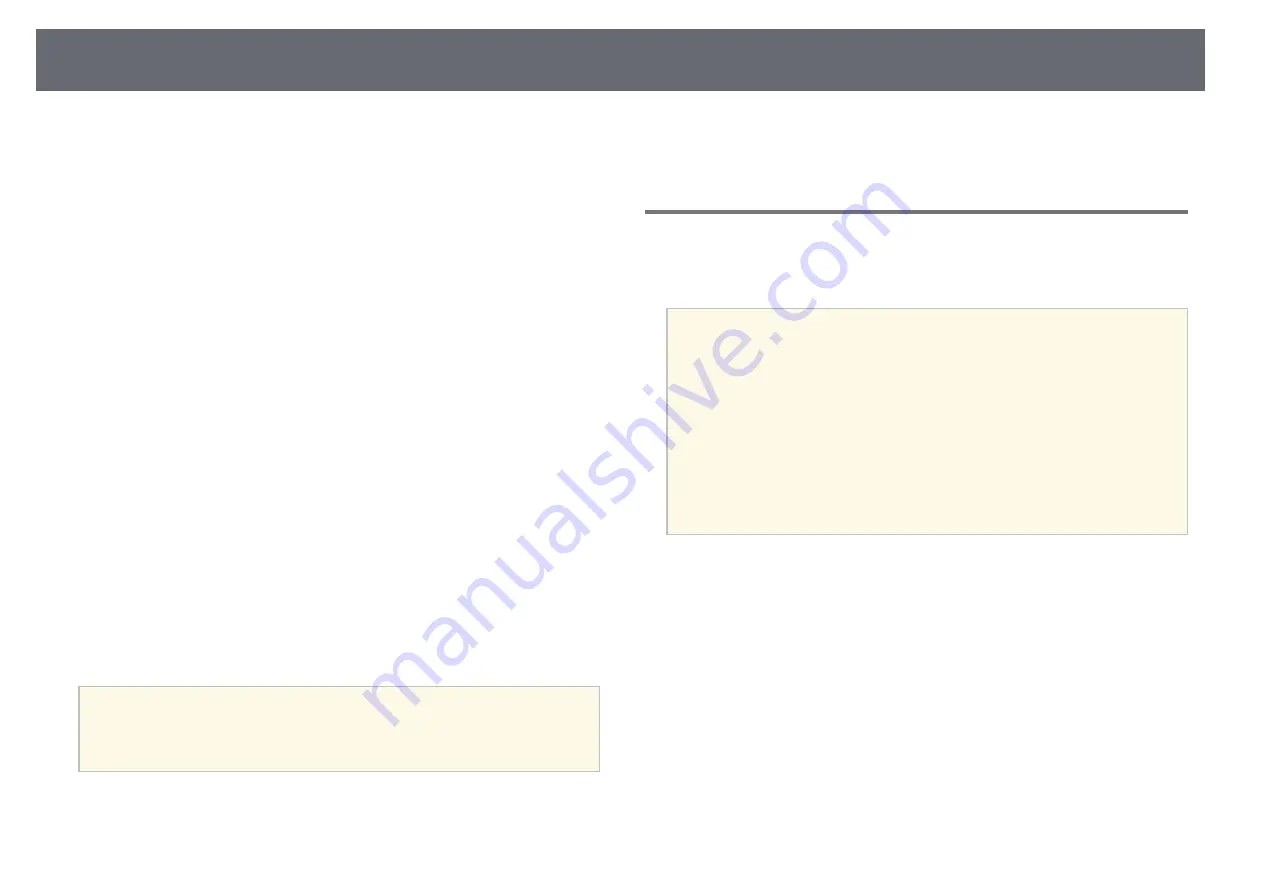
Wireless Network Projection from a Mobile Device (Screen Mirroring)
136
You can send image to your projector from mobile devices such as laptops,
smartphones, and tablets using Miracast technology.
You can connect two devices that use Miracast technology at the same time.
The projector detects the input sources as Screen Mirroring1 and Screen
Mirroring2. You need to set the
Interrupt Connection
setting to
Off
.
s
Network
>
Network Settings
>
Network Projection
>
Screen Mirroring
>
Interrupt Connection
If your device supports Miracast, you do not need to install any additional
software. When using a Windows computer, make sure the necessary adapter
for the Miracast connection is available.
Note the following limitations when using Screen Mirroring features.
• You cannot play an interlaced image.
• You cannot play multi-channel audio over 3ch (channel 3).
• You may not be able to project images depending the resolution and frame
rate.
• You cannot play 3D video.
• You may not be able to view contents with copyright protection with a
Miracast connection depending on your device.
• Do not change the projector's
Screen Mirroring
setting during Screen
Mirroring projection. Doing so may cause the projector to disconnect and it
may take a while to re-connect.
s
Network
>
Network Settings
>
Network Projection
>
Screen
Mirroring
• Do not turn off the projector directly by the breaker during Screen
Mirroring projection.
a
Mobile devices with Android installed or Windows 8.1 or later installed
mainly support Miracast.
Support for Miracast varies depending on the mobile device. See your
mobile device manual for details.
g
g
Related Links
• "Selecting Screen Mirroring Settings"
• "Connecting Using Screen Mirroring with the Miracast Function"
• "Connecting Using Screen Mirroring in Windows 10"
• "Connecting Using Screen Mirroring in Windows 8.1"
Selecting Screen Mirroring Settings
You must select
Screen Mirroring
settings for your projector to project
images from your mobile device.
a
If you use Windows 10, you can cast images using the following
connections:
• Casting images from your device to the projector directly
• Casting images via local area network
When you cast images via local area network, the connection is more
stable and secure. Do one of the following to connect your projector to
a local area network:
• Connect a LAN cable.
• Select the
Wireless LAN
setting to connect to the wireless access
point.
To connect to a wireless access point, you need to install the optional
wireless LAN module.
Summary of Contents for EB-L200F
Page 1: ...User s Guide ...






























