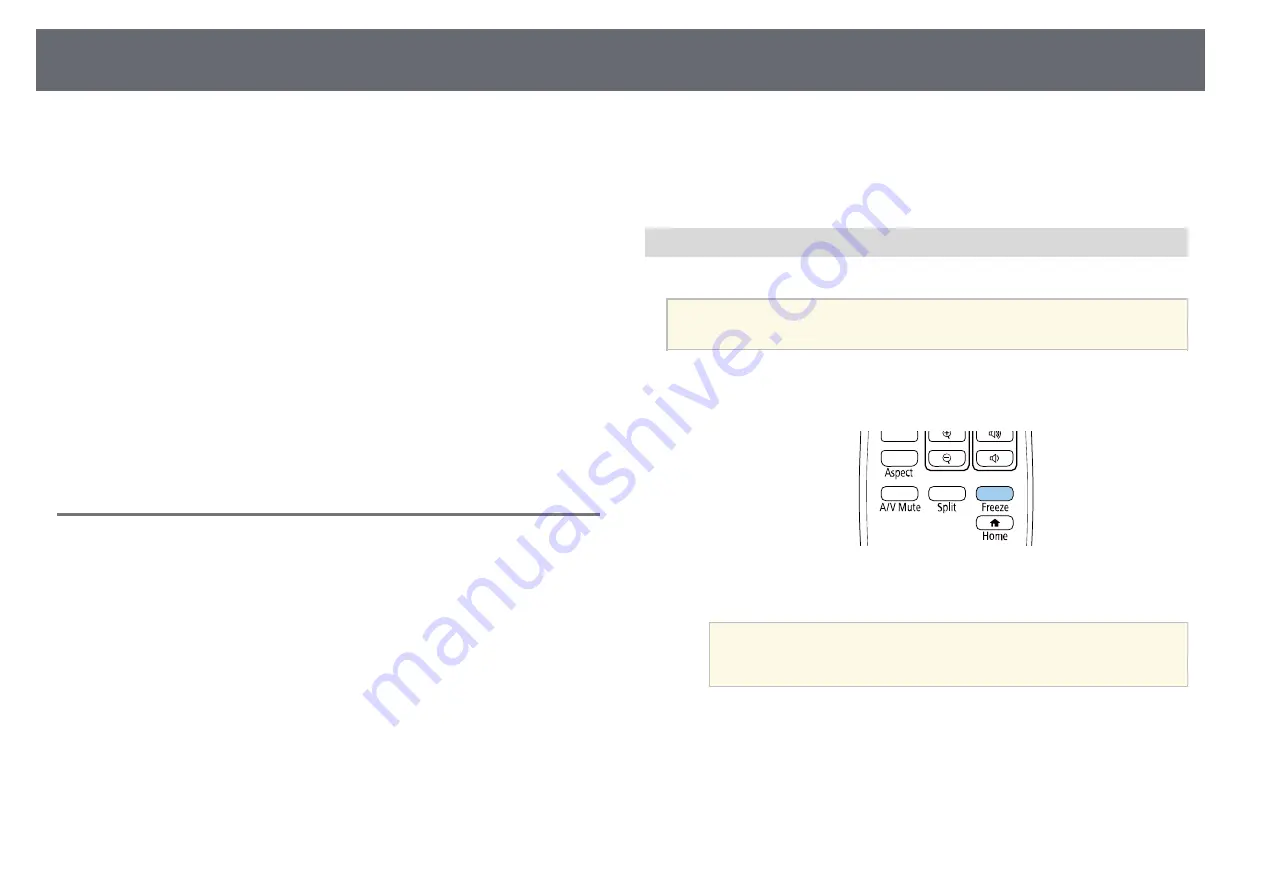
Projector Security Features
117
You can secure your projector to deter theft or prevent unintended use by
setting up the following security features:
• Password security to prevent people who do not know the password from
using the projector, and prevent changes to the startup screen and other
settings.
This acts as an anti-theft function as the projector cannot be used even if it
is stolen, and you can limit who can use the projector.
• Button lock security to block operation of the projector using the buttons
on the control panel.
This is useful at events or shows when you want to deactivate all buttons
during projection or at schools when you want to limit button operation.
• Security cabling to physically secure the projector in place.
g
g
Related Links
• "Locking the Projector's Buttons"
• "Installing a Security Cable"
Password Security Types
You can set up the following types of password security using one shared
password:
•
Power On Protection
prevents anyone from using the projector without
first entering a password. When plugging the power cord and turning on
the projector at first time, you must enter the correct password. This also
applies to
Direct Power On
and
Auto Power On
.
•
Menu Protection
of
User's Logo
prevents anyone from changing the
custom screen displayed when the projector turns on or receives an input
signal. The custom screen deters theft by identifying the projector's owner.
•
Menu Protection
of
Schedule
prevents anyone from changing the
projector's schedule settings.
•
Menu Protection
of
Network
prevents anyone from changing the
projector's
Network
settings.
g
g
Related Links
• "Selecting Password Security Types"
• "Entering a Password to Use the Projector"
Setting a Password
To use password security, you must set a password.
a
The default password is set to "0000". Change this to your own
password.
a
Hold down the [Freeze] button on the remote control for about 5
seconds.
You see the Password Protection setting menu.
a
If Password Protection is already activated, you must enter the
correct password to display the Password Protection setting
menu.
Summary of Contents for EB-L200F
Page 1: ...User s Guide ...
















































