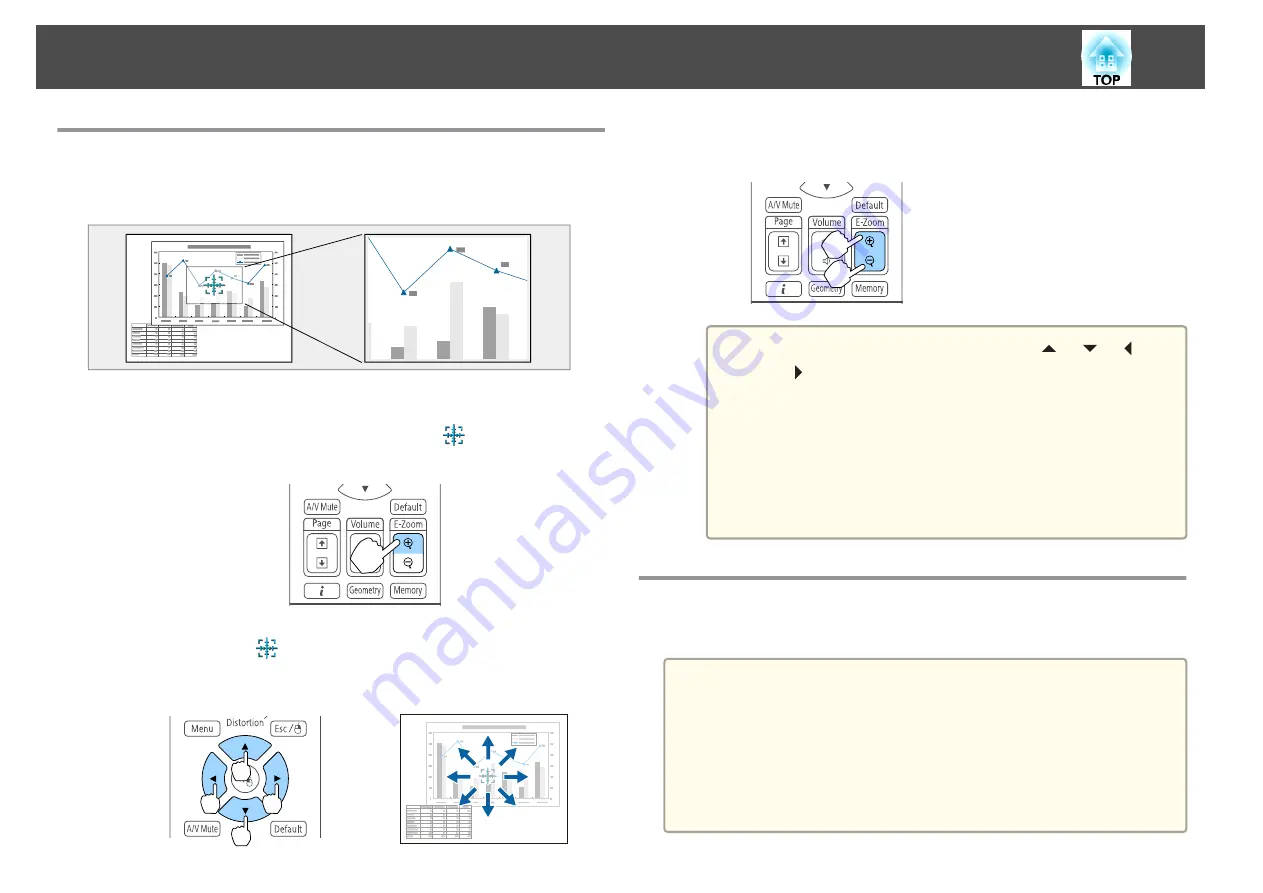
Enlarging Part of the Image (E-Zoom)
This is useful when you want to expand images to see them in greater
detail, such as graphs and tables.
a
Start E-Zoom.
Press the [
z
] button to display the Cross (
).
Remote control
b
Move the Cross (
) to the area of the image that you want to
enlarge.
Remote control
c
Enlarge.
Remote control
[
z
] button: Expands the area each time
it is pressed. You can expand quickly by
holding the button down.
[
x
] button: Reduces images that have
been enlarged.
[Esc] button: Cancels E-Zoom.
a
•
During enlarged projection, press the [
], [
], [
], or
[
] buttons to scroll the image.
•
E-Zoom is unavailable when
Scale
is on.
s
Signal
-
Scale
•
If
4K Enhancement
is enabled, a message is displayed. Select
Yes
to disable
4K Enhancement
. (EB-L1075U/EB-L1070U/EB-
L1065U/EB-L1060U/EB-L1050U only)
s
Image
-
Image Enhancement
-
4K Enhancement
Saving a User's Logo
You can save the image that is currently being projected as a User's Logo.
a
•
When
User's Logo Protection
from
Password Protection
is set to
On
, a message is displayed and the User's Logo cannot be changed.
Perform operations after setting
User's Logo Protection
to
Off
.
s
"Managing Users (Password Protection)"
•
If you use the batch setup function to copy menu settings between
multiple projectors, the User's Logo is also copied. Do not set images
that you do not want to share across multiple projectors as the
User's Logo.
Projection Functions
104
Summary of Contents for EB-L1050U
Page 1: ...User s Guide ...
Page 14: ...Introduction This chapter explains the names for each part ...
Page 57: ...Basic Usage This chapter explains how to project and adjust images ...
Page 135: ...Configuration Menu This chapter explains how to use the Configuration menu and its functions ...
Page 207: ...Cleaning the Parts 207 ...
Page 214: ...Appendix ...













































