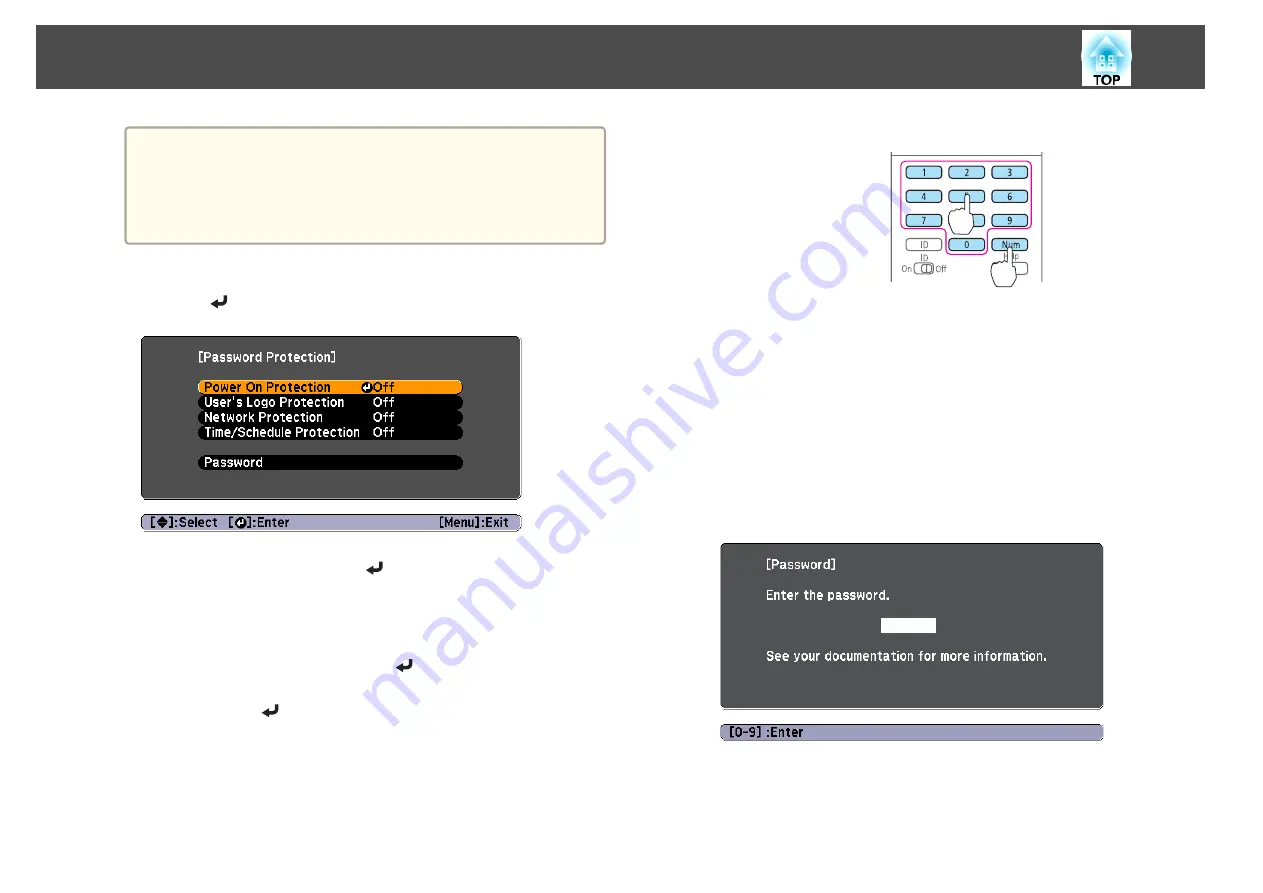
a
If Password Protection is already activated, you must enter the
password.
If the password is entered correctly, the Password Protection
setting menu is displayed.
s
b
Select the type of Password Protect you want to set, and then
press the [
] button.
c
Select
On
, and then press the [
] button.
Press the [Esc] button to return to the screen in step 2.
d
Set the password.
(1)
Select
Password
, and then press the [
] button.
(2)
When the message "Change the password?" is displayed, select
Yes
and
then press the [
] button. The default password is set to "0000". Change
this to your own desired Password. If you select
No
, the screen displayed
in step 2 is displayed again.
(3)
While holding down the [Num] button, enter a four digit number using
the numeric buttons. The number entered is displayed as "
*
*
*
*
". When
you enter the fourth digit, the confirmation screen is displayed.
Remote control
(4)
Re-enter the password.
The message "Password accepted." is displayed.
If you enter the password incorrectly, a message is displayed prompting
you to re-enter the password.
Entering the Password
When the password entry screen is displayed, enter the password using the
remote control.
While holding down the [Num] button, enter the password by pressing the
numeric buttons.
When you enter the correct password, Password Protect is temporarily
released.
Security Functions
79
Summary of Contents for EB-G6800
Page 1: ...User s Guide ...
Page 7: ...Introduction This chapter explains the names for each part ...
Page 18: ...c Pull the lens unit straight out as it is released Part Names and Functions 18 ...
Page 39: ...Basic Usage This chapter explains how to project and adjust images ...
Page 83: ...Configuration Menu This chapter explains how to use the Configuration menu and its functions ...
Page 137: ...Appendix ...
















































