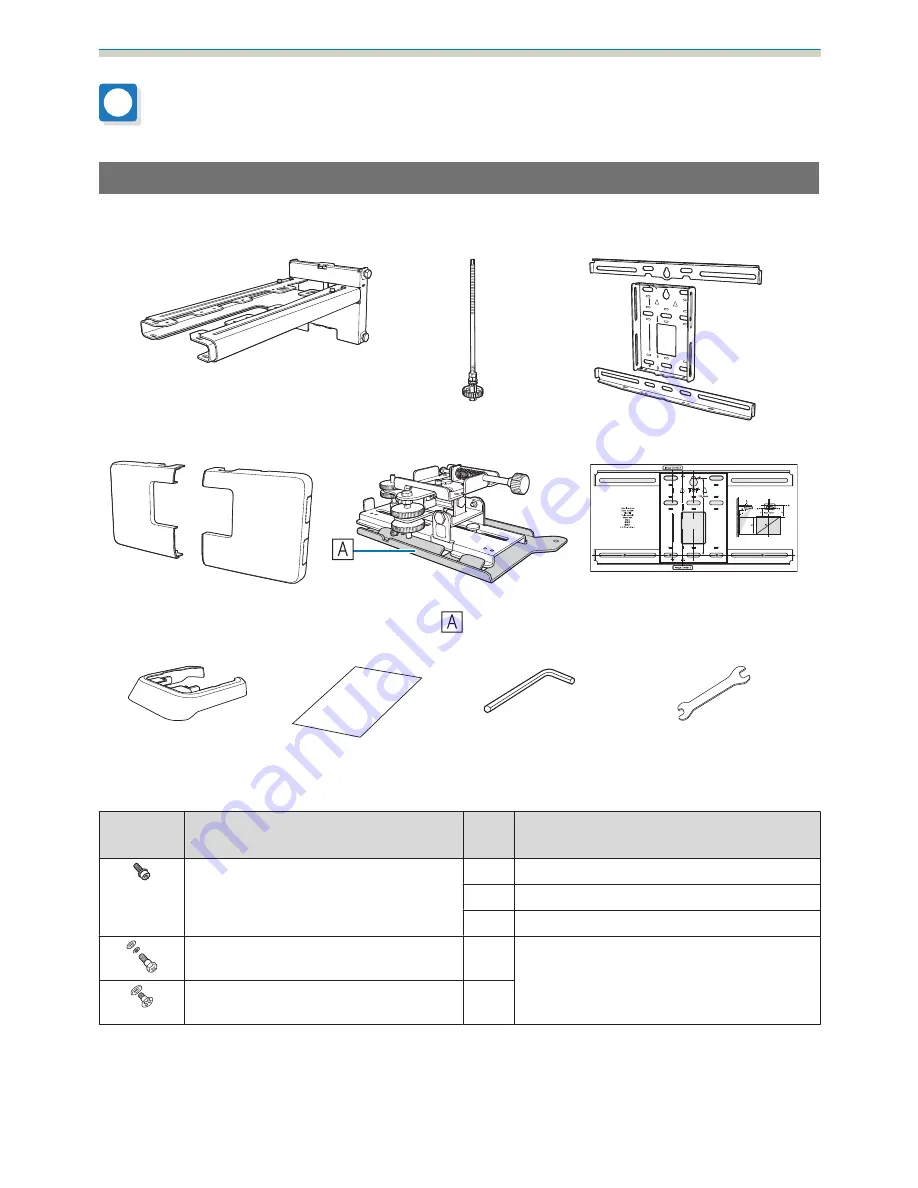
Installation Guide
7
Package Contents
Setting plate
The following supplied items are necessary to mount the projector on a wall. Confirm that you have all items
before beginning.
Setting plate
Hexagonal axis
Wall plate
Wall plate cover
3-axis adjustment unit
*The slide plate (
) is secured dur-
ing shipping.
Template sheet
(for installing the wall plate)
End cap
Masking sticker
Hexagon wrench (for M4)
Open-ended spanner
13 mm (for M8 and M6),
6 mm (for hexagonal axis)
Shape
Name
Quan-
tity
Application
M4 x 12 mm hexagon socket head cap bolt
with washer/spring washer
5
For wall plate assembly
4
For 3-axis adjustment unit/arm installation
4
For slide plate/projector installation
M6 x 20 mm hexagon shoulder head bolt
with washer/spring washer
1
For setting plate/wall plate installation
M6 x 20 mm cross recessed head shoulder
screws with plastic washers
3
•
Use the bolts or screws supplied with this product to install it as directed in this guide. Do not substitute these bolts
with any other types.
•
You need to use commercially available M10 x 60 mm anchors (at least 4) and one M10 screw to attach the wall plate
to the wall.
•
Gather the tools and parts you need before you begin installation.









































