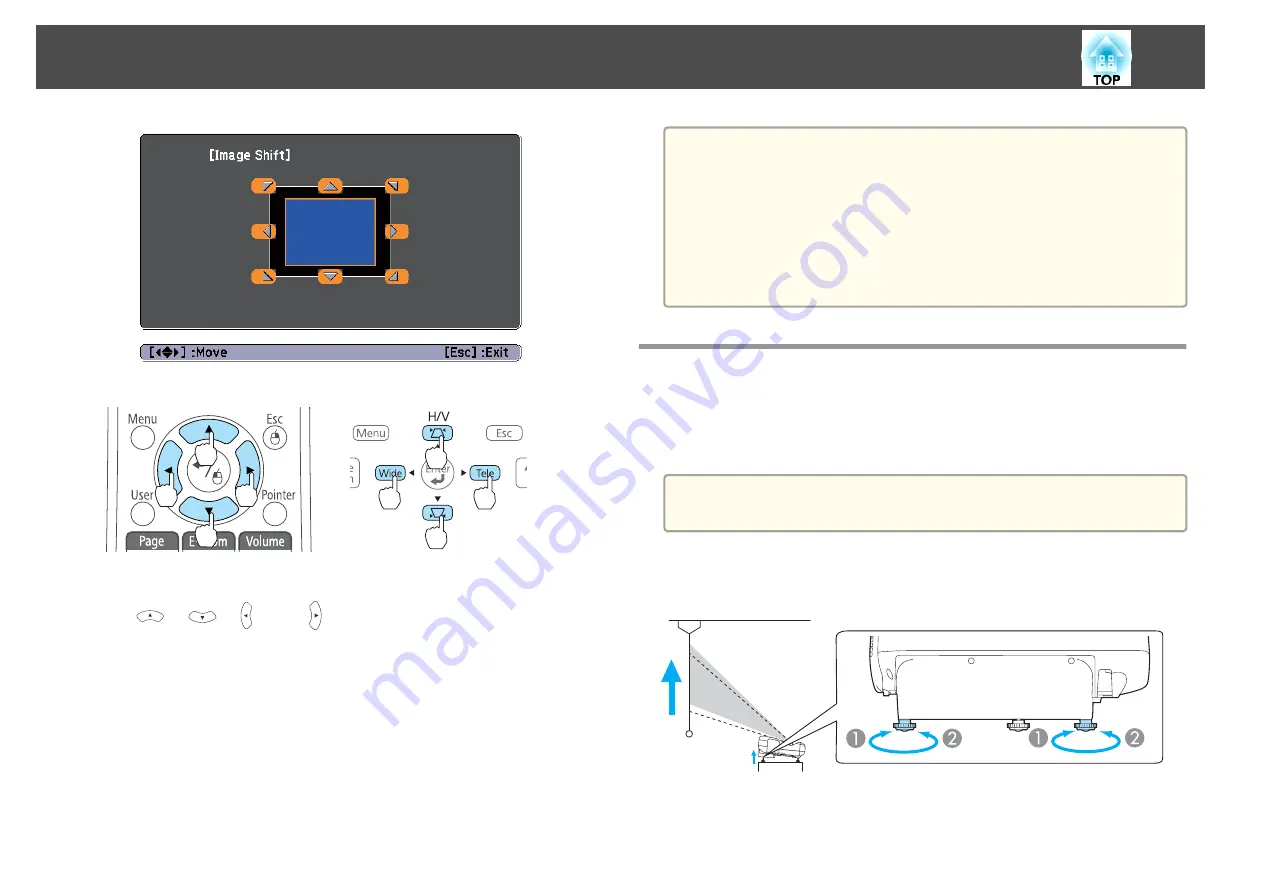
Using Remote Control
Using the Control Panel
You can shift the image diagonally by pressing any pair of adjacent
[
], [
], [ ], and [ ] buttons, or a combination
of [
w
], [
v
], [Wide], and [Tele] buttons.
c
Press the [Esc] button to close the adjustment screen.
The adjustment screen disappears if no operation is performed after
approximately 10 seconds.
a
•
You cannot adjust the image position when Zoom is set to the
maximum
Wide
position.
•
The Image Shift setting is retained even if the projector is turned off.
You need to re-adjust the position if you change the installation
location or angle of the projector.
•
You can also use the Configuration menu to adjust the position of
the image.
s
Settings
-
Image Shift
Adjusting the Vertical Position of the Image
(Models Supplied with the Feet Only)
Extend the feet. You can adjust the vertical position of the image by tilting
the projector up to 1.5˚.
a
The larger the angle of tilt, the harder it becomes to focus. Install the
projector so that it only needs to be tilted at a small angle.
Raising the height of the image
A
You can raise the height of the image by extending the rear feet.
B
Retract the rear feet to return the image to its original height.
Adjusting Projected Images
49
Summary of Contents for EB-470
Page 1: ...User s Guide ...
Page 7: ...Introduction This chapter explains the projector s features and the part names ...
Page 38: ...Basic Usage This chapter explains how to project and adjust images ...
Page 94: ...Configuration Menu This chapter explains how to use the Configuration menu and its functions ...
Page 145: ...Appendix ...
Page 157: ...Units mm Appearance 157 ...
Page 158: ...Without feet With feet Units mm Appearance 158 ...






























