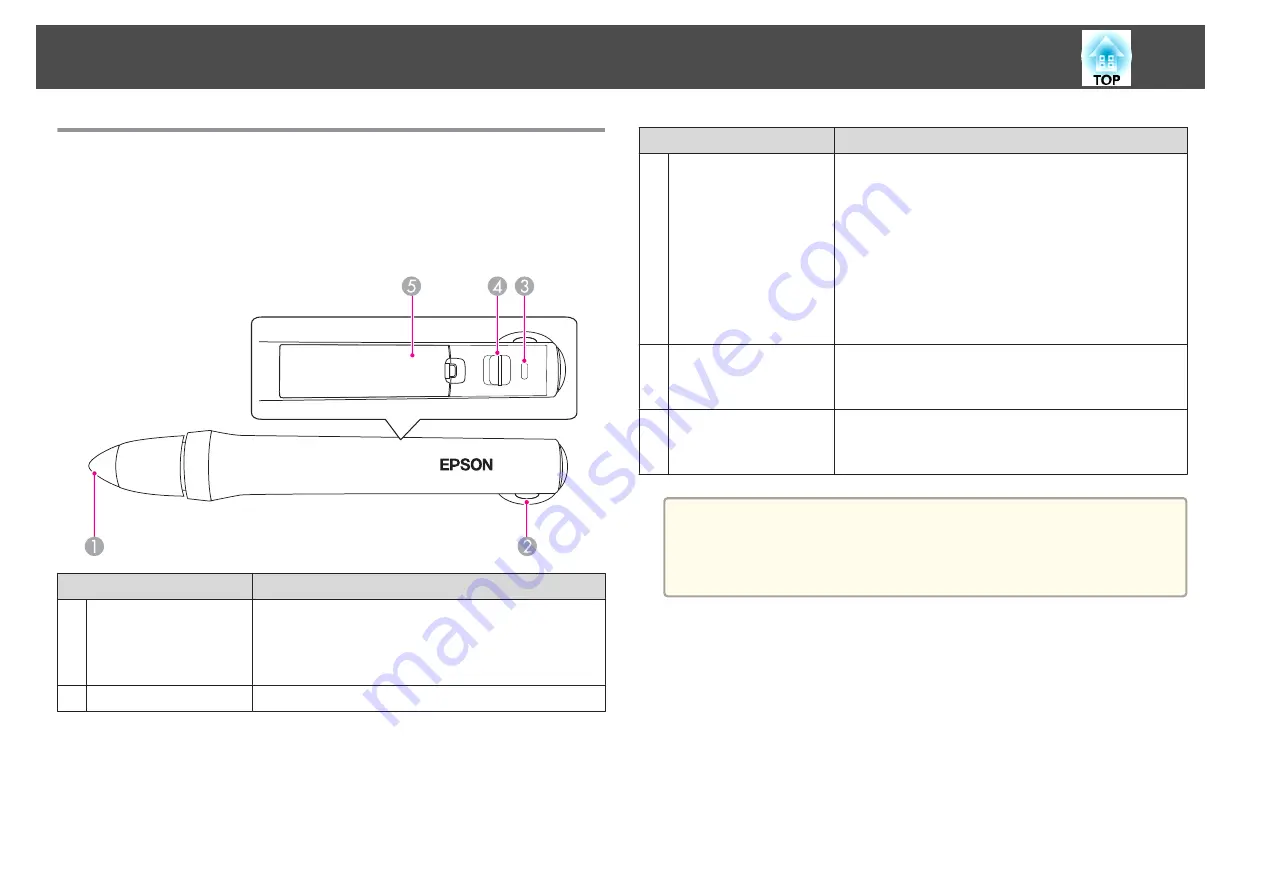
Easy Interactive Pen
There are two types of Easy Interactive Pens with different colored bottom
sections. You cannot use Easy Interactive Pens with the same colored
bottom sections at the same time.
s
Name
Function
A
Pen tip button
Hold the pen close to the projected screen, and press to
use.
s
s
B
Strap attachment hole
Allows you to attach a commercially available strap.
Name
Function
C
Battery indicator
Indicates the remaining battery power when the power is
turned on.
•
Turns green for several seconds when the battery is
charged.
•
Flashes green for several seconds when the battery is
low.
•
Does not light when the battery is exhausted. Change
the battery.
s
"Replacing batteries for the Easy Interactive Pen"
D
Slide switch
Switches the Easy Interactive Pen on and off.
When turned on, it takes a few seconds before the Easy
Interactive Pen is operational.
E
Battery cover
Open this cover when replacing the battery.
s
"Replacing batteries for the Easy Interactive Pen"
a
The Easy Interactive Pen turns off automatically if it is not used for a
long time.
Turn the Easy Interactive Pen on again with the slide switch to use the
pen.
Replacing batteries for the Easy Interactive Pen
The battery indicator on the Easy Interactive Pen lights or flashes when the
power is turned on. Does not light or flash when the battery is exhausted.
When the indicator no longer lights or flashes, replace the battery. Use one
of the following types of battery. Other chargeable batteries cannot be
used.
•
AA size manganese battery
•
AA size alkaline manganese battery
•
SANYO eneloop
®
(HR-3UTG/HR-3UTGA/HR-3UTGB)
Part Names and Functions
17
Summary of Contents for EB-421i
Page 1: ...User s Guide ...
Page 7: ...Introduction This chapter explains the projector s features and the part names ...
Page 31: ...Basic Projection Methods This chapter explains how to project and adjust images ...
Page 72: ...Configuration Menu This chapter explains how to use the Configuration menu and its functions ...
Page 122: ...Appendix ...






























