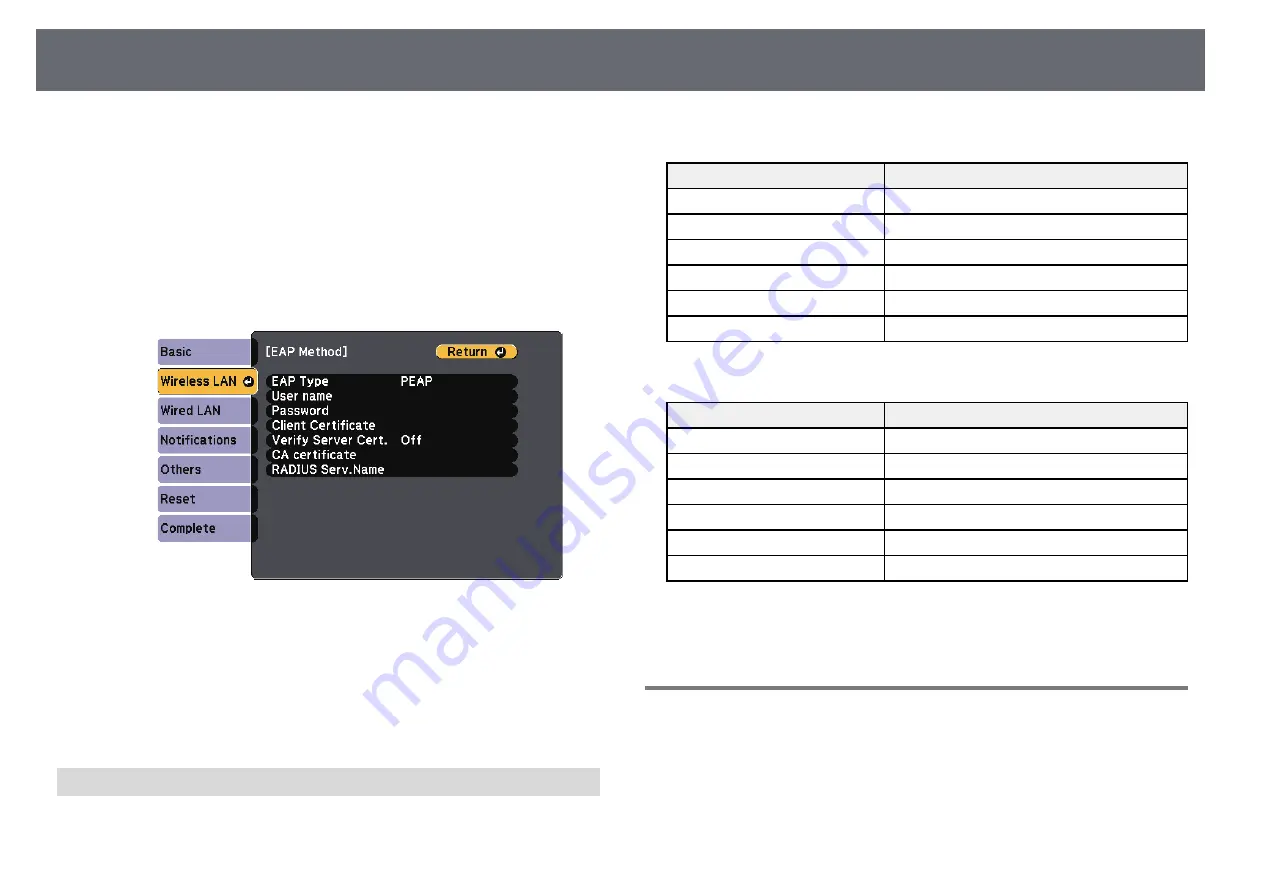
Wireless Network Projection
110
When importing a client certificate, the name the certificate was
issued to is automatically set.
•
Password
lets you enter a password using up to 64 alphanumeric
characters for authentication when using the
PEAP
,
EAP-FAST
, or
LEAP
type. To enter more than 32 characters, use your Web
browser.
•
Verify Server Cert.
lets you select whether or not to verify the server
certificate when a CA certificate has been set.
•
RADIUS Serv.Name
lets you enter the server name to be verified.
q
When you have finished making settings, select
Complete
and follow
the on-screen instructions to save your settings and exit the menus.
g
g
Related Links
• "Supported Client and CA Certificates"
• "Network Menu - Wireless LAN Menu"
Supported Client and CA Certificates
You can register these types of digital certificates.
Client Certificate (PEAP-TLS/EAP-TLS)
Specification
Description
Format
PKCS#12
Extension
PFX, P12
Encryption
RSA
Hashes
MD5/SHA-1/SHA-256/SHA-384/SHA-512
Key length
512/1024/2048/4096 bit
Password *
Up to 32 alphanumeric characters; required
CA Certificate (PEAP/PEAP-TLS/EAP-TLS/EAP-FAST)
Specification
Description
Format
X509v3
Extension
DER/CER/PEM
Encryption
RSA
Hashes
MD5/SHA-1/SHA-256/SHA-384/SHA-512
Key length
512/1024/2048/4096 bit
Encoding
BASE64/Binary
* You can set a password using up to 64 alphanumeric characters. However,
you need to use your Web browser to enter more than 32 characters.
Using a QR Code to Connect a Mobile Device
After selecting the wireless network settings for your projector, you can
display a QR code on the screen and use it to connect a mobile device using
the Epson iProjection app.
















































