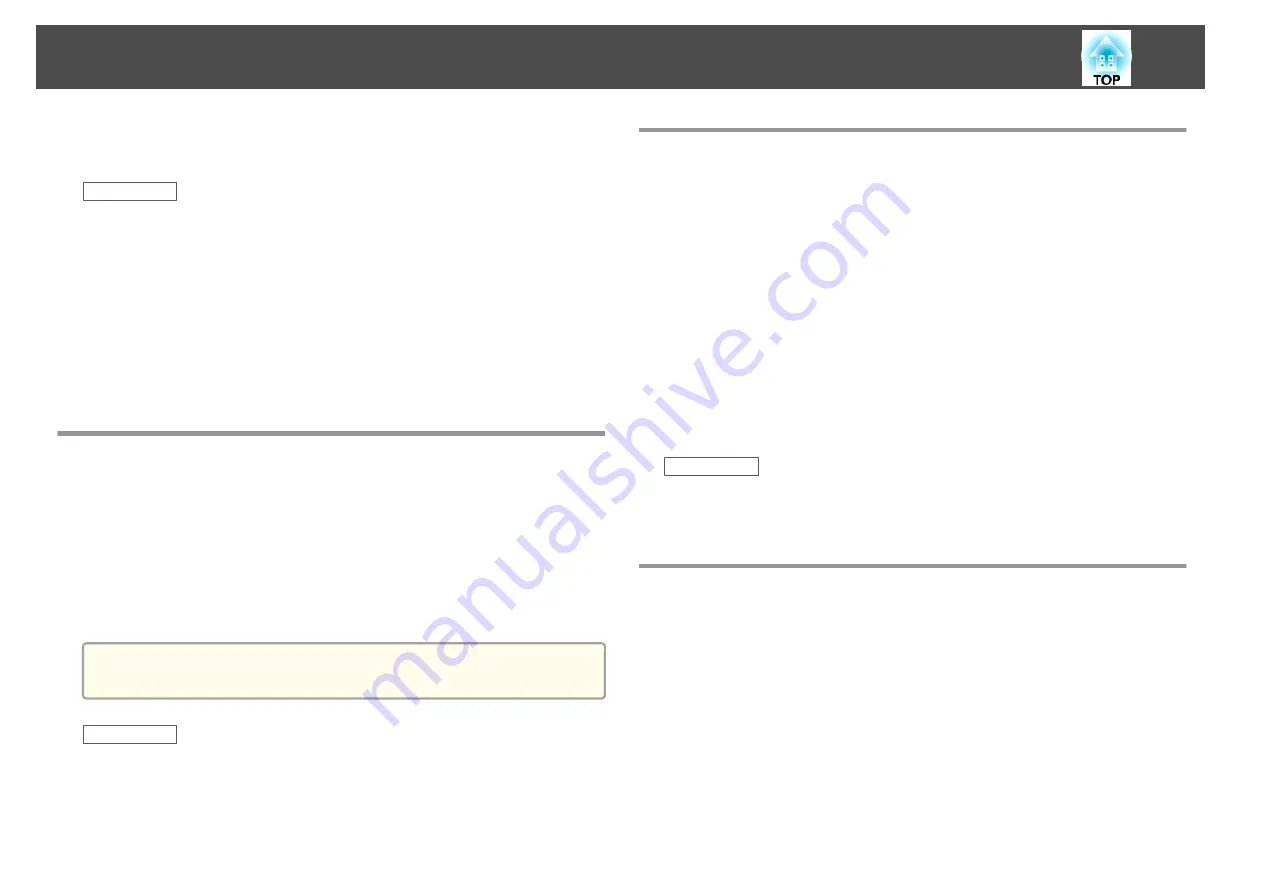
Check the solutions in these sections if you have problems using the
projector on a network.
Related Links
•
•
"Solutions When You Cannot Access the Projector Through the Web"
•
"Solutions When Network Alert E-Mails are not Received"
•
"Solutions When the Image Contains Static During Network Projection"
•
"Solutions When You Cannot Connect Using Screen Mirroring"
•
"Solutions When the Image Contains Static During Screen Mirroring
Connection"
Solutions When You Cannot Access the Projector
Through the Web
If you are unable to access the projector through a Web browser, make sure
you are using the correct ID and password.
•
For the user ID, enter
EPSONWEB
. (You cannot change the user ID.)
•
For the password, enter the password set in the projector's network
Basic
menu. The default password is
admin
.
•
Make sure you have access to the network the projector is on.
a
The user ID and password are case sensitive.
Related Links
•
•
Solutions When Network Alert E-Mails are not
Received
If you do not receive an e-mail alerting you to problems with a projector
over the network, try the following solutions:
•
Make sure the projector is turned on and connected to the network
correctly. (If an error shut down the projector, it cannot send an e-
mail.)
•
Make sure you set up the projector e-mail alert settings correctly on the
projector's network
menu or in the network software.
•
Set the
Standby Mode
setting to
Communication On
in the projector's
ECO
menu so the network software can monitor the projector in
standby mode.
•
Make sure your electrical outlet or power source is functioning
correctly.
Related Links
•
•
Solutions When the Image Contains Static During
Network Projection
If the projected image contains static during network projection, try the
following solutions:
•
Check for any obstacles between the access point, the computer, the
mobile device, and the projector, and change their positions to improve
communication.
•
Make sure that the access point, the computer, the mobile device and
the projector are not too far apart. Move them closer together and try
to connect again.
Solving Network Problems
182
Summary of Contents for EB-1970W
Page 1: ...User s Guide ...
Page 6: ...Trademarks 199 Copyright Notice 199 Copyright Attribution 200 Contents 6 ...
Page 49: ...Related Links Image Shape p 44 Projector Feature Settings Settings Menu p 137 Image Shape 49 ...
Page 52: ...Related Links Using Basic Projector Features p 34 Focusing the Image Using the Focus Ring 52 ...
Page 63: ...Related Links Color Mode p 61 Color Mode 63 ...
Page 109: ... Network Menu Security Menu p 145 Wireless Network Projection 109 ...
Page 172: ... Replacing the Lamp p 162 Projector Light Status 172 ...






























