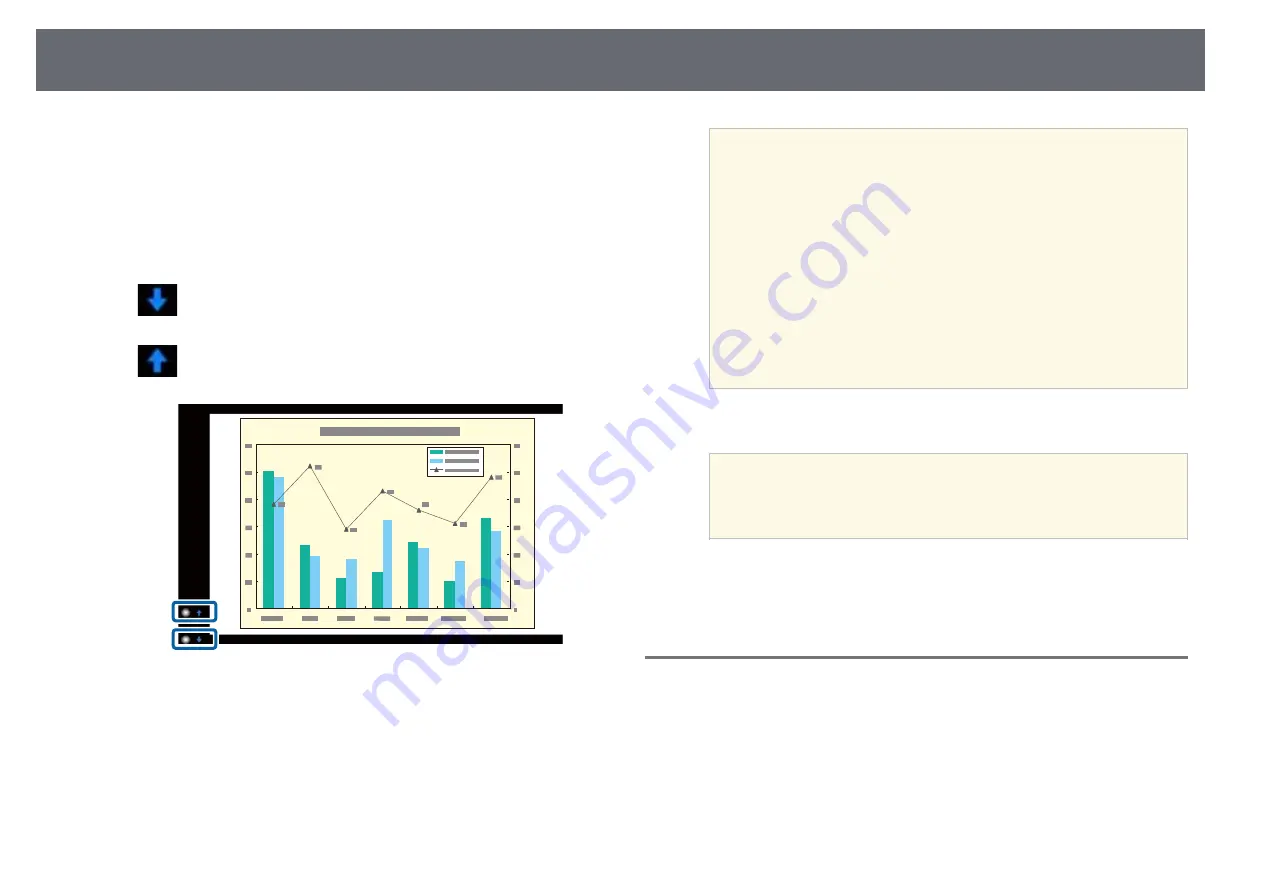
Controlling a Presentation with Your Hands
73
An adjustment screen is displayed with markers on the side of the
screen. When using the Gesture Presenter feature, the image is slightly
smaller.
f
Cover one of the following markers on the screen with your hand.
Remove your hand while the color of the icon next to the marker is
changing.
• To move to the next slide or page, cover the marker next to the
icon.
• To move to the previous slide or page, cover the marker next to the
icon.
a
• Stand away from the markers to prevent them from being
covered accidentally when you do not want to perform the
operations.
• The markers are not available for the following input sources.
• Computer (component video)
• Video
• USB-A
• LAN (Epson iProjection)
• Screen Mirroring (if the device does not support User
Interface Back Channel (UIBC))
• For HDMI and Computer (RGB) image sources, you can use
the markers with Windows 2000 and later, or OS X 10.5.x and
later.
g
To close the Gesture Presenter, press the [Gesture] button.
a
You can also close the Gesture Presenter by pressing the [Screen
Fit] button on the control panel, or by selecting
Start/Stop
in the
projector's
Settings
menu.
s
Settings
>
Gesture Presenter
>
Start/Stop
g
g
Related Links
• "Gesture Presenter Restrictions"
Gesture Presenter Restrictions
Operating restrictions
You cannot change the following settings while using the Gesture Presenter
feature.
• Auto Source Search (set to
Off
automatically)
• Auto Iris (set to
Off
automatically)
• Light Optimizer (set to
Off
automatically)






























