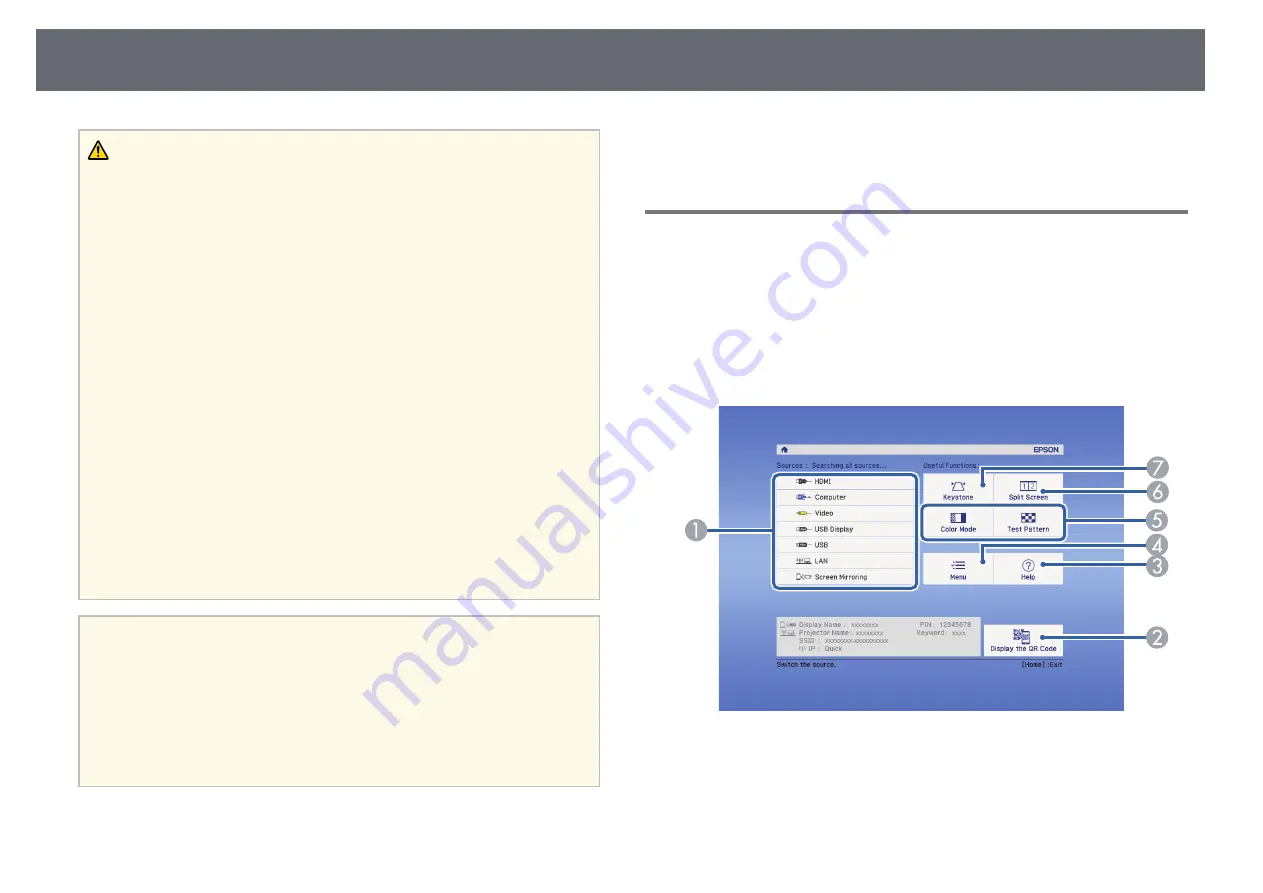
Turning On the Projector
32
Warning
• Never look into the projector lens when the lamp is on. This can damage your
eyes and is especially dangerous for children.
• When turning on the projector at a distance using the remote control, make sure
there is no one looking into the lens.
• During projection, do not block the light from the projector with a book or other
objects. If the light from the projector is blocked, the area on which the light
shines becomes hot which could cause it to melt, burn, or start a fire. Also, the
lens may get hot due to the reflected light which could cause the projector to
malfunction. To stop projection, use the A/V Mute function, or turn off the
projector.
• A mercury lamp with high internal pressure is used as the projector's light
source. If the lamp is subjected to vibrations or shocks, or if it is used for an
overly extended length of time, the lamp may break or it may not turn on. If the
lamp explodes, gases may escape and small fragments of glass may be scattered
which could cause an injury. Be sure to observe the instructions below.
• Do not disassemble or damage the lamp or subject it to any impacts.
• Do not bring your face close to the projector while it is in use.
• Particular care should be taken when the projector is installed to a ceiling, as
small pieces of glass may fall down when the lamp cover is removed. When
cleaning the projector or replacing the lamp yourself, be very careful not to
allow such pieces of glass to get into the eyes or mouth.
If the lamp breaks, ventilate the area immediately, and contact a doctor if any
fragments of broken glass are inhaled or get into the eyes or mouth.
a
• When the
Direct Power On
setting is set to
On
in the projector's
Extended
menu, the projector turns on as soon as you plug it in.
Note that the projector also turns on automatically in cases such as
recovery from a power outage.
s
Extended
>
Operation
>
Direct Power On
• If you select a specific port as the
Auto Power On
setting in the
projector's
Extended
menu, the projector turns on as soon as it
detects a signal or cable connection from that port.
s
Extended
>
Operation
>
Auto Power On
g
g
Related Links
• "Projector Setup Settings - Extended Menu"
• "Projector Setup Settings - ECO Menu"
Home Screen
The Home screen feature allows you to easily select an image source and
access useful functions. You can display the Home screen by pressing the
[Home] button on the control panel or remote control. The Home screen is
also displayed when you turn on the projector and no signal is being input
from the selected input source.
Press the arrow buttons on the control panel or remote control to select a
menu item, and then press [Enter].
A
Selects the source you want to project.
B
Displays the QR code that can be recognized by Epson iProjection to project
data on a smartphone or tablet device.
C
Displays the Help screen.






























