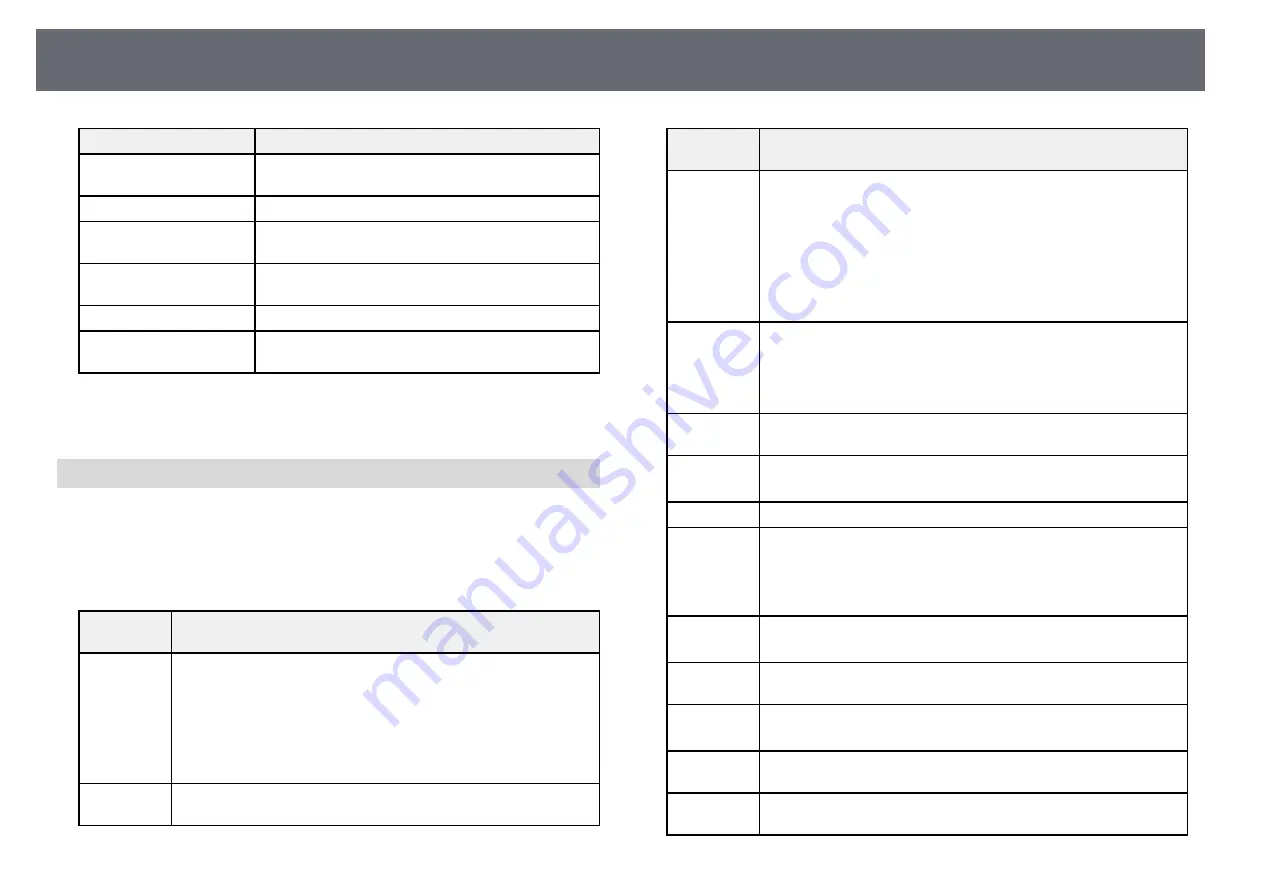
Projector Information Display - Info Menu
134
Information item
Description
Video Signal
Displays the video signal format of the current input
source.
Refresh Rate
Displays the refresh rate of the current input source.
Sync Info
Displays information that may be needed by a service
technician.
Status
Displays information about projector problems that
may be needed by a service technician.
Serial Number
Displays the projector's serial number.
Event ID
Displays the Event ID number corresponding to a
network problem; see the list of Event ID codes.
g
g
Related Links
Event ID Code List
If the
Event ID
option on the
Projector Info
menu displays a code number,
check this list of Event ID codes for the solution to the projector problem
associated with the code.
If you cannot resolve the problem, contact your network administrator or
Epson for technical support.
Event ID
code
Cause and solution
0020
0026
0032
0036
0037
0038
A screen mirroring communication error has occurred. Turn the
projector off and then on again, or restart the network software.
0021
Failed to startup Screen Mirroring. Turn the projector off and then
on again.
Event ID
code
Cause and solution
0022
0027
0028
0029
0030
0031
0035
Unstable screen mirroring communication. Check the network
communication status, wait a few moments, and try connecting to
the network again.
0023
0024
0025
Connection failed. If you see the PIN entry screen on your
computer, enter the PIN code displayed on the Screen Mirroring
standby screen or at the bottom right of the projected image. If this
does not solve the problem, restart the projector and the connected
devices, and then check the connection settings.
0041
Connection failed. Delete the recorded projector information on
your computer and try connecting again.
0432
0435
The network software did not start. Turn the projector off and then
on again.
0433
Cannot display the transferred images. Restart the network software.
0434
0481
0482
0485
Unstable network communication. Check the network
communication status, wait a few moments, and try connecting to
the network again.
0483
04FE
The network software quit unexpectedly. Check the network
communication status, then turn the projector off and then on again.
0484
Communication with computer was disconnected. Restart the
network software.
0479
04FF
A projector system error has occurred. Turn the projector off and
then on again.
0891
Cannot find an access point with the same SSID. Set your computer,
access point, and projector to the same SSID.
0892
The WPA/WPA2 authentication type does not match. Make sure the
wireless network security settings are correct.
















































