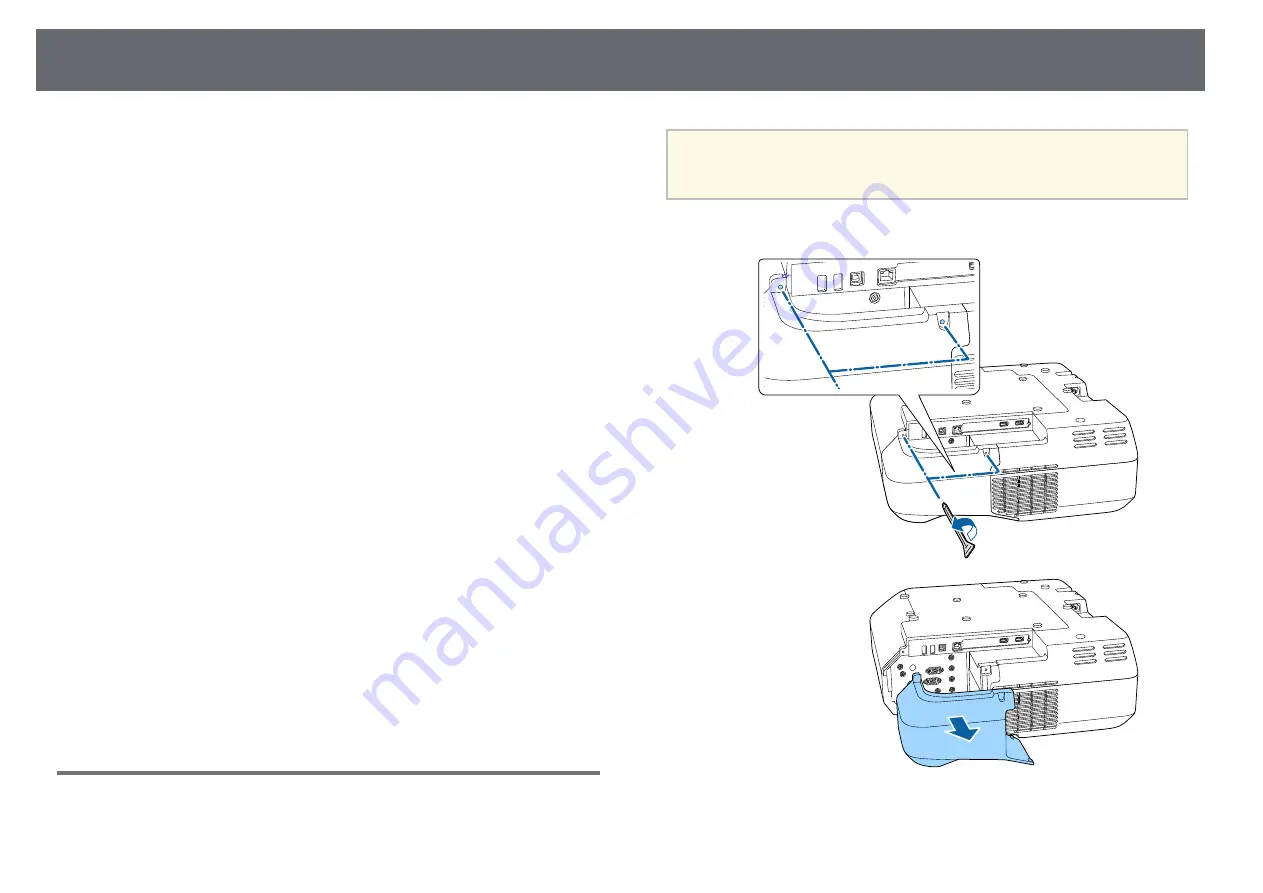
Wireless Network Projection
176
You can send images to your projector through a wireless network.
To do this, you must install the Epson 802.11b/g/n wireless LAN module, and
then set up your projector and computer for wireless projection using the
projector's Network menus.
After installing the wireless LAN module and setting up the projector, install
the network software from the Epson Projector Software CD-ROM (if
available) or download the software, as necessary. Use the following software
and documentation to set up and control wireless projection:
• Epson iProjection (Windows/Mac) software allows you to hold interactive
meetings by projecting the computer screens of users over a network. See
the
Epson iProjection Operation Guide (Windows/Mac)
for instructions.
• Epson iProjection (iOS/Android) app allows you to project from iOS or
Android devices.
You can download Epson iProjection from the App Store or Google Play.
Any fees incurred when communicating with the App Store or Google Play
are the responsibility of the customer.
• Epson iProjection (Chromebook) app allows you to project from
Chromebook devices.
You can download Epson iProjection from the Chrome Web Store. Any fees
incurred when communicating with the Chrome Web Store are the
responsibility of the customer.
g
g
Related Links
• "Installing the Wireless LAN Module"
• "Selecting Wireless Network Settings Manually"
• "Selecting Wireless Network Settings in Windows"
• "Selecting Wireless Network Settings in Mac"
• "Setting Up Wireless Network Security"
• "Using a QR Code to Connect a Mobile Device"
• "Using a USB Key to Connect a Windows Computer"
Installing the Wireless LAN Module
To use the projector over a wireless network, install the Epson 802.11b/g/n
wireless LAN module. Do not install any other type of wireless LAN module.
Attention
Never remove the module while its indicator is blue or flashing, or while you are
projecting wirelessly. This could damage the module or lose data.
a
Remove both of the cable cover screws to open the cable cover.
Summary of Contents for EB-1470Ui
Page 1: ...User s Guide ...
















































