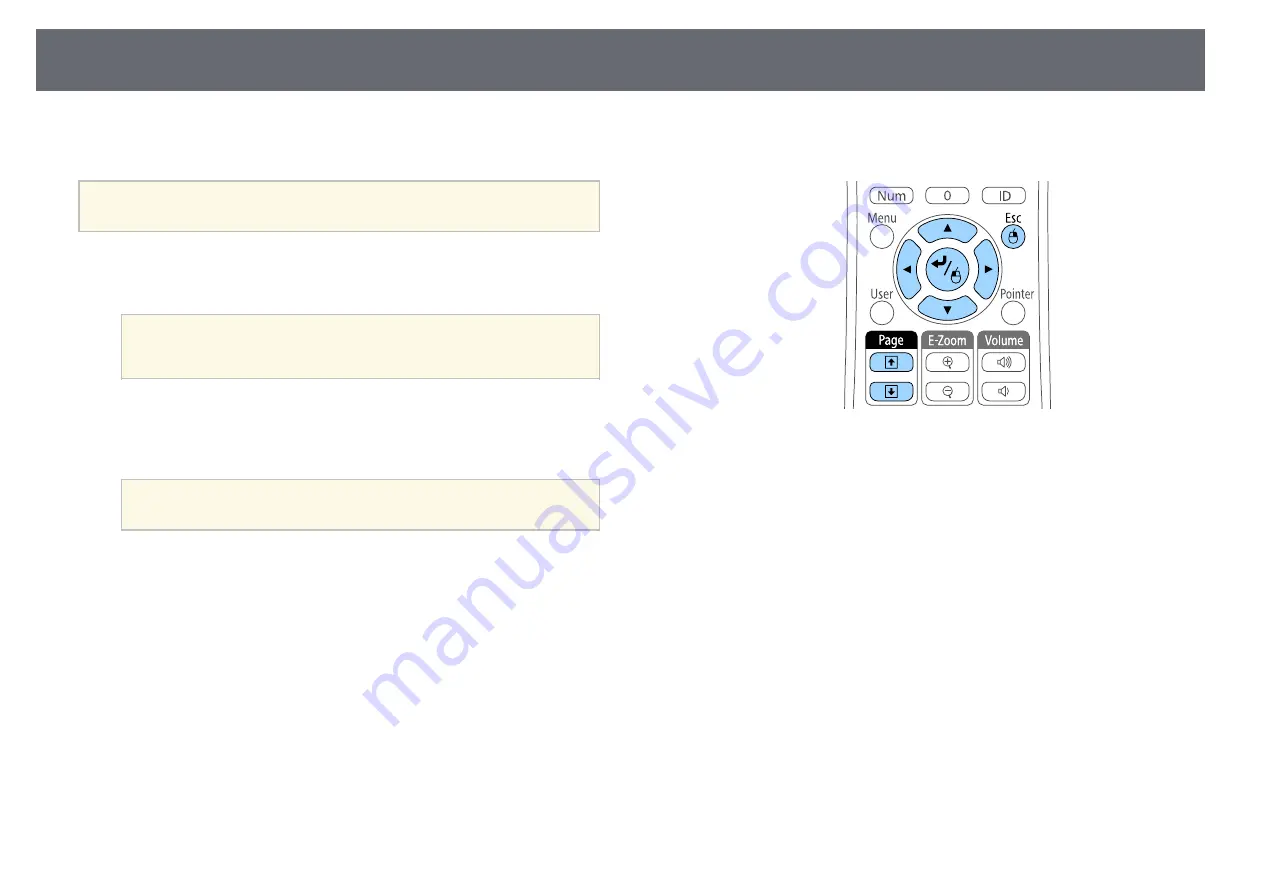
Using the Remote Control as a Wireless Mouse
154
You can use the projector's remote control as a wireless mouse so you can
control projection at a distance from the computer.
a
You can use the wireless mouse features with Windows Vista and later,
or OS X 10.7.x and later.
a
Connect the projector to a computer using the projector's USB-B,
Computer, or HDMI port.
a
The wireless mouse function does not work when projecting
images from a device connected to the HDMI1/MHL port using
an MHL cable.
b
If you connected your computer to the port other than the USB-B port,
also connect a USB cable to the projector's USB-B port and to a USB
port on your computer (for wireless mouse support).
a
You can connect your computer's USB cable to the control pad
instead of directly to the projector.
c
Start your presentation.
d
Use the following buttons on the remote control to control your
presentation:
• To move through slides or pages, press the [Page] up or down
buttons.
• To move the cursor on the screen, use the arrow buttons. To move
the cursor diagonally, press any pair of adjacent arrow buttons at the
same time.
• To left-click, press the [Enter] button once (press it twice to double-
click). To right-click, press the [Esc] button.
• To drag-and-drop, hold the [Enter] button as you move the cursor
with the arrow buttons, then release [Enter] at the destination.
Summary of Contents for EB-1470Ui
Page 1: ...User s Guide ...
















































