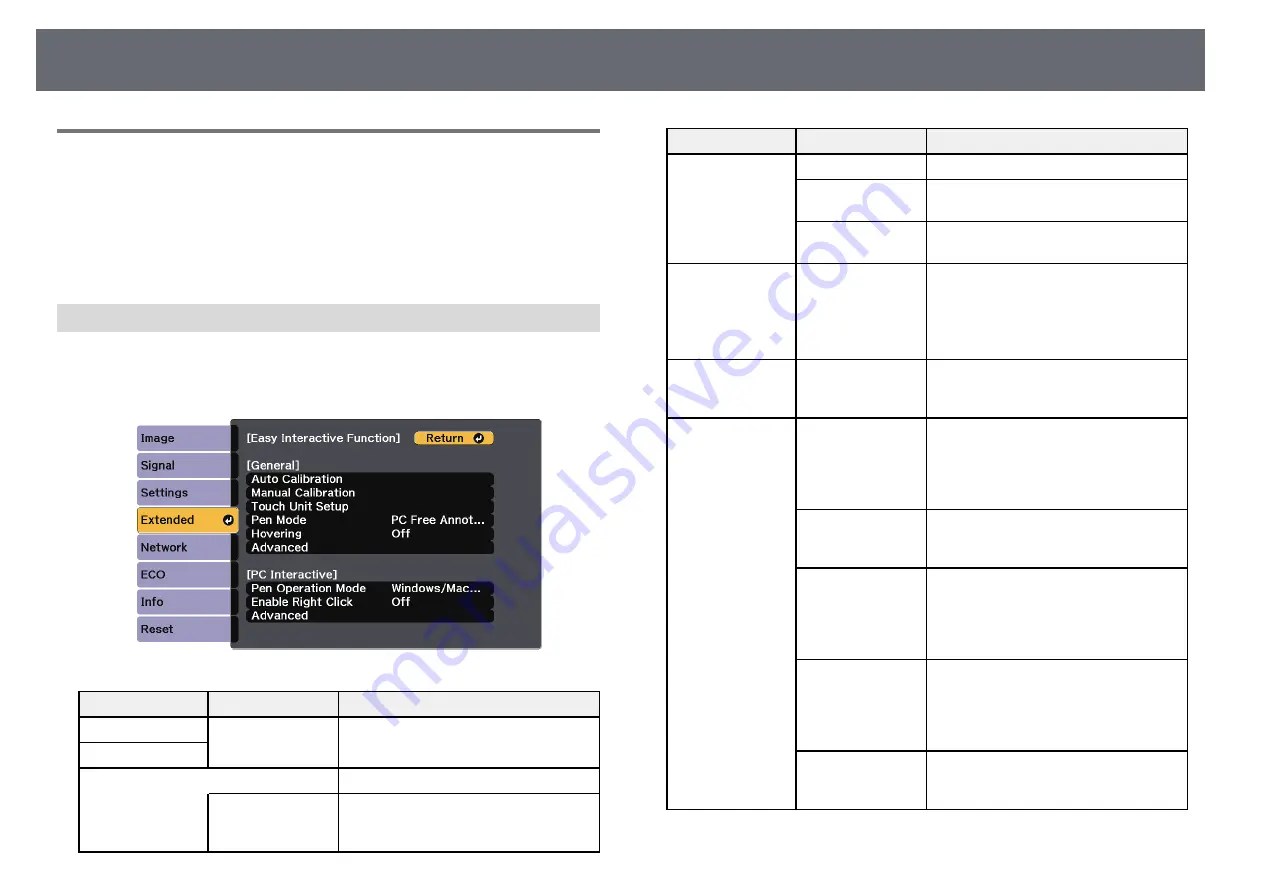
Projector Setup Settings - Extended Menu
216
Extended Menu - Easy Interactive Function Menu
Settings on the
Easy Interactive Function
menu let you customize various
projector setup features when using the interactive features.
g
g
Related Links
General
Settings on the
General
section let you set various settings when using the
interactive features.
s
Extended
>
Easy Interactive Function
>
General
Setting
Options
Description
Auto Calibration
—
Starts calibration for pen operations.
Manual Calibration
Touch Unit Setup *
Selects settings for the Touch unit.
Installation Pattern
Installation Pattern
: displays reference
points to help you determine the
installation position of the Touch Unit.
Setting
Options
Description
Power
Power
: turns on the Touch Unit power.
Angle Adjustment
Angle Adjustment
: performs angle
adjustment for laser diffusion.
Touch Calibration
Touch Calibration
: performs calibration
for touch operations with your finger.
Pen Mode
PC Free
Annotation
PC Interactive
Selects the mode for the interactive pens.
When set to
PC Free Annotation
, you
can draw on the projected screen. When
set to
PC Interactive
, you can operate a
computer from the projected screen.
Hovering
On
Off
When set to
On
, the pointer follows the
pen tip as you hover it over the screen
and move it around.
Advanced
(Advanced section)
Distance of
Projectors
Distance of Projectors
: select
Mode 2
. If
the distance between the projectors is
longer than 2 m, or if the interactive pen
operation is unstable in
Mode 2
, select
Mode 1
.
Sync of Projectors
Sync of Projectors
: if the projectors are
connected using the optional remote
control cable set, select
Wired
.
Multi-Projection
Multi-Projection
: selects the position
(right or left) for each projected screen
when you set your projector's interactive
features with two projectors installed side
by side.
Wired Sync Mode
Wired Sync Mode
: if the projectors are
not connected using the optional remote
cable set, or if the interactive pen
operation is unstable in
Mode 1
, select
Mode 2
.
Preset Pen
Thickness
Preset Pen Thickness
: selects
Normal
or
Thin
as the line thickness from thin
width or thick width.
Summary of Contents for EB-1440Ui
Page 1: ...User s Guide ...
Page 286: ...External Dimensions 286 With feet ...
















































