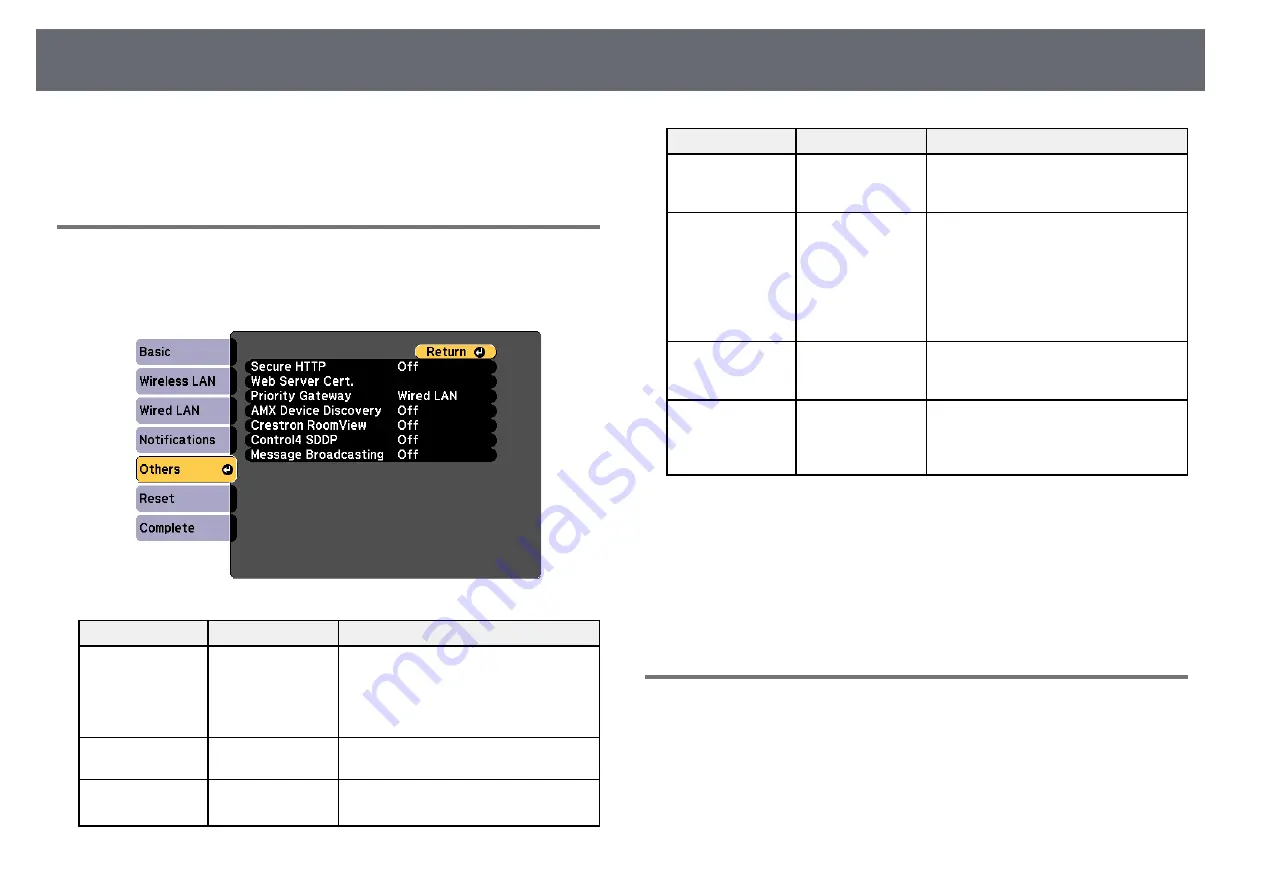
Projector Network Settings - Network Menu
142
* Available only for
EB
‑
2247U/EB
‑
2142W/EB
‑
2042/EB
‑
990U/EB
‑
980W/EB
‑
970/EB
‑
109W/EB
‑
108/
EB
‑
107/EB
‑
W39/EB
‑
X39.
Network Menu - Others Menu
Settings on the Others menu let you select other network settings.
s
Network > Network Configuration > Others
Setting
Options
Description
Secure HTTP *
On
Off
To strengthen security, communication
between the projector and computer in
Web control is encrypted. When setting
security with Web control, it is
recommended to set this to On.
Web Server Cert. * —
Imports the Web server certificate for
secure HTTP.
Priority Gateway ** Wired LAN
Wireless LAN
You can set the priority gateway.
Setting
Options
Description
AMX Device
Discovery
On
Off
Set to On when you want to allow the
projector to be detected by AMX Device
Discovery.
Crestron
RoomView **
On
Off
Set to On only when monitoring or
controlling the projector over the
network using Crestron RoomView.
Enabling Crestron RoomView disables
the Epson Message Broadcasting feature
in the Epson Projector Management
software.
Control4 SDDP
On
Off
Set to On to allow device information to
be acquired using Control4 Simple
Device Discovery Protocol (SDDP).
Message
Broadcasting
On
Off
Set to On to receive the message
delivered by Epson Projector
Management. See the
Epson Projector
Management Operation Guide
for details.
* Available only for EB
‑
2247U/EB
‑
2142W.
** Available only for
EB
‑
2247U/EB
‑
2142W/EB
‑
2042/EB
‑
990U/EB
‑
980W/EB
‑
970/EB
‑
109W/EB
‑
108/
EB
‑
107/EB
‑
W39/EB
‑
X39.
g
g
Related Links
Network Menu - Reset Menu
Settings on the Reset menu let you reset all of the network settings.
















































