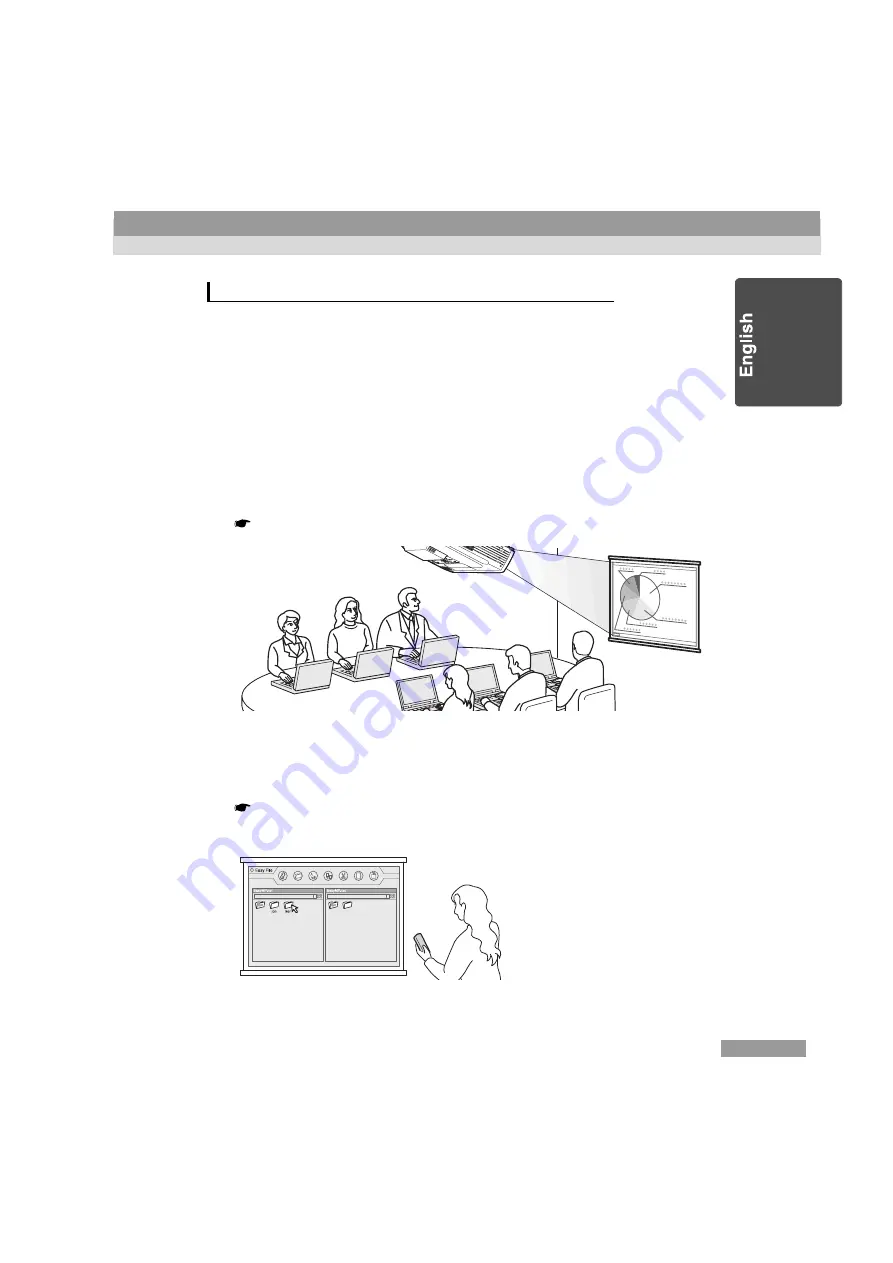
37
If a projector is used for a presentation given by more than one person, the projector
can switch smoothley between presentation files.
Multiple People Present in a Conference
If more than one person uses a projector in a conference room one after the other,
each person can project a file using their notebook PC. If the PCs are connected to
the network in a wireless LAN system, the next presenter can start projection
without changing the cable connection.
It is necessary to install EMP NS Connection on the PC to project a PC file through
the network connection.
"Projecting PC Images (Network Screen)" in the
EasyMP.net Operation Guide
Multiple People Use a Projector during a Seminar
The files used for projection can be copied into the projector and stored in different
folders related to the presenter. Each presenter selects his or her folder using
EasyFile , double-clicks the required file and projects it on the screen.
"Copying/Moving/Deleting/Executing a File (EasyFile)" in the
EasyMP.net
Operation Guide
For Presentation to be Given by More than One Person






































