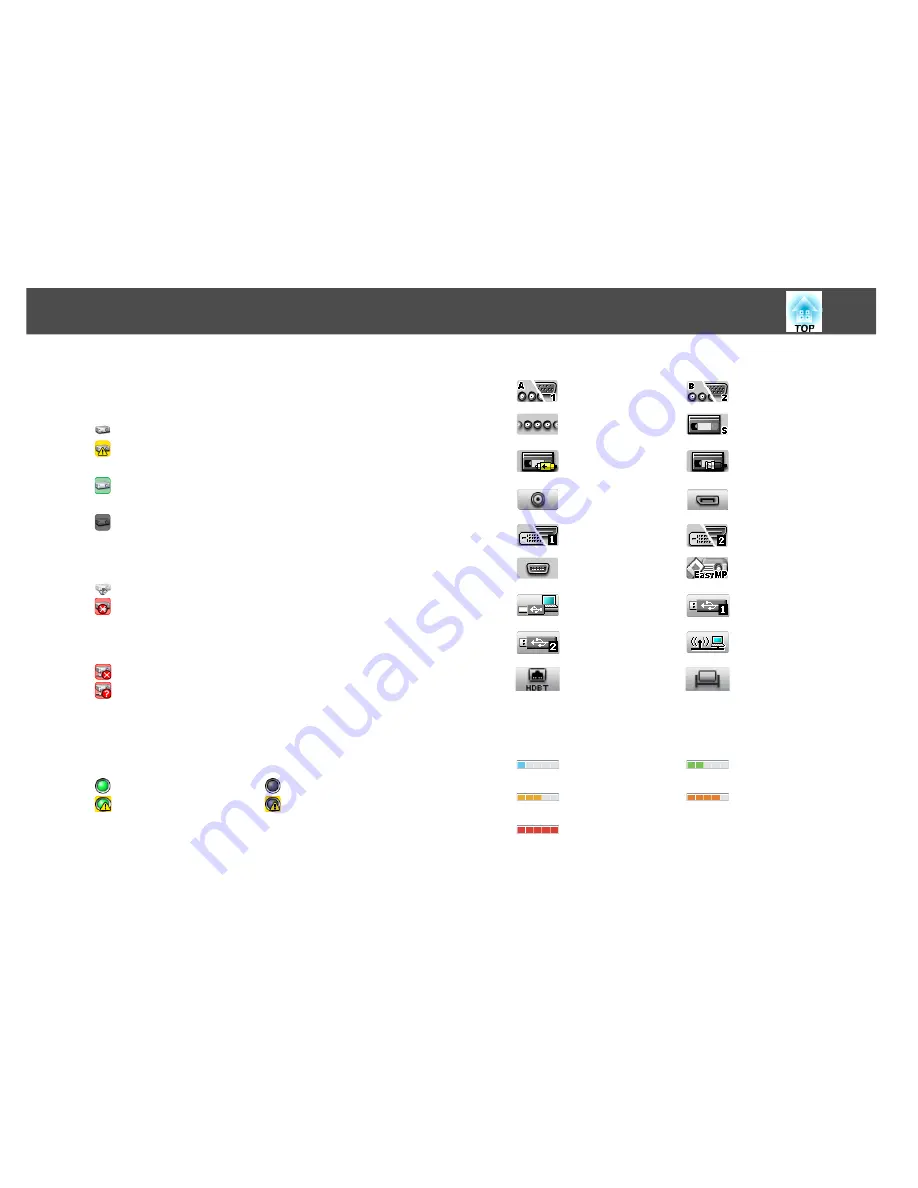
Monitoring window layout
30
The icon patterns and their meanings are explained below.
A
Type
Shows the group or projector status.
No warnings or problems
*1
Warning or problem
An error has occurred on the projector.
Notification
The projector requires immediate attention.
Monitoring disabled
The projector is not being monitored. If you right-click the icon
and select Monitoring enabled, the projector will be added to
the projectors that are being monitored.
Data being updated
Network error (Monitor Password authentication error)
No Monitor Password was entered when the projector was
registered, or an incorrect Monitor Password was entered.
s
p.13
,
p.16
,
p.17
Network error (TCP connection error)
*2
Network error (ESC/VP.net communication error)
*3
B
Display name
Shows the display name.
C
Power
Shows the power on status for the projector.
Power on and normal status
Power off and normal status
Power on and abnormal
status
Power off and abnormal
status
D
Lamp Hours
Shows the lamp operating time for the projector.
E
Source
Shows the input source that has been selected for the projector.
Computer or
Computer1
Computer2
BNC
S-Video
Video (RCA)
Video (BNC)
SDI
DisplayPort
DVI-D1 or HDMI1,
DVI-D, HDMI
*4
DVI-D2 or HDMI2
*5
D-Video
EasyMP
USB Display
USB or USB1
USB2
LAN
HDBaseT
Whiteboard
F
Temperature level
The following five icons display the differing internal temperature
status of the projector.
Internal temperature
normal
Internal temperature
normal
High-temperature
warning
High-temperature
warning
Internal temperature
error
G
Error information
Summary of Contents for EasyMP Monitor 4.53
Page 1: ...EasyMP Monitor Operation Guide Ver 4 53 ...
Page 5: ...5 EasyMP Monitor Features ...
Page 10: ...10 Using EasyMP Monitor ...
Page 45: ...45 Appendix ...






























