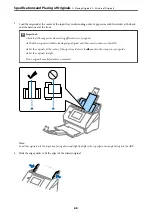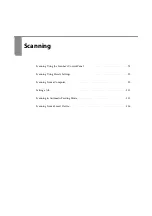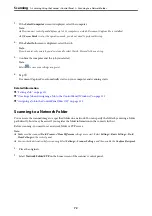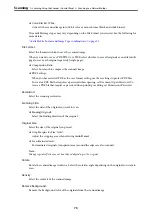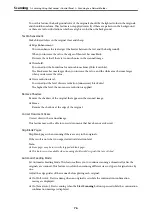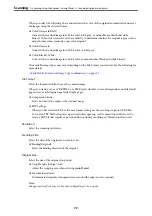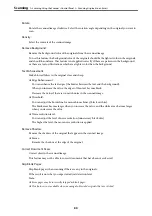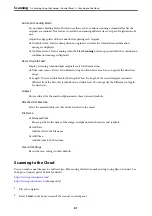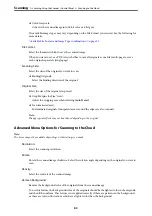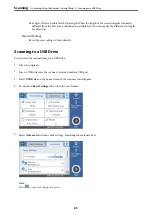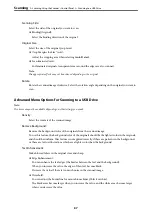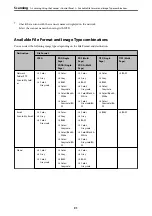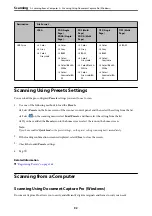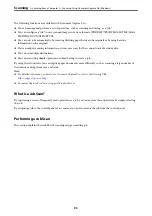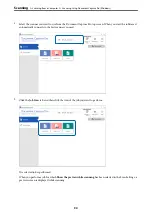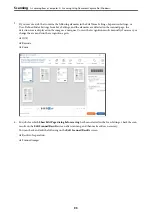Automatic Feeding Mode:
Set Automatic Feeding Mode. This feature allows you to continue scanning automatically after the
originals are scanned. This feature is useful when scanning different sizes or types of originals one by
one.
Adjust the edge guides of the scanner before placing each original.
❏
On (Full-Auto): Start scanning when an original is set while the continuation confirmation
message is displayed.
❏
On (Semi-Auto): Start scanning when the
Start Scanning
button is pressed while the continuation
confirmation message is displayed.
Detect Double Feed:
Display a warning when multiple originals are fed at the same time.
❏
Ultrasonic sensor: Detect a double feed using an ultrasonic sensor. You can specify the detection
range.
❏
Length: Detect a double feed by the length. When the length of the second original scanned is
different from the first, this is identified as a double feed. You can specify the difference in length
for detection.
Subject:
Enter a subject for the email in alphanumeric characters and symbols.
Attached File Max Size:
Select the maximum file size that can be attached to the email.
File Name:
❏
Filename Prefix:
Enter a prefix for the name of the images in alphanumeric characters and symbols.
❏
Add Date:
Add the date to the file name.
❏
Add Time:
Add the time to the file name.
Clear All Settings
Resets the scan settings to their defaults.
Scanning to the Cloud
You can send scanned images to could services. Before using this feature, make settings using Epson Connect. See
the Epson Connect portal website for details.
(Europe only)
1.
Place the originals.
2.
Select
Cloud
on the home screen of the scanner’s control panel.
>
Scanning Using the Scanner's Control Panel
>
81