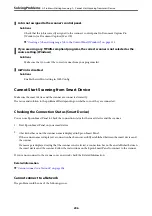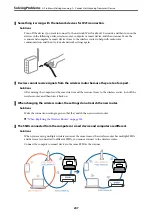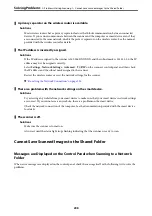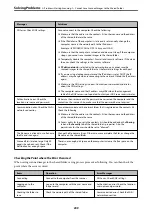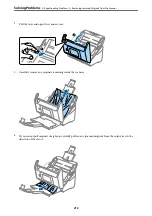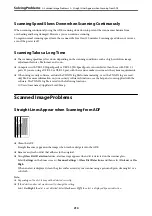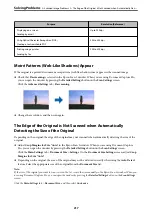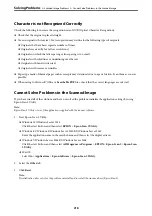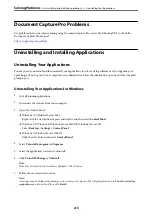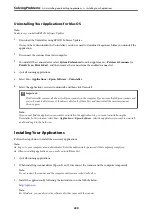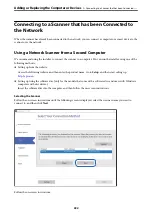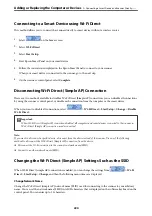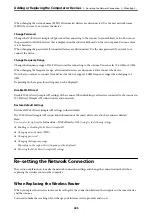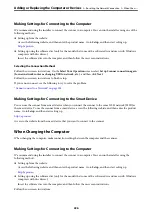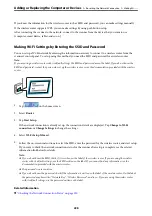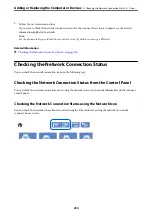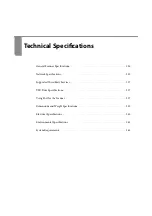Document Capture Pro Problems
For problems that occur when scanning using Document Capture Pro, access the following URL to check the
Document Capture Pro manual.
https://support.epson.net/dcp/
Uninstalling and Installing Applications
Uninstalling Your Applications
You may need to uninstall and then reinstall your applications to solve certain problems or if you upgrade your
operating system. Log on to your computer as an administrator. Enter the administrator password if the computer
prompts you.
Uninstalling Your Applications for Windows
1.
Quit all running applications.
2.
Disconnect the scanner from your computer.
3.
Open the Control Panel:
❏
Windows 10/Windows Server 2016
Right-click the start button or press and hold it, and then select
Control Panel
.
❏
Windows 8.1/Windows 8/Windows Server 2012 R2/Windows Server 2012
Select
Desktop
>
Settings
>
Control Panel
.
❏
Windows 7/Windows Server 2008 R2
Click the start button and select
Control Panel
.
4.
Select
Uninstall a program
in
Programs
.
5.
Select the application you want to uninstall.
6.
Click
Uninstall/Change
or
Uninstall
.
Note:
If the User Account Control window is displayed, click Continue.
7.
Follow the on-screen instructions.
Note:
A message may be displayed prompting you to restart your computer. If it is displayed, make sure
I want to restart my
computer now
is selected, and then click
Finish
.
>
Uninstalling and Installing Applications
>
Uninstalling Your Applications
219