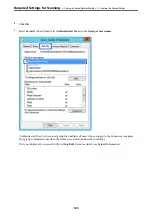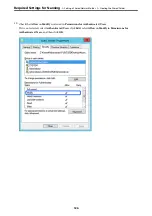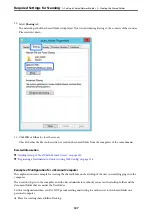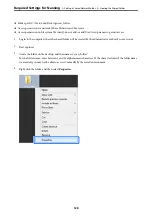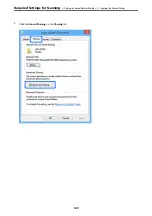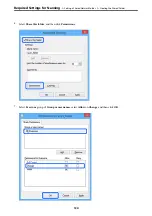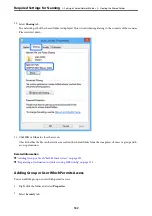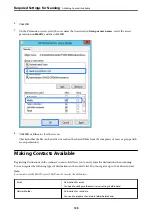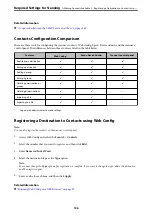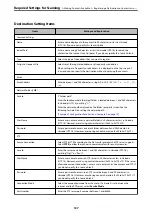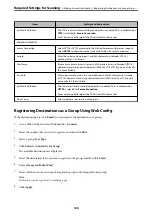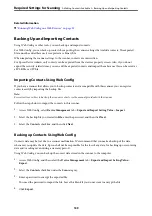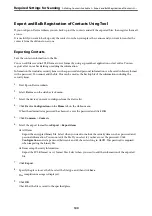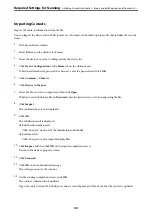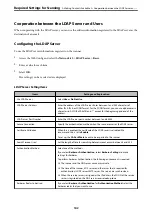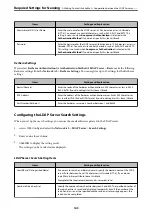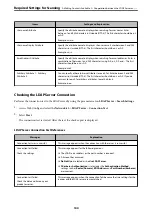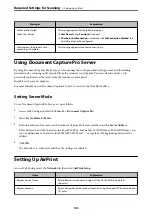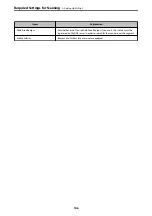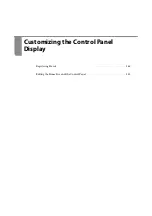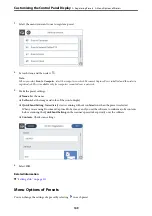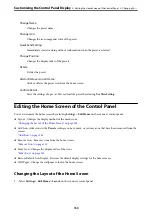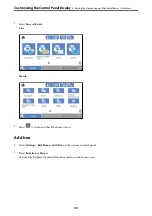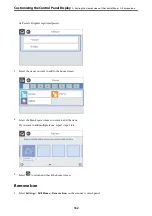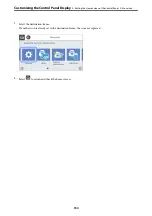Related Information
&
“Running Web Config on a Web Browser” on page 29
Backing Up and Importing Contacts
Using Web Config or other tools, you can back up and import contacts.
For Web Config, you can back up contacts by exporting the scanner settings that include contacts. The exported
file cannot be edited because it is exported as a binary file.
When importing the scanner settings to the scanner, contacts are overwritten.
For Epson Device Admin, only contacts can be exported from the device’s property screen. Also, if you do not
export the security-related items, you can edit the exported contacts and import them because this can be saved as
a SYLK file or CSV file.
Importing Contacts Using Web Config
If you have a scanner that allows you to backup contacts and is compatible with this scanner, you can register
contacts easily by importing the backup file.
Note:
For instructions on how to back up the scanner contacts, see the manual provided with the scanner.
Follow the steps below to import the contacts to this scanner.
1.
Access Web Config, select
Device Management
tab >
Export and Import Setting Value
>
Import
.
2.
Select the backup file you created in
File
, enter the password, and then click
Next
.
3.
Select the
Contacts
checkbox, and then click
Next
.
Backing up Contacts Using Web Config
Contacts data may be lost due to a scanner malfunction. We recommend that you make a backup of the data
whenever you update the data. Epson shall not be responsible for the loss of any data, for backing up or recovering
data and/or settings even during a warranty period.
Using Web Config, you can back up the contact data stored in the scanner to the computer.
1.
Access Web Config, and then select the
Device Management
tab >
Export and Import Setting Value
>
Export
.
2.
Select the
Contacts
checkbox under the
Scan
category.
3.
Enter a password to encrypt the exported file.
You need the password to import the file. Leave this blank if you do not want to encrypt the file.
4.
Click
Export
.
Required Settings for Scanning
>
>
Backing Up and Importing Contacts
139