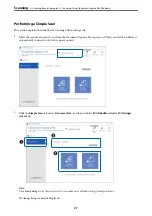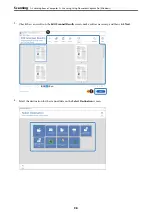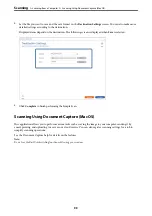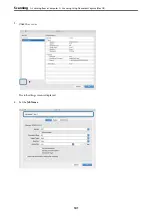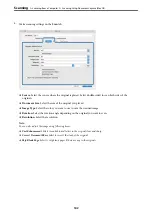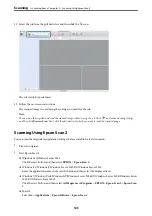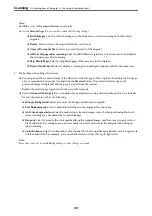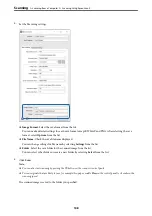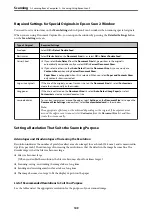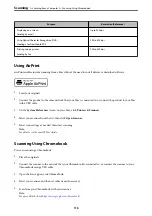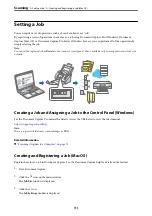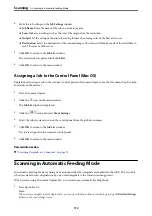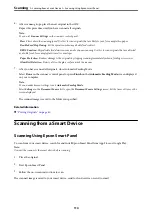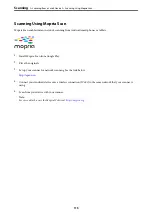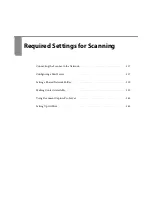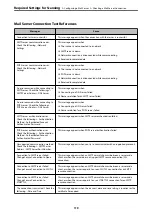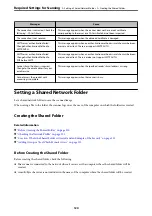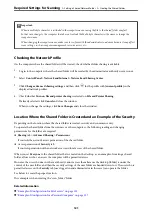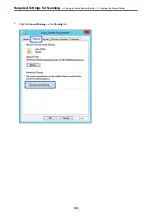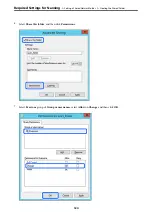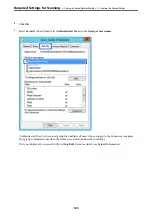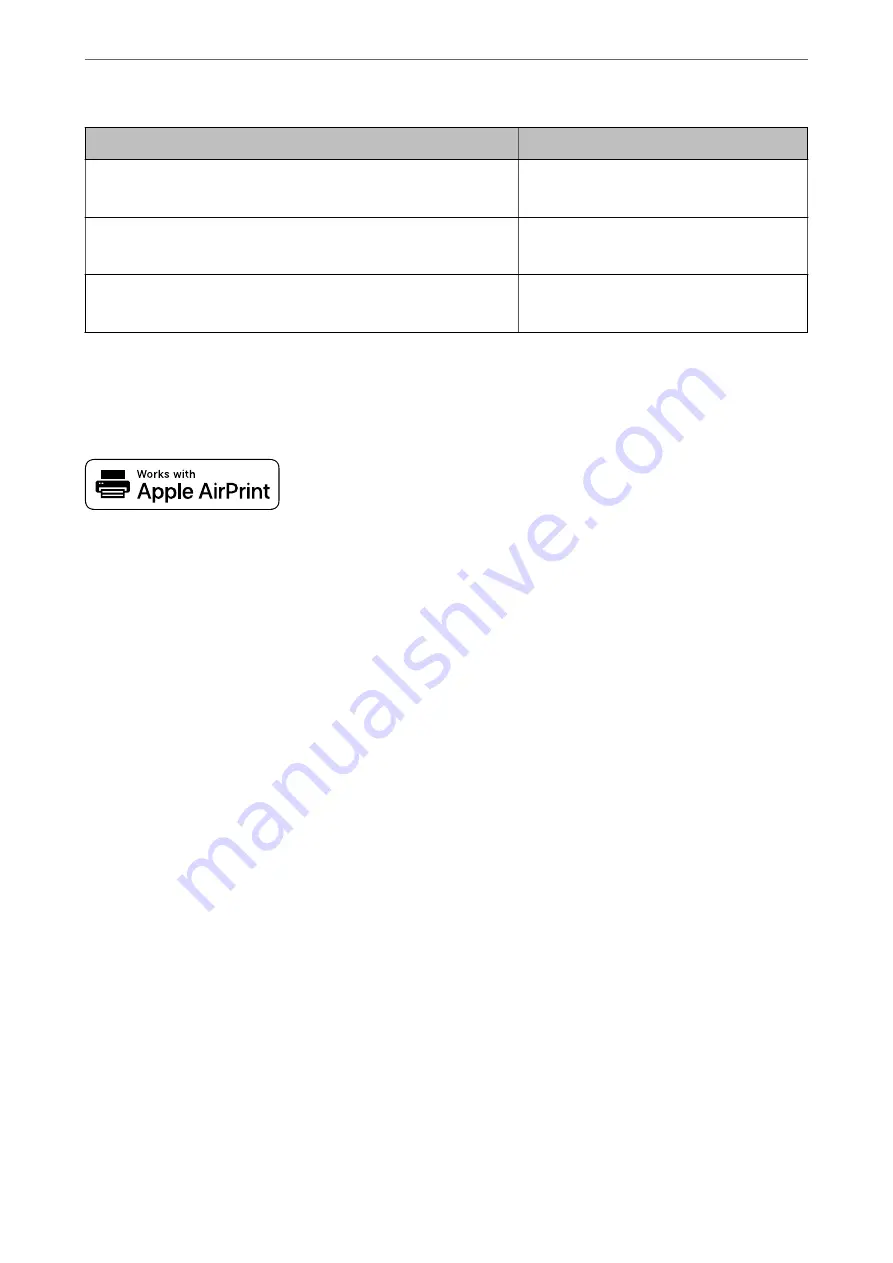
Purpose
Resolution (Reference)
Displaying on a screen
Sending by email
Up to 200 dpi
Using Optical Character Recognition (OCR)
Creating a text searchable PDF
200 to 300 dpi
Printing using a printer
Sending by fax
200 to 300 dpi
Using AirPrint
AirPrint enables instant scanning from a Mac without the need to install drivers or download software.
1.
Load your originals.
2.
Connect the product to the same network that your Mac is connected to, or connect the product to your Mac
with a USB cable.
3.
On the
System Preferences
screen on your Mac, click
Printers & Scanners
.
4.
Select your scanner from the list, then click
Open Scanner
.
5.
Select scan settings as needed, then start scanning.
Note:
For details, see the macOS User Guide.
Scanning Using Chromebook
You can scan using a Chromebook.
1.
Place the originals.
2.
Connect the scanner to the network that your Chromebook is connected to, or connect the scanner to your
Chromebook using a USB cable.
3.
Open the Scan app on your Chromebook.
4.
Select your scanner, and then set other items if necessary.
5.
Scan from your Chromebook with your scanner.
Note:
For more details, check
https://www.google.com/chromebook/
>
>
110