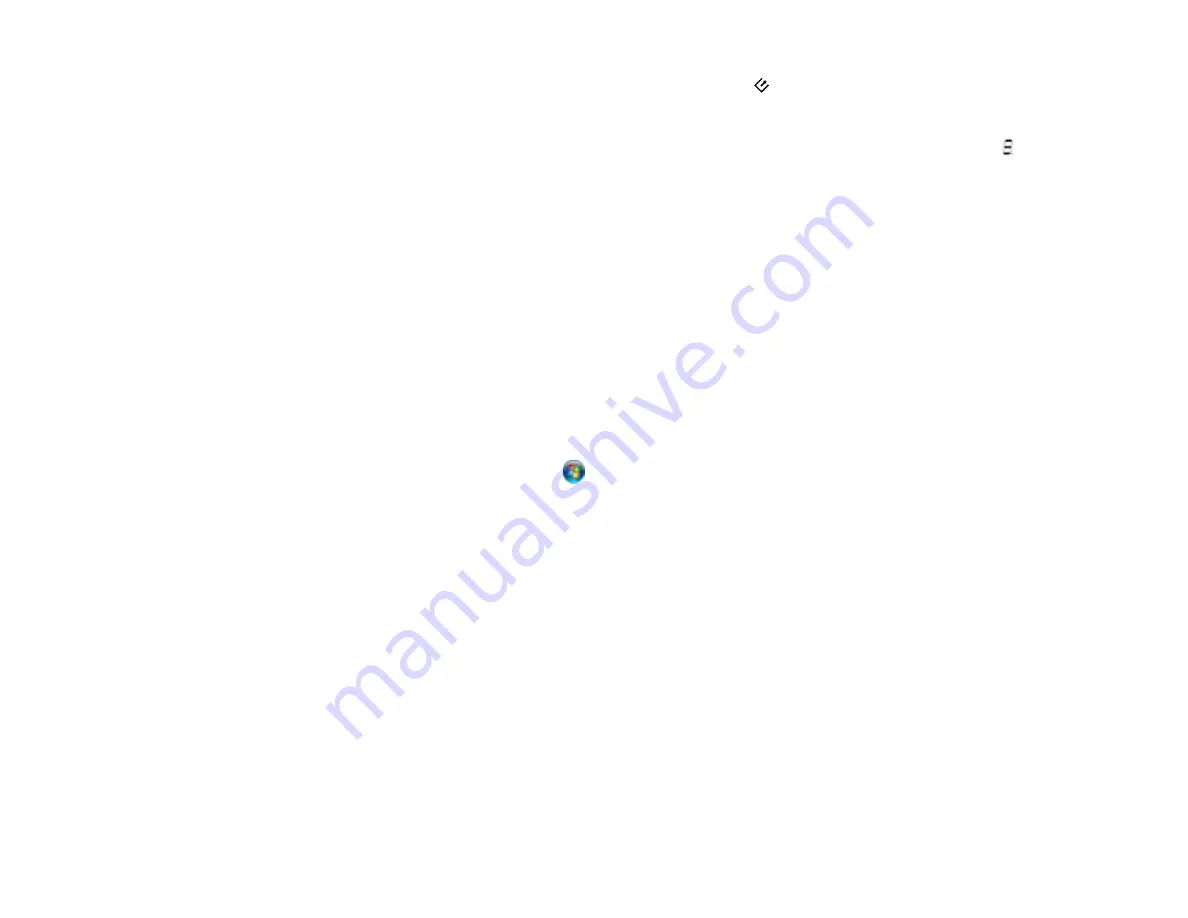
You can now use the added scan jobs when you scan from the
start button. You can only select
jobs 1 to 9 with the
Job Select
button on the scanner.
Note:
If your scanner is connected through a network, the numeric display on the scanner shows
and you cannot use the
Job Select
button to select a saved job.
Parent topic:
Starting a Scan from a Scanner Button
Related tasks
Scanning with Document Capture Pro
Scanning with Document Capture Pro
When you scan with Document Capture Pro, the program automatically saves your scanned file on your
computer in the folder you specify. You can select settings, preview, and change the scanned file
settings as necessary.
1.
Load your original in the scanner.
2.
Do one of the following to start Document Capture Pro:
•
Windows 8.x
: Navigate to the
Apps
screen and select
Document Capture Pro
.
•
Windows (other versions)
: Click
or
Start
, and select
All Programs
or
Programs
. Select
EPSON Software
, then select
Document Capture Pro
.
You see a window like this:
43
Summary of Contents for DS-760
Page 1: ...DS 760 DS 860 User s Guide ...
Page 2: ......
Page 6: ......
Page 21: ...2 Slide the input tray edge guides all the way out 21 ...
Page 26: ...2 Slide the input tray edge guides all the way out 26 ...
Page 28: ...4 Slide the edge guides against the edges of the plastic card 28 ...
Page 34: ...5 Slide the edge guides against the edges of the sheet 34 ...
Page 44: ...3 Click the Scan icon You see a window like this 44 ...
Page 50: ...3 Click the Scan icon then click Detailed Settings You see an Epson Scan window like this 50 ...
Page 67: ...9 Remove the middle pickup roller from the spindle 67 ...
Page 82: ...5 Gently pull out any jammed originals from the output tray 82 ...






























