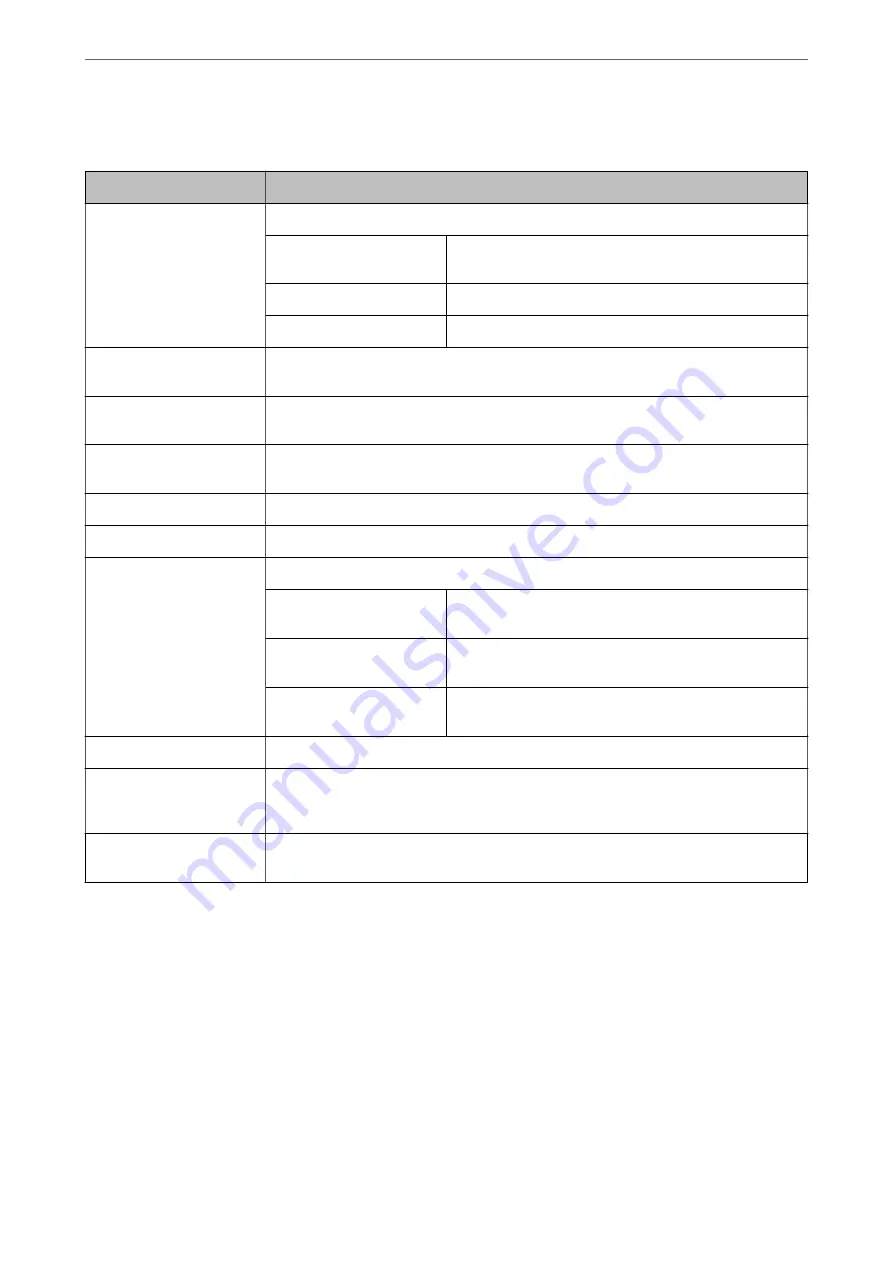
Mail Server Setting Items
Items
Settings and Explanation
Authentication Method
Specify the authentication method for the scanner to access the mail server.
Off
Authentication is disabled when communicating with a mail
server.
SMTP AUTH
Requires that a mail server supports SMTP Authentication.
POP before SMTP
Configure the POP3 server when selecting this method.
Authenticated Account
If you select
SMTP AUTH
or
POP before SMTP
as the
Authentication Method
, enter the
authenticated account name between 0 and 255 characters in ASCII (0x20-0x7E).
Authenticated Password
If you select
SMTP AUTH
or
POP before SMTP
as the
Authentication Method
, enter the
authenticated password between 0 and 20 characters in ASCII (0x20-0x7E).
Sender's Email Address
Enter the sender's email address. Enter between 0 and 255 characters in ASCII (0x20-0x7E)
except for : ( ) < > [ ] ; ¥. A period "." cannot be the first character.
SMTP Server Address
Enter between 0 and 255 characters using A-Z a-z 0-9 . - . You can use IPv4 or FQDN format.
SMTP Server Port Number
Enter a number between 1 and 65535.
Secure Connection
Specify the secure connection method for the email server.
None
If you select
POP before SMTP
in
Authentication Method
,
the connection method is set to
None
.
SSL/TLS
This is available when
Authentication Method
is set to
Off
or
SMTP AUTH
.
STARTTLS
This is available when
Authentication Method
is set to
Off
or
SMTP AUTH
.
Certificate Validation
The certificate is validated when this is enabled. We recommend this is set to
Enable
.
POP3 Server Address
If you select
POP before SMTP
as the
Authentication Method
, enter the POP3 server
address between 0 and 255 characters using A-Z a-z 0-9 . - . You can use IPv4 or FQDN
format.
POP3 Server Port Number
If you select
POP before SMTP
as the
Authentication Method
, enter a number between 1
and 65535.
Checking a Mail Server Connection
You can check the connection to the mail server by performing the connection check.
1.
Access Web Config and select the
Network
tab >
Email Server
>
Connection Test
.
2.
Select
Start
.
The connection test to the mail server is started. After the test, the check report is displayed.
Preparing to Scan over a Network
>
>
Checking a Mail Server Connection
63






























