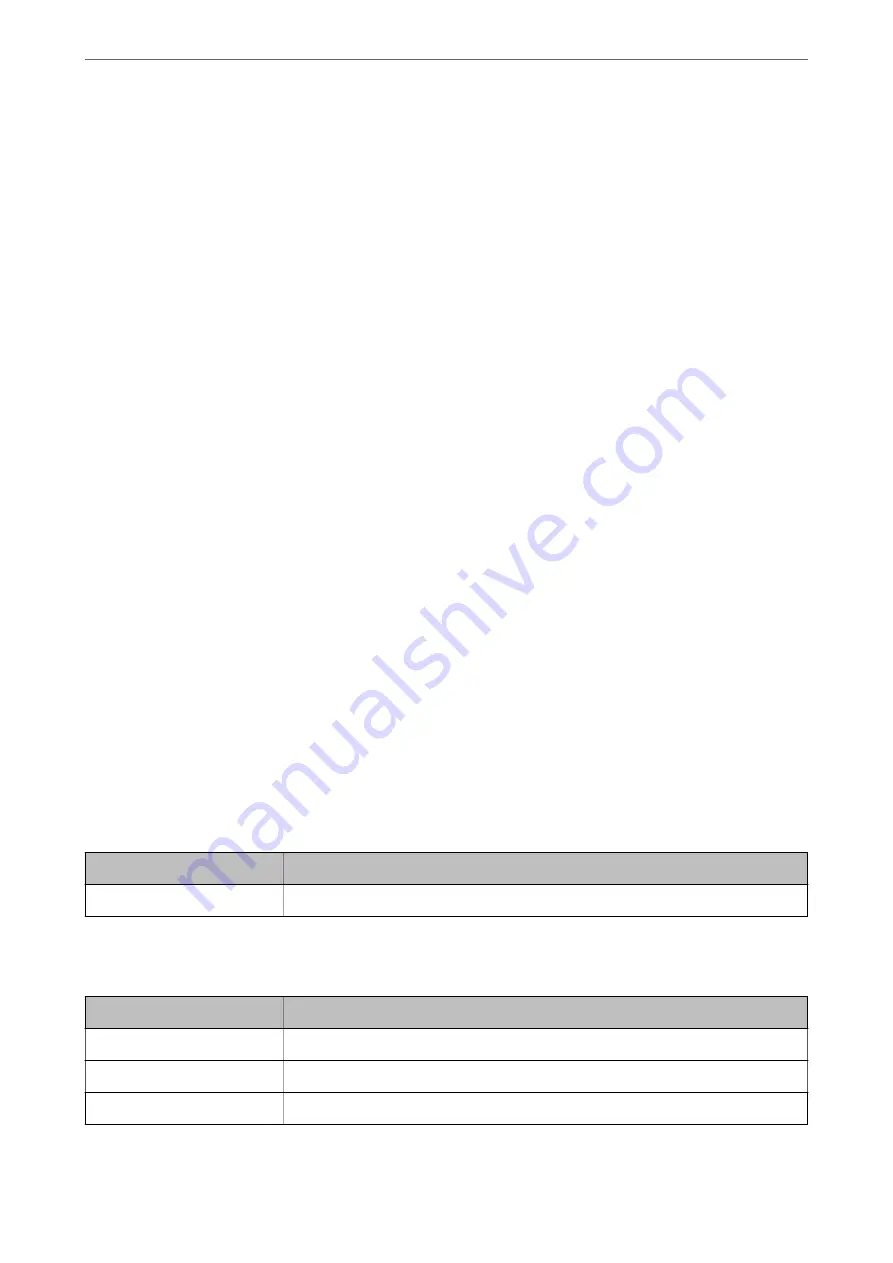
Encrypted Communication Using IPsec/IP Filtering
About IPsec/IP Filtering
You can filter traffic based on IP addresses, services, and port by using IPsec/IP Filtering function. By combining of
the filtering, you can configure the scanner to accept or block specified clients and specified data. Additionally, you
can improve security level by using an IPsec.
Note:
Computers that run Windows Vista or later or Windows Server 2008 or later support IPsec.
Configuring Default Policy
To filter traffic, configure the default policy. The default policy applies to every user or group connecting to the
scanner. For more fine-grained control over users and groups of users, configure group policies.
1.
Access Web Config and then select the
Network Security
tab >
IPsec/IP Filtering
>
Basic
.
2.
Enter a value for each item.
3.
Click
Next
.
A confirmation message is displayed.
4.
Click
OK
.
The scanner is updated.
Related Information
&
“Running Web Config on a Web Browser” on page 23
Default Policy Setting Items
Default Policy
Items
Settings and Explanation
IPsec/IP Filtering
You can enable or disable an IPsec/IP Filtering feature.
❏
Access Control
Configure a control method for traffic of IP packets.
Items
Settings and Explanation
Permit Access
Select this to permit configured IP packets to pass through.
Refuse Access
Select this to refuse configured IP packets to pass through.
IPsec
Select this to permit configured IPsec packets to pass through.
>
>
Encrypted Communication Using IPsec/IP Filtering
231






























