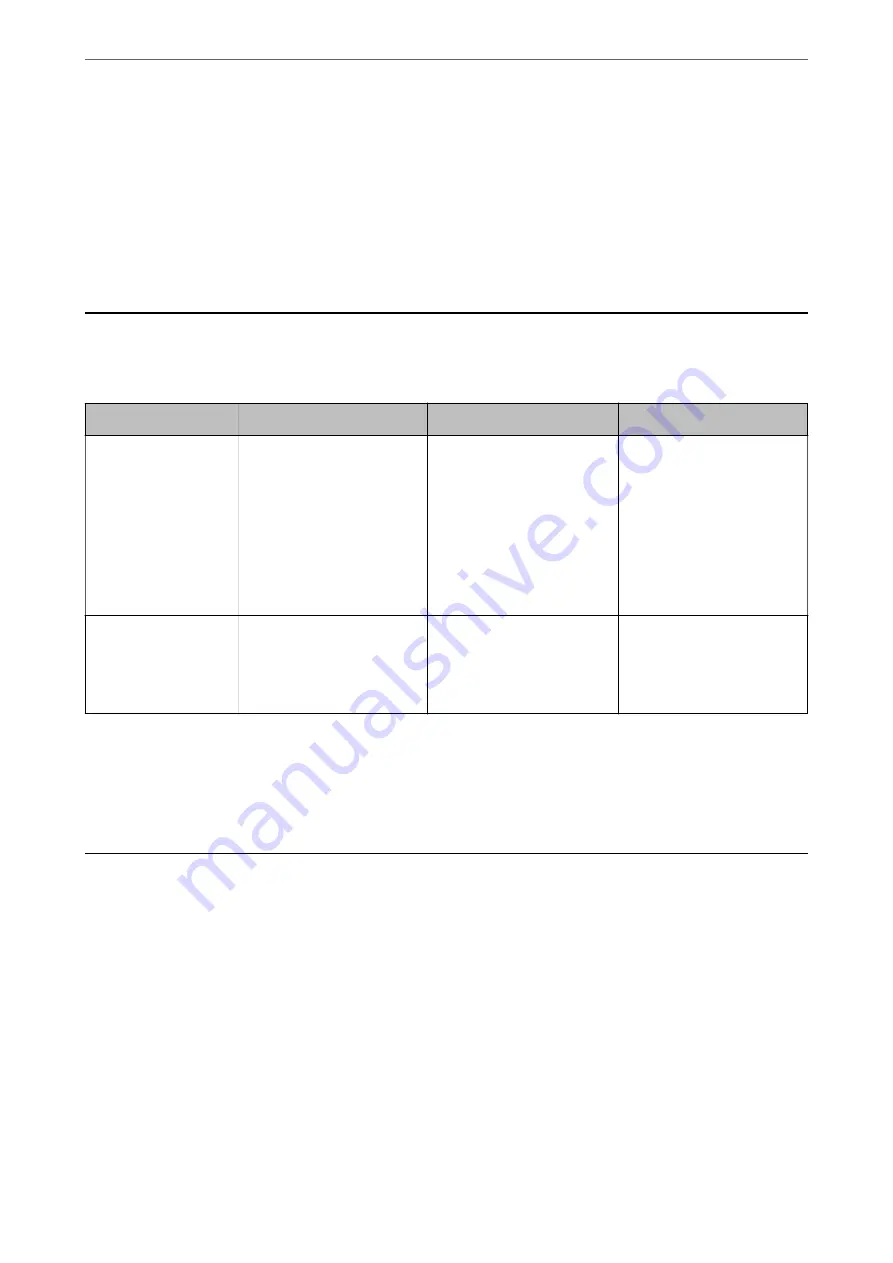
1.
Insert the software disc into the computer, and then follow the on-screen instructions.
Note:
When the
Select Your Operation
screen is displayed, select the operation you want to perform. Select
Set up Scanner
connection again (for new network router or changing USB to network, etc.)
and click
Next
.
2.
On the
Select Your Connection Method
screen, select
Advanced configuration
, enter the static IP address,
and then follow the on-screen instructions.
Introduction of Product Security Features
This section introduces the security function of the Epson Devices.
Feature name
Feature type
What to set
What to prevent
Setup for the
administrator
password
Locks the system settings,
such as connection setup for
network or USB.
An administrator sets a
password to the device.
You can set or change from
both Web Config and the
scanner's control panel.
Prevent from illegally reading
and changing the
information stored in the
device such as ID, password,
network settings, and so on.
Also, reduce a wide range of
security risks such as leakage
of information for the
network environment or
security policy.
Setup for external
interface
Controls the interface that
connects to the device.
Enable or disable USB
connection with the
computer.
USB connection of computer:
Prevents unauthorized use of
the device by prohibiting
scanning without going
through the network.
Related Information
&
“Configuring the Administrator Password” on page 212
&
“Disabling the External Interface” on page 217
Administrator Settings
Configuring the Administrator Password
When you set the administrator password, you can prevent the users from changing system management settings.
You can set and change the administrator password using either Web Config, the scanner's control panel, or Epson
Device Admin. When using Epson Device Admin, see the Epson Device Admin guide or help.
Related Information
&
“Running Web Config on a Web Browser” on page 23
&
“Software for Managing Devices on the Network (Epson Device Admin)” on page 25
>
>
Configuring the Administrator Password
212






























