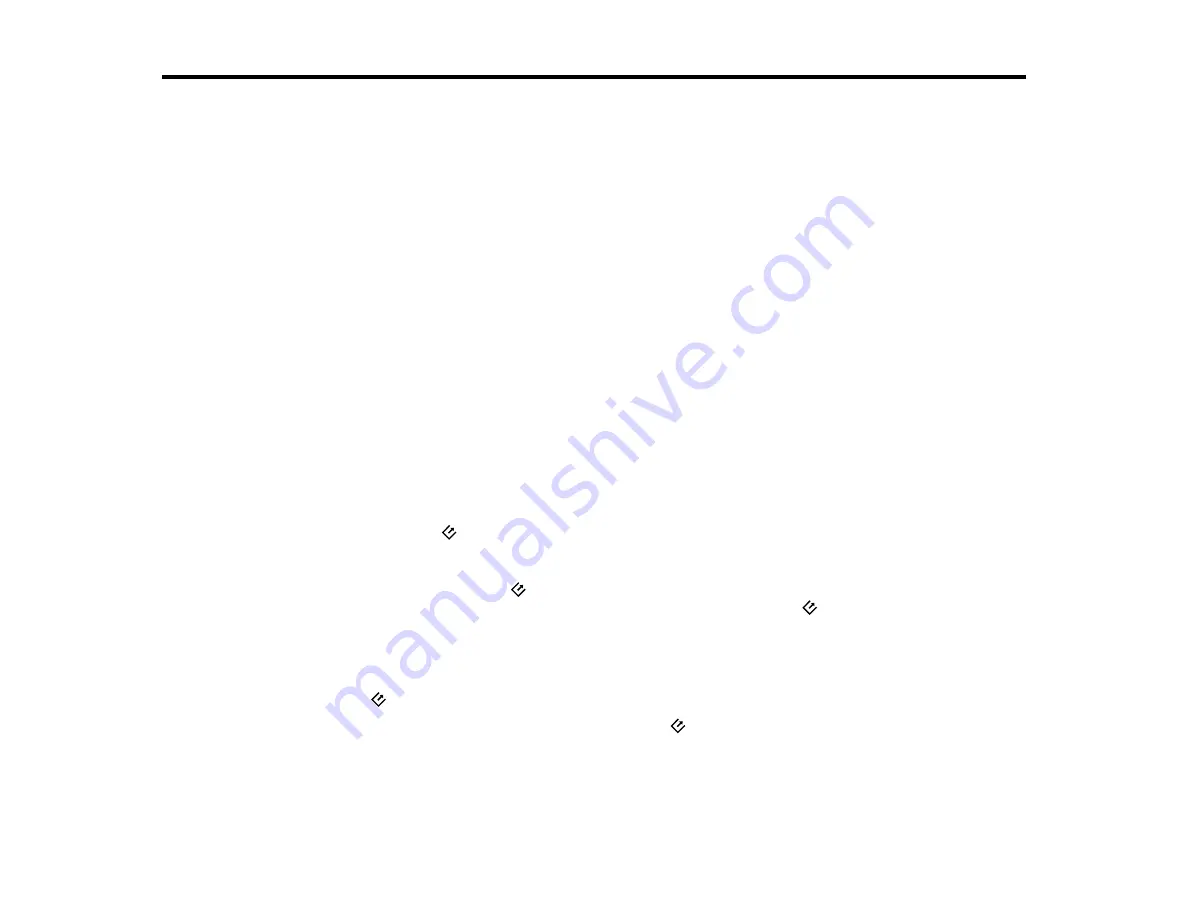
29
Scanning
You can scan your originals and save them as digital files.
Starting a Scan
Scanning with Document Capture Pro in Standard View - Windows
Scanning with Document Capture Pro in Simple View - Windows
Scanning with Document Capture - Mac
Scanning in Epson Scan 2
Scan Resolution Guidelines
Scanning Special Projects
Starting a Scan
After placing your originals on your product for scanning, start scanning using one of these methods.
Starting a Scan from a Scanner Button
Starting a Scan Using the Epson Scan 2 Icon
Starting a Scan from a Scanning Program
Parent topic:
Starting a Scan from a Scanner Button
You can scan using the
start button on your scanner. This automatically starts Document Capture Pro
(Windows) and Document Capture (Mac) and the scan job you have assigned to the button.
Note:
You cannot scan using the
start button on your scanner over a wireless connection. Connect
the scanner to the computer with the USB cable before scanning from the
start button (DS-80W).
1.
Make sure the scanner is connected to the computer with the USB cable.
2.
Load an original in your scanner.
3.
Press the
start button.
The scanner starts the job that was assigned to the
start button in Document Capture Pro
(Windows) or Document Capture (Mac).
Note:
You can view or change the scan settings using Document Capture Pro (Windows) or
Document Capture (Mac).
Summary of Contents for DS-70
Page 1: ...DS 70 DS 80W User s Guide ...
Page 2: ......
Page 34: ...34 You see an Epson Scan 2 window like this ...
Page 36: ...36 You see an Epson Scan 2 window like this ...
Page 46: ...46 You see this window ...
Page 56: ...56 You see a window like this ...






























