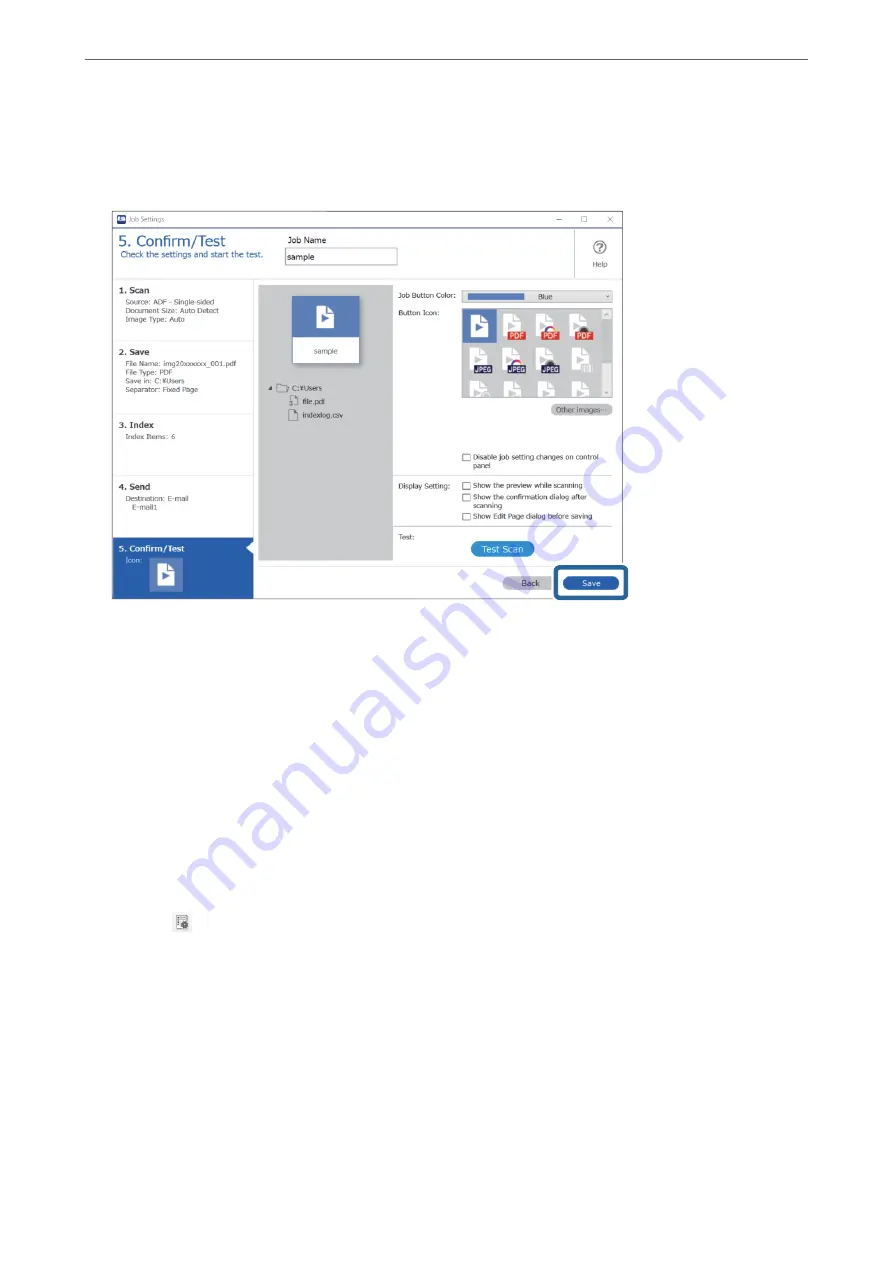
❏
C
Perform a test scan using the job that is currently set.
10. Click
Save
to finish creating the job.
If you go on to create a new job, make edits, duplicate, delete, and so on, continue to make settings.
To finish making job settings, click the
Back
button on the left of the toolbar to return the job screen.
Related Information
&
“Scanning Using a Scanner Button” on page 70
Creating and Registering a Job (Mac OS)
Explains how to set a job in Document Capture. See the Document Capture help for details on the features.
1.
Start Document Capture.
2.
Click the
icon on the main window.
The
Job List
window is displayed.
3.
Click the + icon.
The
Job Settings
window is displayed.
4.
Make the job settings on the
Job Settings
window.
❏
Job Name
: Enter the name of the job you want to register.
❏
Scan
: Make scan settings such as the size of the originals or the resolution.
❏
Output
: Set the saving destination, the saving format, the naming rules of the files, and so on.
>
>
Creating and Registering a Job (Mac OS)
96






























