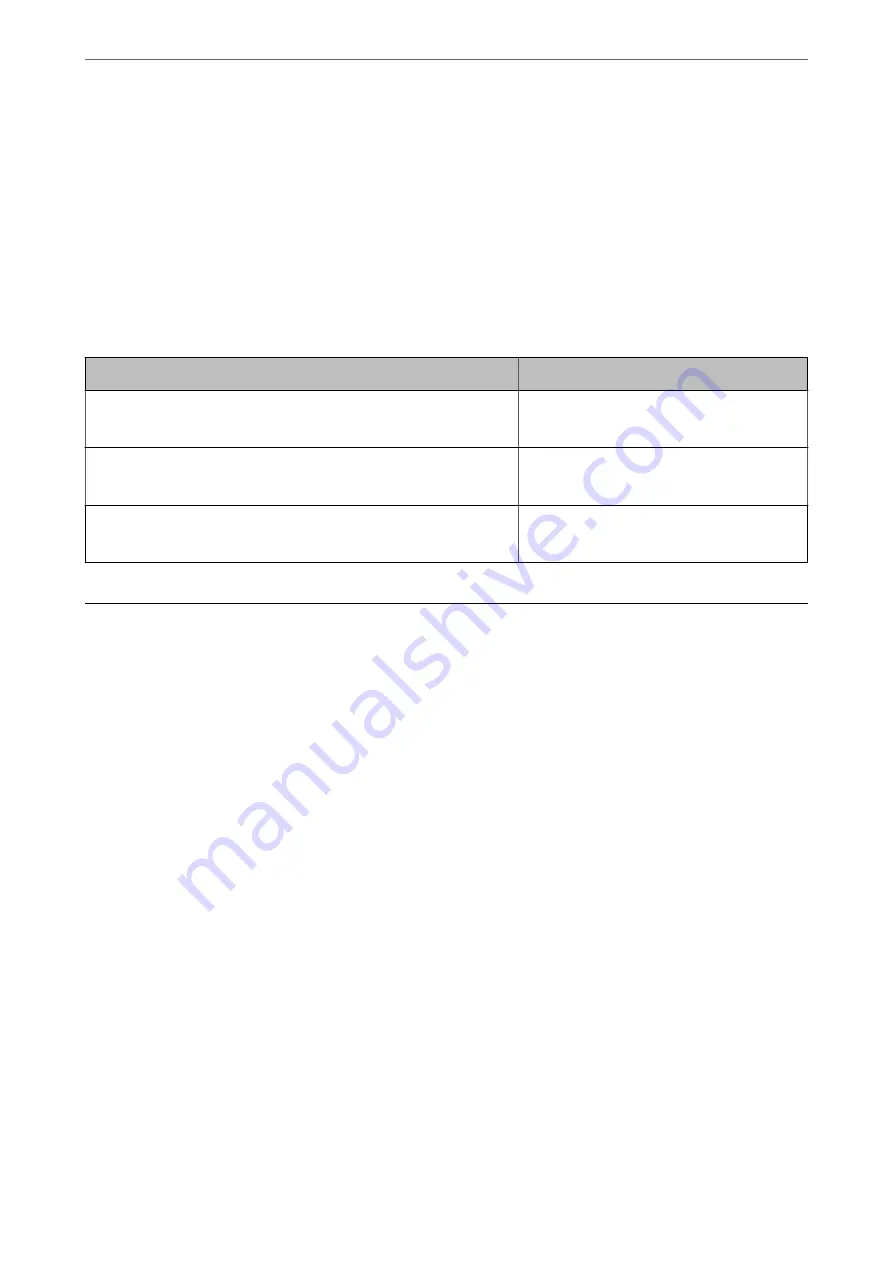
❏
File size becomes large
(When you double the resolution, the file size becomes about four times larger.)
❏
Scanning, saving, and reading the image takes a long time
❏
Sending and receiving emails or faxes takes a long time
❏
The image becomes too large to fit the display or print on the paper
List of Recommended Resolutions to Suit Your Purpose
See the table and set the appropriate resolution for the purpose of your scanned image.
Purpose
Resolution (Reference)
Displaying on a screen
Sending by email
Up to 200 dpi
Using Optical Character Recognition (OCR)
Creating a text searchable PDF
200 to 300 dpi
Printing using a printer
Sending by fax
200 to 300 dpi
Scanning from Smart Device (Epson Smart Panel)
To scan from your smart device, search for and install Epson Smart Panel from App Store or Google Play.
Note:
Connect the scanner to the smart device before scanning.
1.
Place the original.
2.
Start Epson Smart Panel.
3.
Follow the on-screen instructions to scan.
The scanned image is saved to your smart device, send to cloud service, or send to email.
Related Information
&
“Application for Scanning Documents from a Smart Device (Epson Smart Panel)” on page 25
>
Scanning from Smart Device (Epson Smart Panel)
88






























