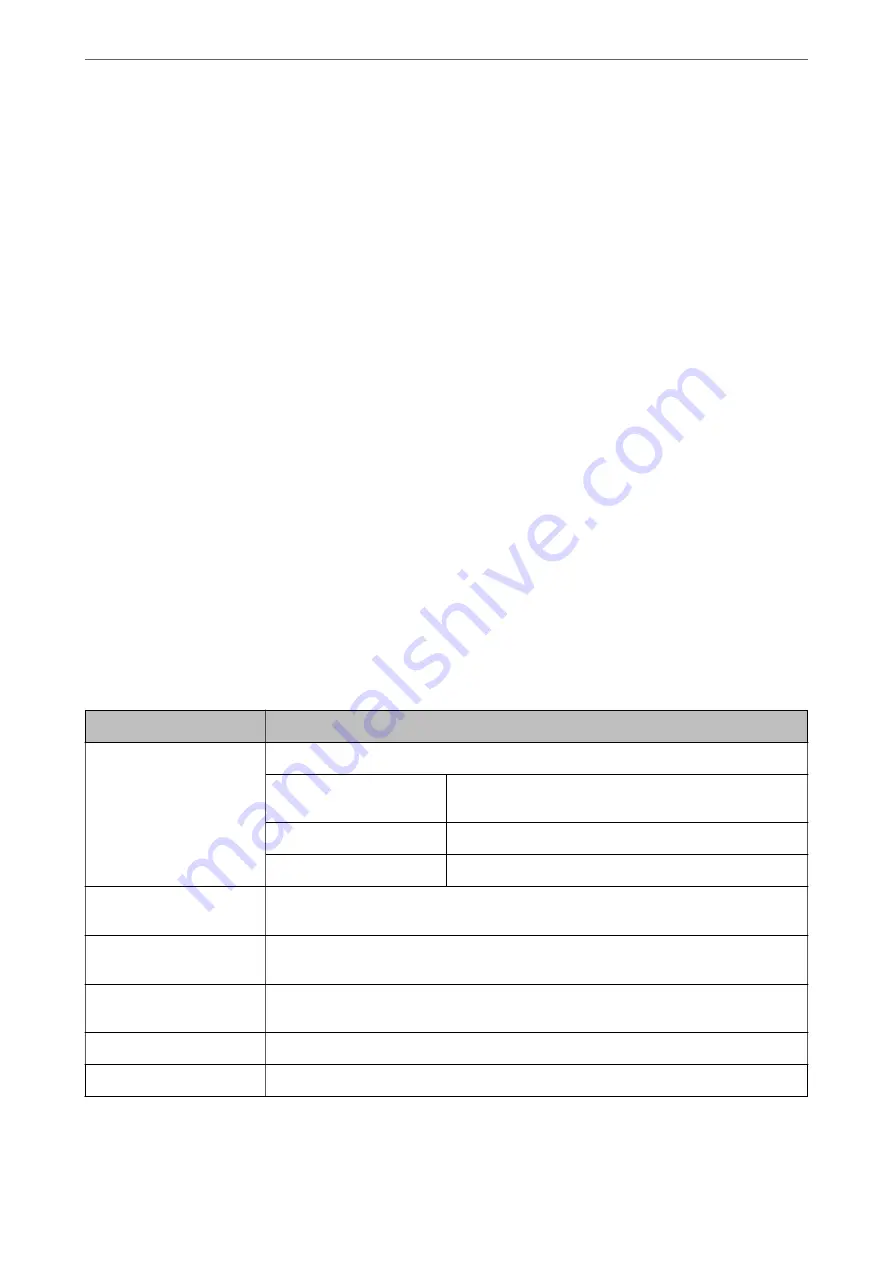
Receiving Email Notifications When Events Occur
About Email Notifications
This is the notification function that, when events such as scanning stop and scanner error occur, send the email to
the specified address.
You can register up to five destinations and set the notification settings for each destination.
To use this function, you need to set up the mail server before setting up notifications.
Configuring an Email Server
Check below before setting up.
❏
The scanner is connected to a network.
❏
The computer's email server information.
1.
Access Web Config and select the
Network
tab >
Email Server
>
Basic
.
2.
Enter a value for each item.
3.
Select
OK
.
The settings you have selected are displayed.
Mail Server Setting Items
Items
Settings and Explanation
Authentication Method
Specify the authentication method for the scanner to access the mail server.
Off
Authentication is disabled when communicating with a mail
server.
SMTP AUTH
Requires that a mail server supports SMTP Authentication.
POP before SMTP
Configure the POP3 server when selecting this method.
Authenticated Account
If you select
SMTP AUTH
or
POP before SMTP
as the
Authentication Method
, enter the
authenticated account name between 0 and 255 characters in ASCII (0x20-0x7E).
Authenticated Password
If you select
SMTP AUTH
or
POP before SMTP
as the
Authentication Method
, enter the
authenticated password between 0 and 20 characters in ASCII (0x20-0x7E).
Sender's Email Address
Enter the sender's email address. Enter between 0 and 255 characters in ASCII (0x20-0x7E)
except for : ( ) < > [ ] ; ¥. A period "." cannot be the first character.
SMTP Server Address
Enter between 0 and 255 characters using A-Z a-z 0-9 . - . You can use IPv4 or FQDN format.
SMTP Server Port Number
Enter a number between 1 and 65535.
>
>
Receiving Email Notifications When Events Occur
191
















































