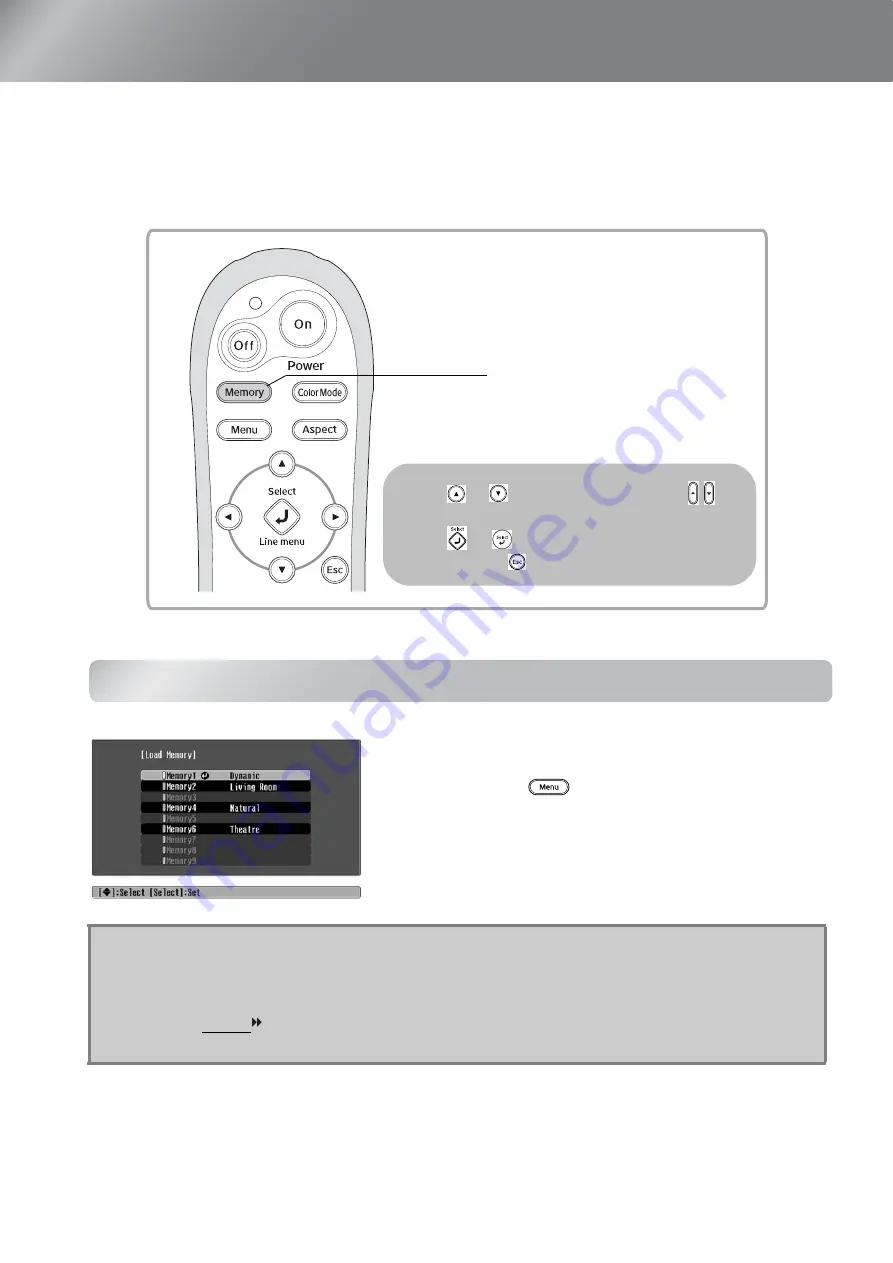
24
Viewing Images at a Preset Image Quality (Memory Function)
After menu commands such as "Color Adjustment" and "Advanced" have been used to adjust the
projected images, the adjustment values can then be saved.
In addition, the saved data can be retrieved easily, so that you can enjoy viewing images with the
adjusted settings at any time.
Retrieving image quality adjustments (Load Memory)
Q
Tip
• The colour mode selected when the memory was registered is displayed on the right side.
• Memory settings that have been applied to images will be retained even when the
projector's power is turned off. The same memory adjustment settings will be applied to
images that are projected the next time the projector's power is turned on.
• The aspect setting retrieved from memory may not be applied to the images if they are
16:9 images or if the input signal images have a particular resolution.
Saving and retrieving image
quality adjustments
(Save Memory)
(Load Memory)
Press
or
on the remote control or on
the projector's control panel to select an item.
Press
or
to confirm the selection.
* If you press
, the menu disappears.
You can press
and select the desired memory
name from the menu.
















































