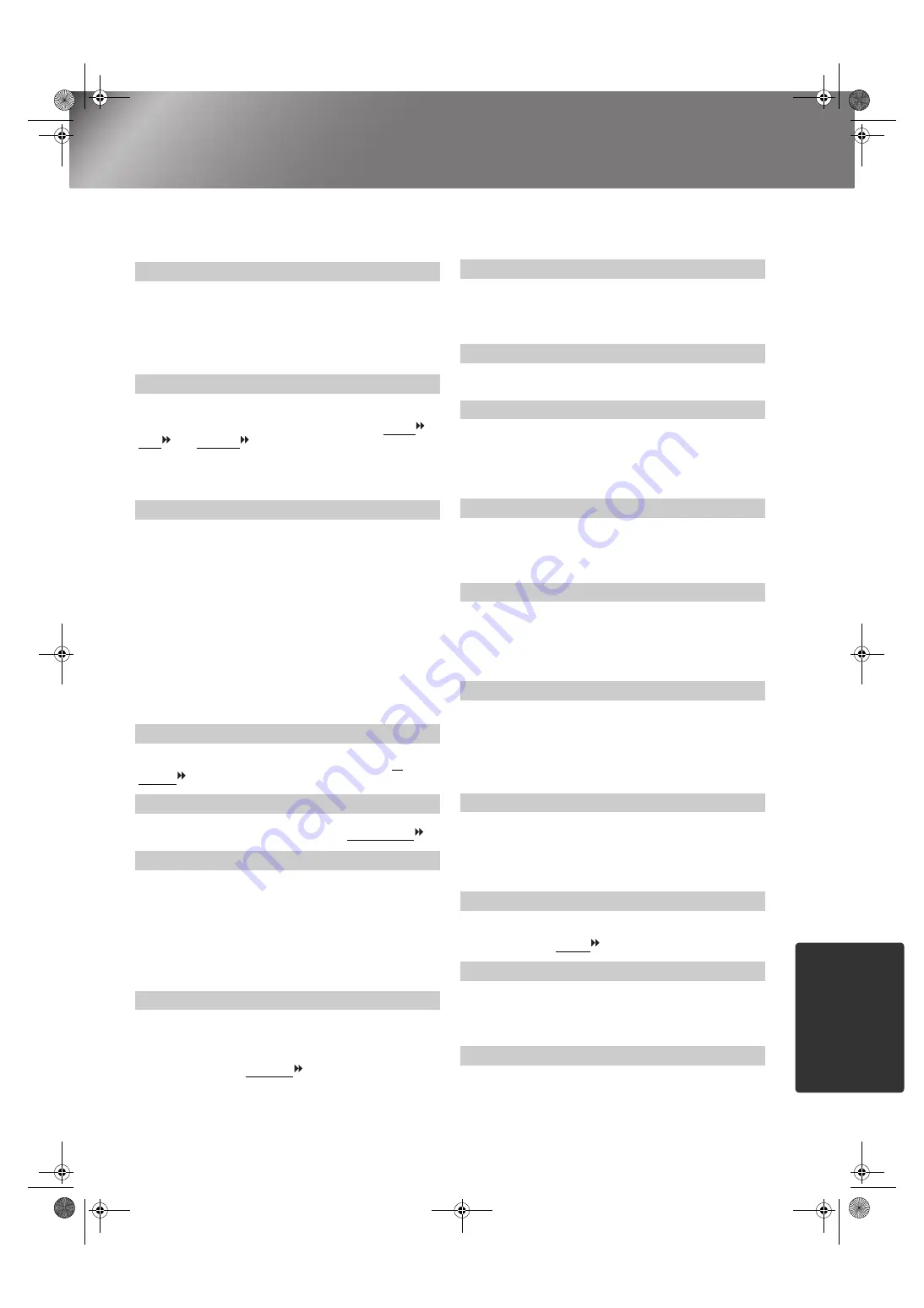
49
A
ppendi
x
TW500_English
Glossary
The following is an explanation of some of the terms used in this guide which may be unfamiliar or
which were not explained in the manual itself. Further information can be obtained by referring to other
commercially-available publications.
Component video
Video signals which have the video brightness signals and
color signals separated, in order to provide better image
quality.
In high-definition TV (HDTV), it refers to images which
consist of three independent signals: Y (luminance signal),
and Pb and Pr (color difference signals).
Composite video
Video signals which have the video brightness signals and
color signals mixed together. The type of signals
commonly used by household video equipment (NTSC ,
PAL and SECAM formats).
Video signals which consist of a carrier signal Y
(luminance signal) within the color bar signal, and a
chroma or color signal (CbCr).
Cool-down
This is the process by which the projector's lamp is cooled
down after it has become hot through use. It is carried out
automatically when the [Power] button on either the
remote control or the projector's control panel has been
pressed to the projector off. Do not disconnect the power
cable while cool-down is in progress, otherwise the cool-
down process will not work properly. If the cool-down
period is not allowed to finish normally, the projector's
lamp and internal components will remain at high
temperatures, and this may shorten the useful life of the
lamp or cause problems with the operation of the projector.
The cool-down period lasts for about 30 seconds. The
actual time will vary depending on the external air
temperature.
DHCP
Abbreviation for Dynamic Host Configuration protocol,
which is a protocol for automatically assigning an IP
address for devices that are connected to a network.
Gateway
A server (router) that is used for communication over a
network (subnet) that is divided up using subnet masks .
HDMI
An abbreviation for High Definition Multimedia Interface,
and refers to a standard for digital transmission of high-
definition images and multi-channel audio signals.
HDMI is a standard that is targeted towards household
digital equipment and computers that allows digital signals
to be transmitted in their original high quality without
compression, and it also includes a digital signal
encryption function.
HDTV
An abbreviation for High-Definition Television. It refers to
high-definition systems which satisfy the following
conditions.
• Vertical resolution of 750p or 1125i or greater
(p = progressive, i = interlaced )
• Screen aspect of 16:9
• Dolby Digital audio reception and playback (or output)
Interlace
A method of image scanning whereby the signal
bandwidth used is approximately half that required for
sequential scanning when images with the same still
picture resolution are broadcast.
IP address
A series of numbers that identifies a device that is
connected to a network.
MAC address
Abbreviation for Media Access Control address. A MAC
address is a unique ID number that is assigned to each
network adapter. All network adapters are assigned this
unique address, and these are used as the basis for
communication between each network adapter.
NTSC
An abbreviation for National Television Standards
Committee, and a format for ground-based analogue
colour television broadcasts. This format is used in Japan,
North America and Central and South America.
PAL
An abbreviation for Phase Alternation by Line, and a
format for ground-based analogue colour television
broadcasts. This format is used in Western European
countries except France, and also in Asian countries such
as China and in Africa.
Refresh rate
The light-emitting element of a display maintains the same
luminosity and color for an extremely short time. Because
of this, the image must be scanned many times per second
in order to refresh the light emitting element. The number
of refresh operations per second is called the "refresh rate",
and is expressed in hertz (Hz).
S-Video
A video signal which has the luminance component and
color component separated in order to provide better image
quality.
It refers to images which consist of two independent
signals: Y (luminance signal), and C (color signal).
SDTV
An abbreviation for Standard Definition Television. It
refers to standard television systems which do not satisfy
the conditions for HDTV .
SECAM
An abbreviation for Sequential Couleur A Memoire, and a
format for ground-based analogue colour television
broadcasts. This format is used in France, Eastern Europe
and the former Soviet Union, the Middle East and Africa.
Security lock
A device consisting of a protector case with a hole in it that
a commercially-available theft-prevention cable can be
passed through in order to secure the device to a table or
pillar. This projector is compatible with the Microsaver
Security System manufactured by Kensington.
TW500-E.book Page 49 Wednesday, October 29, 2003 8:52 PM




















