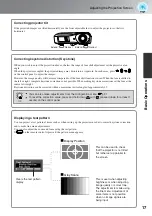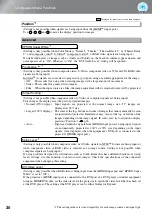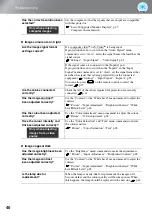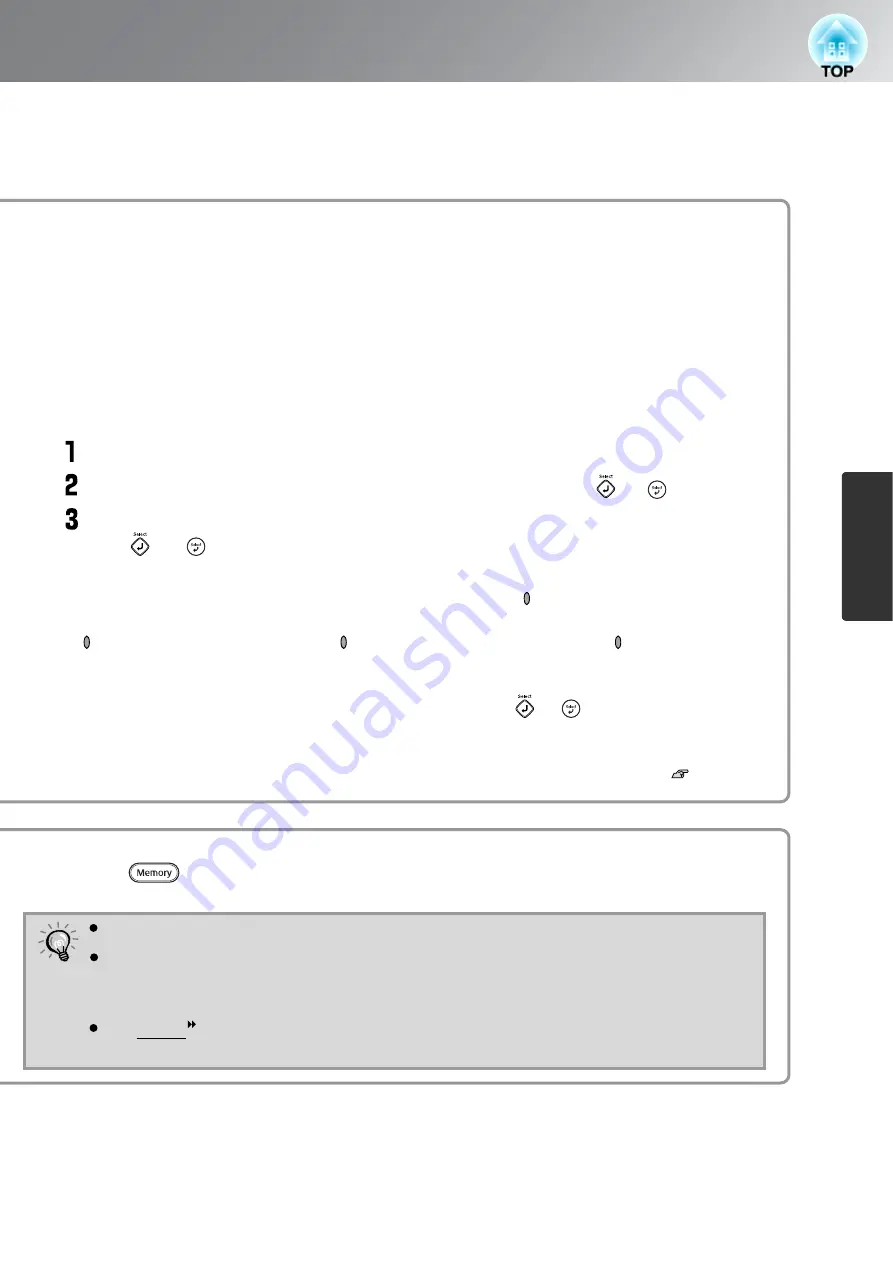
25
Viewing Images at a Preset Image Quality (Memory Function)
Ima
g
e Quality Adjustments
TIP
Adjust the desired settings that you would like to save in memory.
Select "Save Memory" from the "Memory" menu and then press or .
Select a memory name from Memory1 to Memory9 to use for saving and then
press or .
The following describes how to save settings.
This can be used to save adjusted values for all of the configuration menu items on the left.
The "Save Memory" command in the "Memory" menu is used to save the settings.
The status of a memory area is indicated by the colour of the symbol to the left of the memory
name as follows.
Green : Memory area is in use Grey : Memory area is not in use Orange : Selected
In addition, if the memory has been registered, the colour mode selected when the memory was
registered is displayed on the right side.
If you select a memory area that is already in use and press or , the existing contents will
be erased and the current settings will be saved in their place.
To erase all memory contents, select "Reset Memory" from the "Memory" menu. p.33
You can press and select the desired memory name from the menu.
The colour mode selected when the memory was registered is displayed on the right side.
Memory settings that have been applied to images will be retained even when the
projector's power is turned off. The same memory adjustment settings will be applied to
images that are projected the next time the projector's power is turned on.
The aspect setting retrieved from memory may not be applied to the images if they are
16:9 images or if the input signal images have a particular resolution.