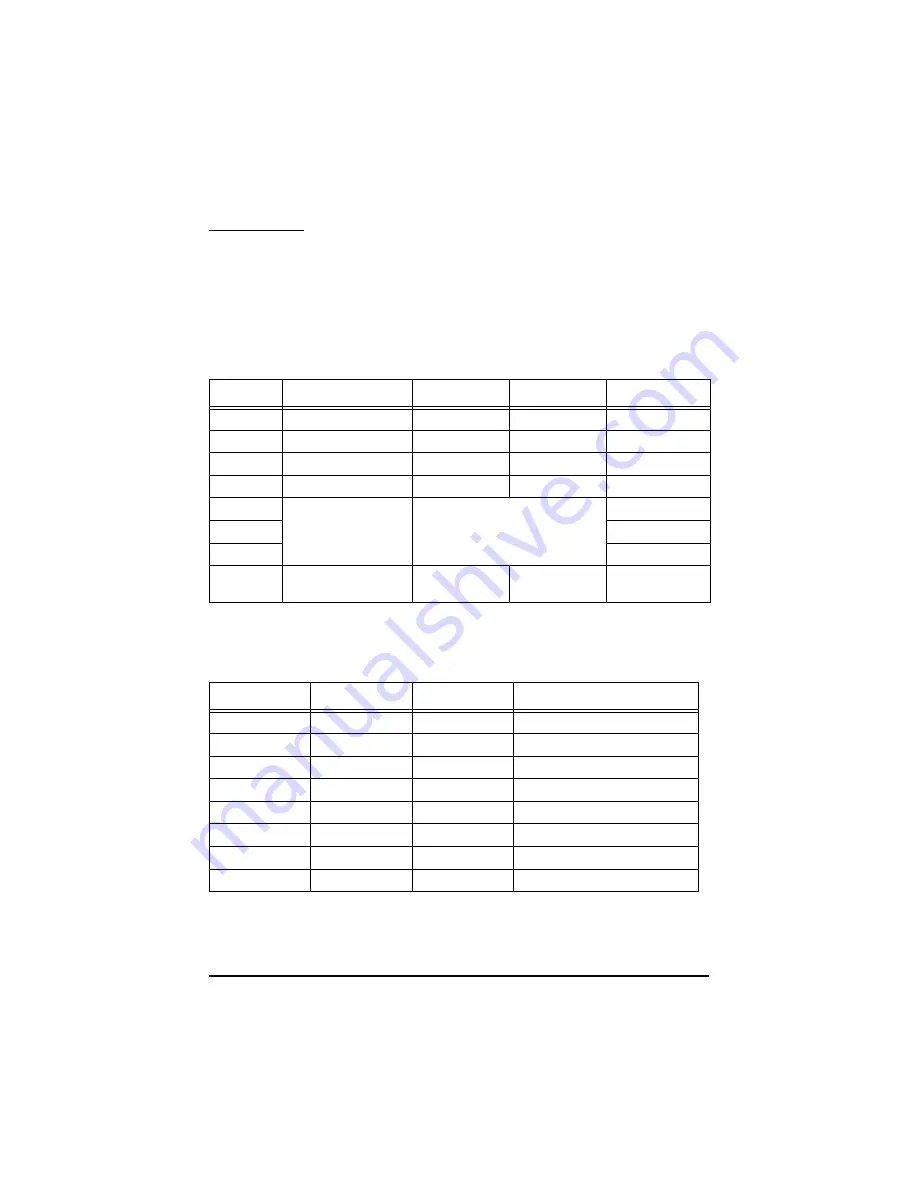
32
DIP Switch
DIP Switch Functions
The DM-D110 has one DIP switch.
The functions of the DIP switch are
as follows:
DIP switch 1
(*)This function can select whether or not you perform self test when turning on the
power. See “Self Test” for details.
Transmission speed
DSW1 No.
Function
ON
OFF
Default setting
1-1
Data receive error
Ignored
Displays “?”
OFF
1-2
Data length
7 bits
8 bits
OFF
1-3
Parity on or off
Parity
No parity
OFF
1-4
Parity type
Even
Odd
OFF
1-5
Change transmis-
sion speed
See “Transmission speed.”
ON
1-6
OFF
1-7
ON
1-8
Self test selection (*)
Perform self
test
Do not per-
form
OFF
SW1-5
SW1-6
SW1-7
Transmission speed (bps)
ON
ON
ON
2400
OFF
ON
ON
4800
ON
OFF
ON
9600
OFF
OFF
ON
19200
ON
ON OFF
38400
OFF
ON
OFF
57600
ON
OFF
OFF
115200
OFF
OFF
OFF
reserve









































