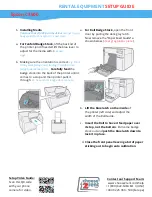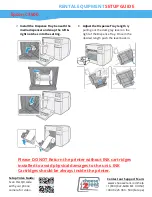RENTAL EQUIPMENT
SETUP GUIDE
Setup Video Guide:
Scan this QR code
with your phone
camera for video.
Contact our Support Team:
www.choose2rent.com/help
+1 (800) 622-6484 Ext. 3 (USA)
+49 40 226 360 - 590 (Europe)
Epson C3500
Troubleshooting:
What if…
…
the Status light blinks
Orange
, and the display shows a
Paper Out
Message.
The Printer has run out of badge stock, please follow the steps above to reload more badge
stock.
…
the Status light blinks
Orange
, and the display shows a
Media Box Full
message?
The Media Box needs to be replaced. This can be easily done by opening the thin, tall doo
on the left side of the printer. Pull out the full Media Box and insert the new one in the
same manner.
…
the Status light is Yellow
but the
INK light is
Orange
?
One or more of the INK cartridges is low on INK, it is usually marked with an
!
in the
printer’s display.
You can still get a few more prints before replacing it as shown in the first
page of the guide.
…
the Status light is blinking
Orange
and the
INK light is also
Orange
?
One or more of the INK cartridges is completely empty and needs to be replaced as shown
in the first page of the guide.
…I need an
IP address to connect
to my printer?
With the printer already fully set-up, connected to the network via Ethernet and with badge
stock installed correctly. Find a very small button in the back of the printer between the
USB & Ethernet Ports. Push and hold the button for 3 seconds to print a status page with
the IP address.
…the badges are painting
misaligned
?
Make sure to adjust the back paper guides by lifting the blue level and closing the guides to
the paper with. Align the paper evenly with the printer. Next, push feed once to get one
badge out and adjust the front guides by pushing down the middle latch on the feed lip.