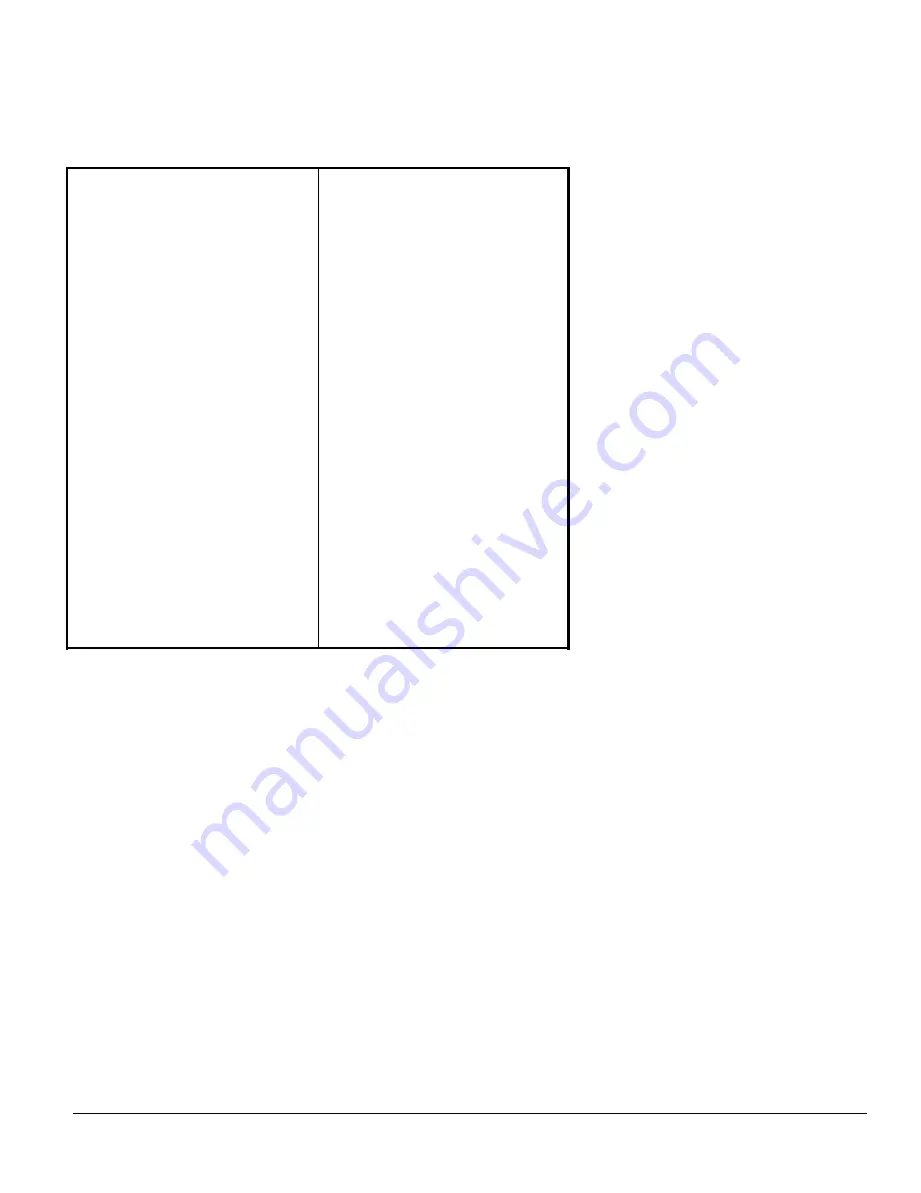
Technical Support
TROUBLESHOOTING
Check the table below for common problems and solutions.
PROBLEM
CORRECTIVE ACTION
l
When you play a CD there is
no image on the screen.
There are several probable causes
for this problem. The disc might
be an audio CD with no screen
images. You could have inserted
the disc upside down (with the label
facing down instead of up). Also,
the disc could be defective.
l
When you play a CD there is
no sound
You may not have connected the
four pin sound cable from the CD
to either your sound card or the
interface card.
l
During the computer’s boot
process, you get a message
that the CD is not active or
responding.
Confirm that you have the power
cable connected to the CD unit. If
there is power, then confirm that
the cable is attached correctly.
l
The CD door will not Open
Confirm that you have the power
cable connected to the CD-ROM
unit. Also, confirm that the cable
is attached correctly.
If after troubleshooting your problem the CD-ROM drive is still inoperable do not remove the cover or
tamper with the unit. The technical support options contained on the next page should be used to correct
your problem.
Important Notes for Windows® ‘95
When installing your CD-ROM drive with Microsoft Windows ‘95, it is not necessary to install the device
driver. The CD-ROM drive is “plug-‘n’-play” with Windows ‘95 and will automatically be recognized by that
operating system. If you have upgraded your system to Windows ‘95 from an earlier DOS or Windows
installation, and you are having difficulty with performance of the drive under Windows ‘95, it may be
necessary to verify that the MSCDEX.EXE is in the Windows/command subdirectory. It should appear as
follows:
Incorrect: C:DOS\MSCDEX.EXE/D:MSCDOOl/M: 12
Correct: C:\WINDOWS\COMMAND\MSCDEX.EXE/D:MSCDOOl/M: 12
ATA/IDE Owner’s Manual
17


































