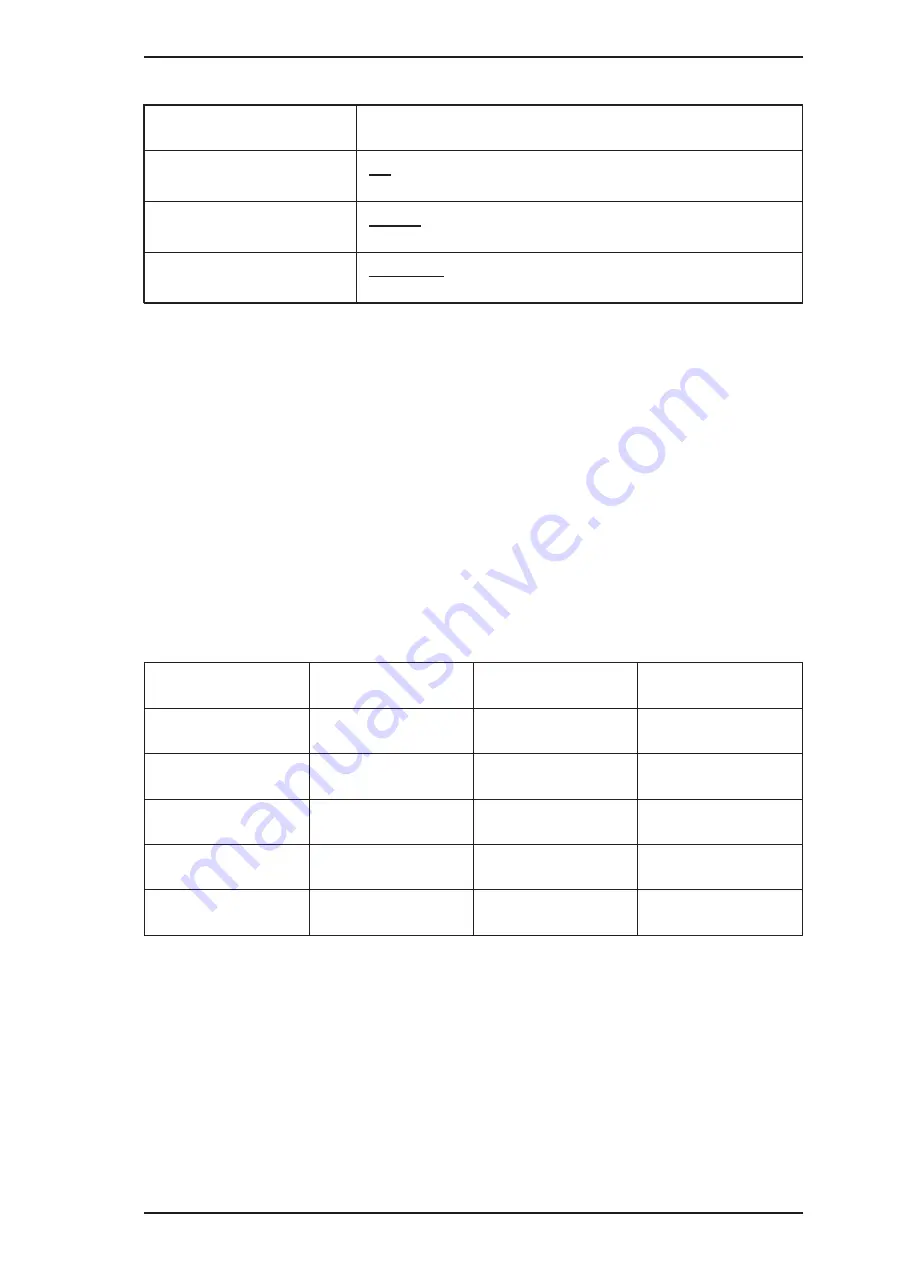
Table 1-17. Default Setting Items (Continued)
Item
Contents
Auto line feed
Off
On
Loading position
8.5 mm
3 mm
Thick paper
Envelopes
Index card (portrait)
Note:
The underlined value is the factory setting.
1.4.3.2 Changing the Default Settings
User is requested to operate 2 buttons watching 3 lights on the control panel. The lights turn on and off,
and blink in one or the patterns described in the guidance sheets (language selection sheet and printer
setting sheet) which are printed out at first in the setting mode. Please refer these sheets for the feature
and character selection.
This setting modes uses 3 types of menu as follows;
Language menu: list of the langrages to be used for the printer setting sheet
Main menu
: list of items to be set (ex."CG table","Auto line feed")
Submenus
: list of value/setting of the each item (ex."PC437", “ON”)
1.
Hold down the Load/Eject + Cleaning button and turn on the printer. The printer outputs a sheet
that describes how to select the language used to print messages.
2.
Power, InkOut and PaperOut LED indicate the top item(English) on “Language Menu”. You can
select a language by pressing the Cleaning button.(See Table 1-16.)
Table 1-18 Language Selection
Power
InkOut
PaperOut
English
On
Off
Off
Français
Off
On
Off
Deutsch
On
On
Off
Italiano
Off
Off
On
Español
On
Off
On
3.
Press Load/Eject button, the setting sheet is printed out in the language. This selection of language
is not stored.
4.
Power, InkOut and PaperOut indicate the top item on “main menu”. You can selsect menu by the
Cleaning button.
5.
Press Load/Eject button, then printer changes the indication to the “submenu” of the selected item.
6.
Power, InkOut and PaperOut indicate the current setting/value on the submenu. You can selet
setting/value by the Cleaning button.
7.
Press Load/Eject button, then printer memorize the last setting/value and changes its indication to
the main menu.(back to 2)
The other items can be changed in the seme manner.
* In case the setting mode is activated with"without the sheets" option, the sequence 1and 2 are going
to be skipped.
Epson Stylus Color 200 /Epson Stylus 200
Product Description
Rev. A
1-15






























