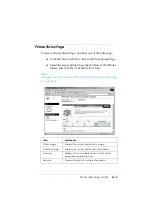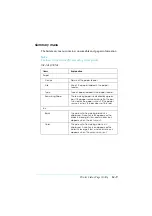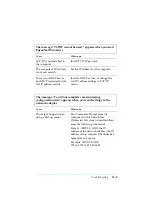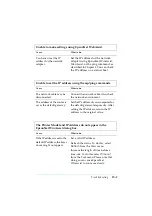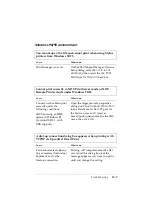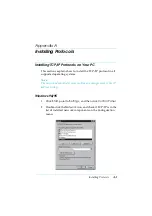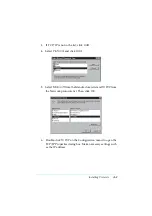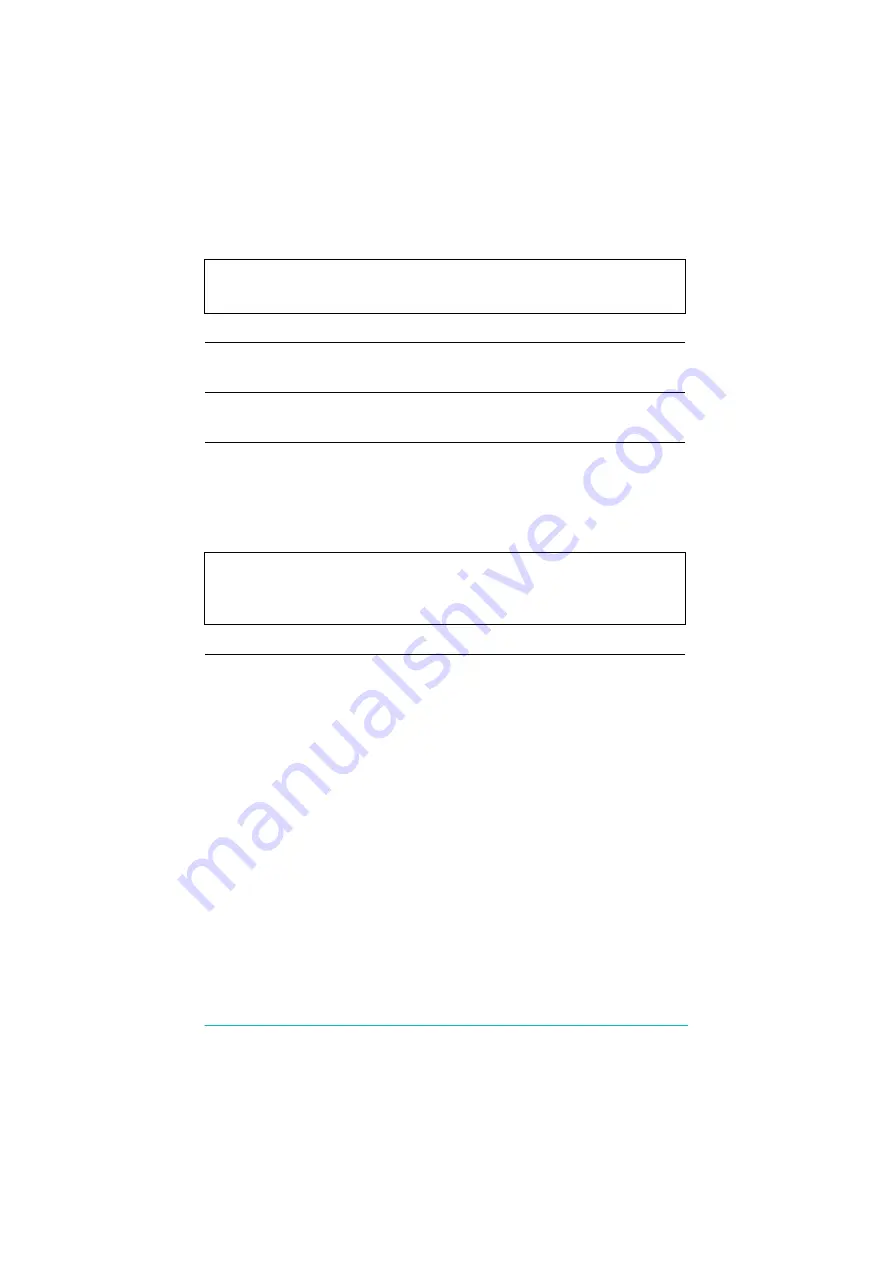
Troubleshooting
15-2
The message “TCP/IP cannot be used.” appears when you start
EpsonNet WinAssist.
Cause
What to do
TCP/IP is not installed in
the computer.
Install TCP/IP protocol.
The computer’s IP address
is not set correctly.
Set the IP address for the computer.
There is no DHCP server,
but DHCP is selected for the
Get IP address setting.
Install a DHCP server, or change the
Get IP address settings in TCP/IP
menu.
The message “Could not complete communicating
configuration data" appears when you send settings to the
network adapter.
Cause
What to do
This might happen when
using a dial-up router.
Run Command Prompt from the
computer in which EpsonNet
WinAssist/MacAssist is installed, then
enter the following command;
Format: >ROUTE_ADD_the IP
address of the network adapter_ the IP
address of the computer (the under bar
represents one space)
Example: >ROUTE ADD
192.168.192.168 22.33.44.55.