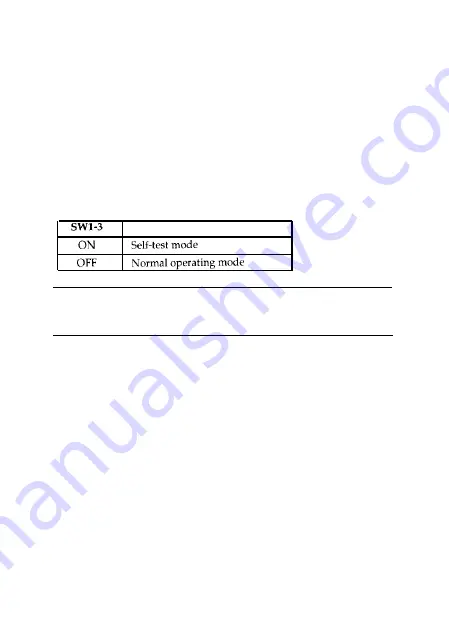
SELF TEST
You can run the self test by first turning off the printer
and then turning on DIP switch l-3. When you turn the
power back on, the self test begins. To exit from the self
test, turn off the power and turn DIP switch 1-3 off.
The interface card first checks the RAM condition. After
checking the RAM, data from <30>H to <39>H is sent to
the printer and printed (the printout is only 80 columns
wide).
Table 4. Self-test mode
Note
It takes some time to check the RAM before test printing
beings.
10







































