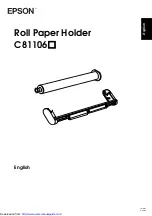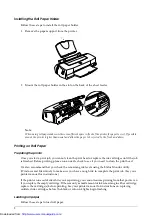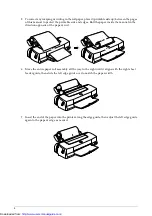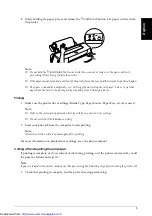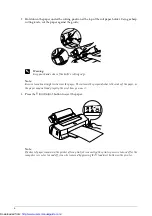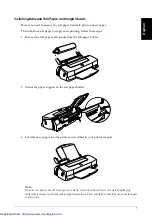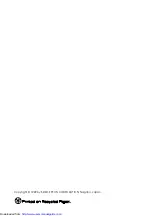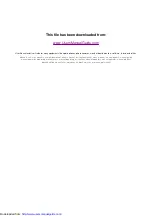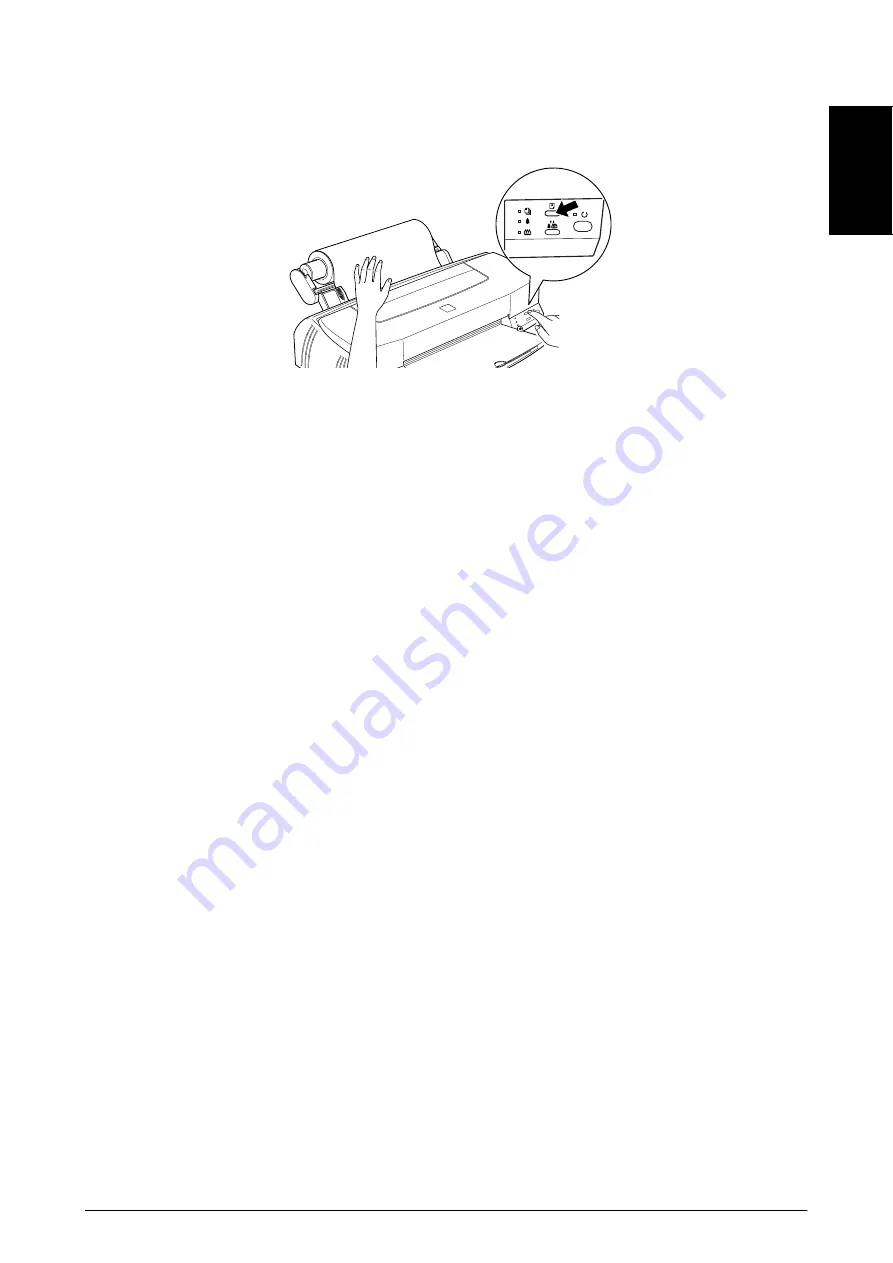
En
gl
is
h
5
8. While holding the paper, press and release the
E
load/eject
button. The paper will feed into
the printer.
Note:
❏
Do not hold the
E
load/eject
button down for two seconds or longer, or the paper will eject,
preventing it from being fed into the printer.
❏
If the paper cannot be loaded, pull it out of the printer from the rear, and then repeat steps 7 and 8 again.
❏
The paper is loaded at a diagonaly, see "Cutting off and ejecting the roll paper" below, to eject the
paper from the printer. Load it again by repeating steps 5 through 8 above.
Printing
1. Make sure the printer driver settings (Media Type, Paper Source, Paper Size, etc.) are correct.
Note:
❏
Refer to the enclosed Supplement Sheet for details on printer driver settings.
❏
Do not select the PhotoEnhance setting.
2. Send your print job from the computer to start printing.
Note:
Allow time for the ink to dry thoroughly after printing.
For more information on printer driver settings, see your printer manual.
Cutting off and ejecting the roll paper
If printing is complete, or if you run out of ink during printing, or if the printer is turned off, cut off
the paper as follows and eject it.
Note:
If paper is loaded in the printer, always eject the paper using the following steps before turning the printer off.
1. Check that printing is complete, and the printer has stopped moving.
http://www.usersmanualguide.com/