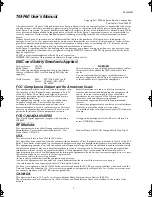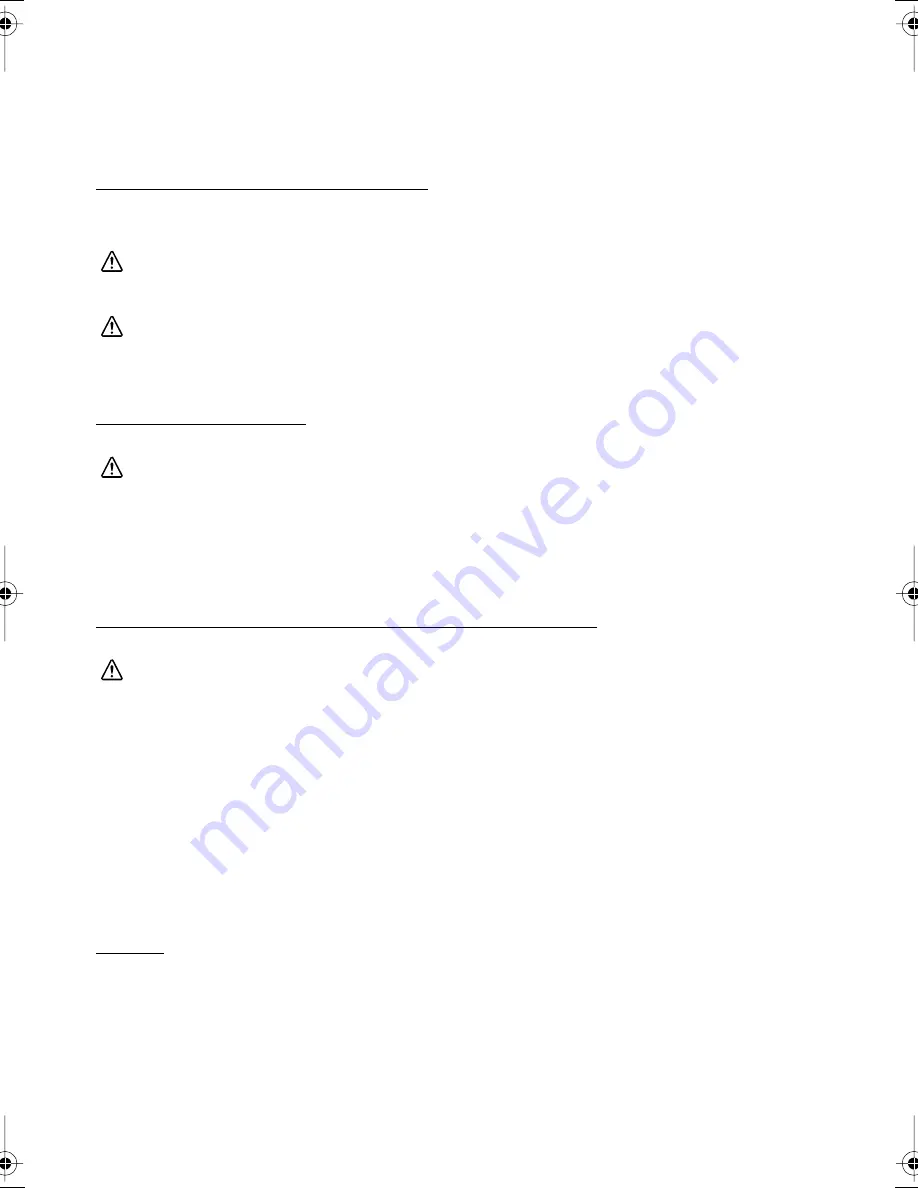
4
Buttons
POWER
Press the button to turn the power on or off. To turn
off the power, you need to hold the button for more
than 2 seconds.
FEED
Press the button to feed paper.
Supplying Power (Illustration-C)
You can supply power through the battery pack packaged with the printer or the AC adapter provided as an
option.
WARNING:
Be sure to use the battery that came with the printer. Using a battery other than the one specified may
cause fire, explosion, leakage, overheating or other damage.
CAUTION:
Risk of explosion if battery is replaced by an incorrect type. Dispose of used batteries according to the
instructions.
1.
Slide the battery cover to open it.
2.
Install the battery and close the cover.
If you use the AC adapter (option), plug in the connector as shown in illustration A.
Battery Recharging
WARNING:
Be sure to charge the battery that came with the printer. Using a battery other than the one specified
may cause fire, explosion, leakage, overheating or other damage.
Note: The battery can be charged only when the temperature is between 0 °C ~ 40 °C.
1.
Be sure that the printer is turned off and the battery to be charged is installed.
2.
Connect the AC adapter (option) to the printer (see illustration A.)
3.
Recharging will now be started.
Recharging will take approximately 5 hours with the AC adapter, or if you use the fast recharger (option),
recharging will take approximately 2.5 hours. For detailed information for the fast recharger (option), see its
instructions. The times described above are the times taken to charge a battery pack that is fully discharged.
Installing or Replacing Roll Paper (Illustration-D)
CAUTION:
Be sure to use roll paper that meets the specifications.
Note: Do not use paper rolls that have the paper glued to the core.
1.
Press the button to open the roll paper cover.
2.
Remove the used roll paper core if there is one, and insert the new roll paper.
Note: Note the direction the paper comes off the roll.
3.
Pull out some paper, close the cover, and tear off the paper with the manual cutter.
Installing or Replacing Roll Paper Vertically
You can hang the printer vertically on a belt using a clip on the back of the printer or a neck strap
provided as an option. When you use the printer vertically, follow the steps below to install roll paper.
1.
Press the button to open the roll paper cover.
2.
Remove the used roll paper core if there is one.
3.
Set the new roll paper on the inside of the roll paper cover. See
➀
in illustration D.
Note: Note the direction the paper comes off the roll.
4.
Pull the leading edge of the roll paper. See
➁
in illustration D.
5.
Align the left edge of the roll paper with the edge of the cover. See
➂
in illustration D.
6.
Close the cover and tear off the paper with the manual cutter.
Buzzer
The factory default is set to On (buzzer sounds) to indicate the following:
❏
Remaining battery charge is not adequate
❏
Host disconnection
❏
Roll paper end
❏
Error
❏
Transmission of status information
TM-P60_eng_um_02.fm Page 4 Tuesday, March 30, 2004 5:13 PM