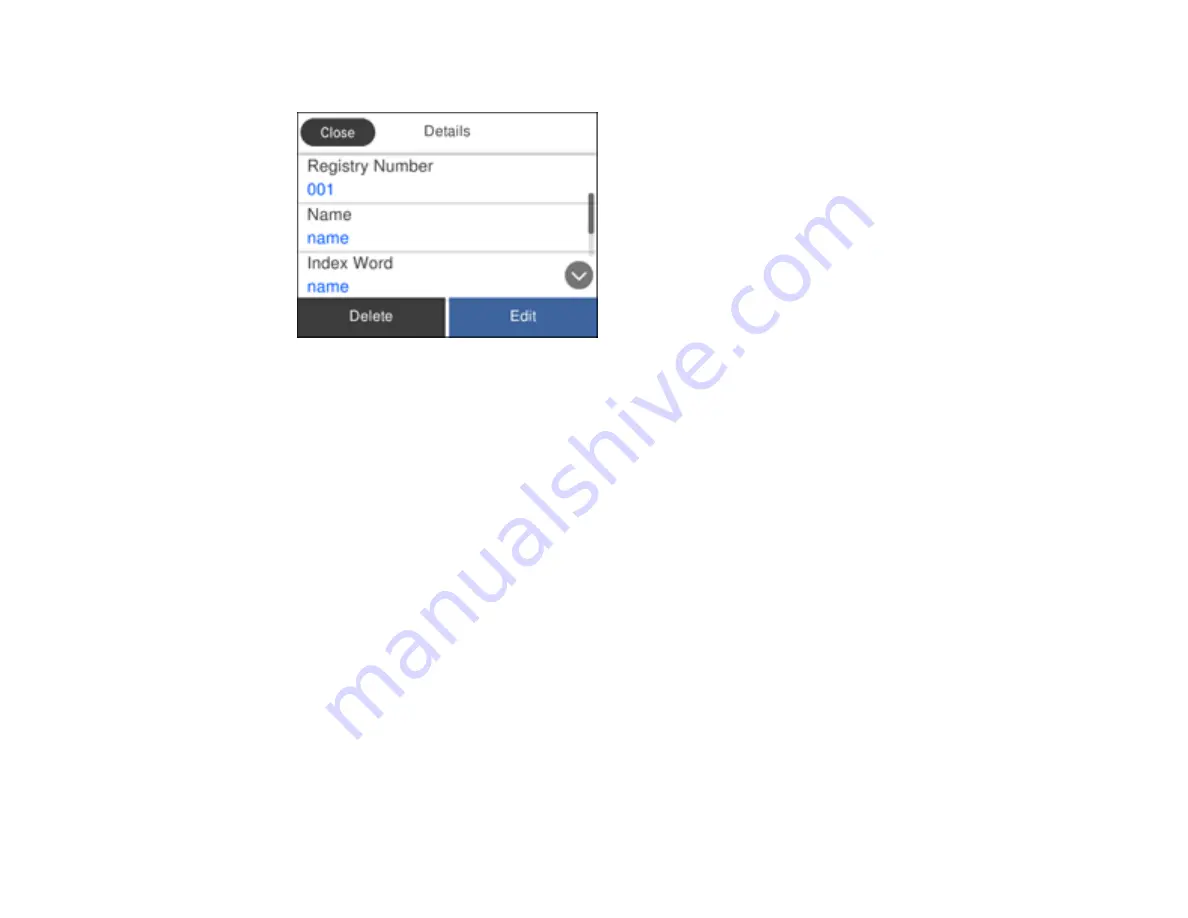
180
You see a screen like this:
4.
Do one of the following:
• To delete the contact or group, select
Delete
and select
Yes
on the confirmation screen.
• To edit the contact or group, select
Edit
, select the item you want to change and make any
changes as necessary. When you are finished editing, select
OK
.
Parent topic:
Setting Up Contacts Using the Product Control Panel
Sending Faxes
See these sections to send faxes using your product.
Sending Faxes from the Product Control Panel
Sending Faxes Using the Fax Utility - Windows
Sending Faxes Using the Fax Utility - Mac
Parent topic:
Sending Faxes from the Product Control Panel
See these sections to send faxes using the product's control panel.
Sending a Fax Using the Keypad, Contact List, or History
Fax Sending Options
Sending a Fax at a Specified Time
Dialing Fax Numbers from a Connected Telephone
Summary of Contents for C11CK60201
Page 1: ...WF 2960 User s Guide ...
Page 2: ......
Page 17: ...17 Product Parts Inside 1 Document cover 2 Scanner glass 3 Control panel 4 Front cover ...
Page 134: ...134 You see an Epson Scan 2 window like this ...
Page 136: ...136 You see an Epson Scan 2 window like this ...
Page 150: ...150 You see a screen like this 2 Click the Save Settings tab ...
Page 155: ...155 You see this window ...
Page 269: ...269 3 Open the ADF cover 4 Carefully remove any jammed pages from beneath the ADF ...
















































