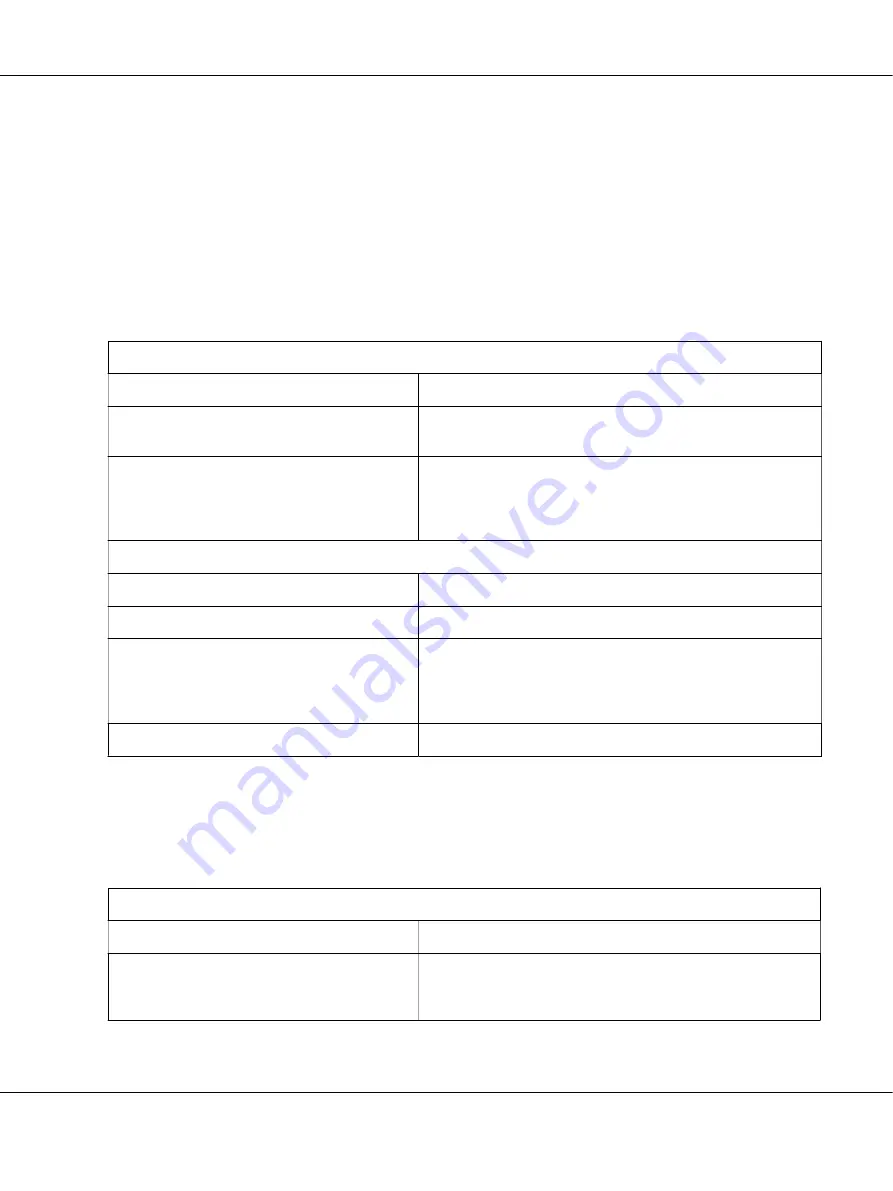
You can also use the self test to determine whether the printer or the computer is causing the
problem. See “Printing a Self Test” on page 90 for instructions on printing a self test. To pinpoint
communication problems, experienced users may want to use the printer’s hex dump mode,
described in “Printing Hex Dump” on page 91.
To clear a paper jam, see “Clearing a Paper Jam” on page 82.
Power supply problems
The lights on the control panel do not go on.
Cause
What to do
The power cord may be unplugged.
Check that the power cord is properly plugged into the
electrical outlet.
The outlet may not be operating.
If the electrical outlet is controlled by an outside switch or
automatic timer, use a different outlet. Plug another electrical
device, such as a lamp, into the outlet to determine whether the
outlet is operating properly.
The printer does not work and the control panel lights are off.
Cause
What to do
The printer is turned off.
Turn on the printer.
The power cord is not properly plugged into the
electrical outlet; or if your power cord is not
permanently attached to your printer, the power
cord is not properly plugged into the printer.
Turn off the printer and make sure the power cord is firmly
plugged into the electrical outlet and the printer. Then turn on
the power switch.
The electrical outlet does not work.
Use a different outlet.
Printing
Printing or printout quality problems
The printer is on but it doesn’t print.
Cause
What to do
The interface cable is broken or twisted.
Check that the interface cable is not broken or twisted. If you
have another interface cable, replace the cable and check
whether the printer works correctly.
LQ-780/LQ-780N User’s Guide
Troubleshooting
75






























