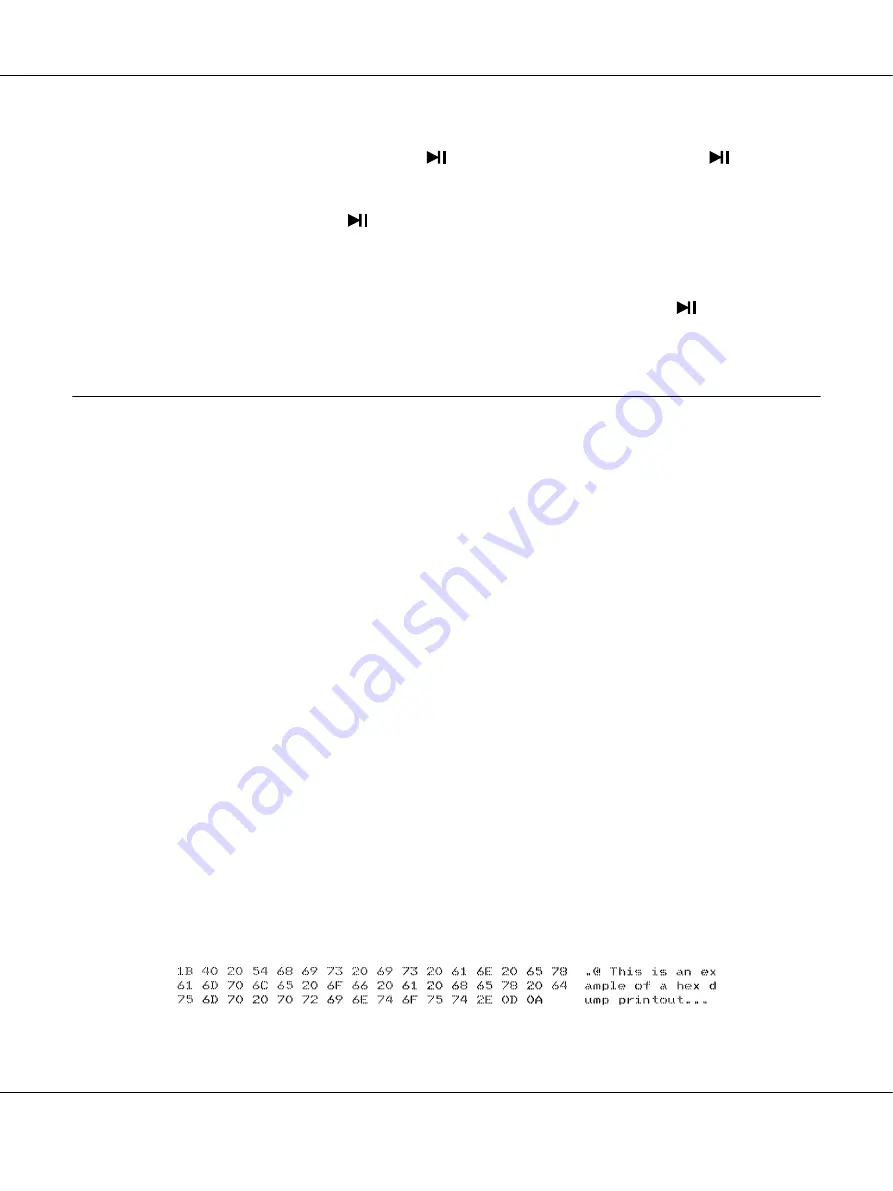
Note:
To temporarily stop the self test, press the
button. To resume the test, press the
button
again.
4. To end the self test, press the
button to stop printing. If paper remains in the printer, press
the
u
button to eject the printed page. Then turn off the printer.
!
Caution:
Do not turn off the printer while it is printing the self test. Always press the
button to stop
printing and the
u
button to eject the printed page before you turn off the printer.
Printing Hex Dump
If you are an experienced user or a programmer, print a hexadecimal dump to isolate
communication problems between the printer and your software program. In hex dump mode, the
printer prints all data it receives from the computer as hexadecimal values.
You can print a hex dump using either single sheets or continuous paper. See “Loading Continuous
Paper” on page 31 or “Loading Single Sheets” on page 37 for instructions on how to load paper.
Note:
❏
The hex dump feature is designed for a connection with DOS-based PC.
❏
Use paper that is at least 210 mm (8.3 inches) wide, such as A4 or letter size paper.
Follow these steps to print a hex dump:
1. Make sure paper is loaded and the printer is turned off.
!
Caution:
Whenever you turn off the printer, wait at least five seconds before turning it back on;
otherwise you may damage the printer.
2. To enter hex dump mode, turn on the printer while holding down both the
d
and
u
buttons.
3. Open a software program and send a print job to the printer. Your printer prints all the codes it
receives in hexadecimal format.
LQ-780/LQ-780N User’s Guide
Troubleshooting
91






























