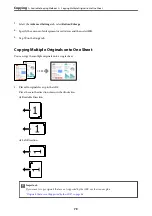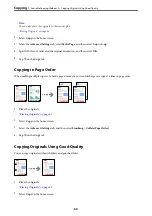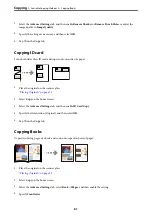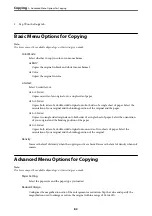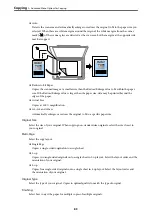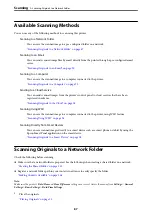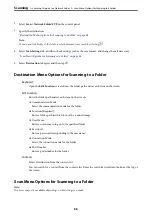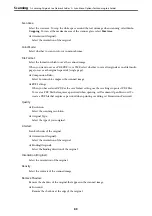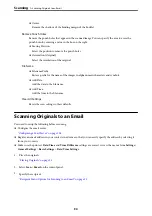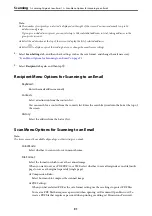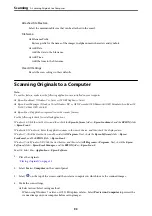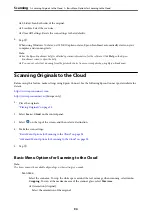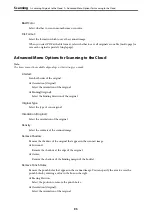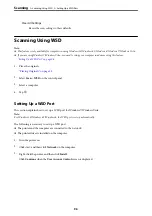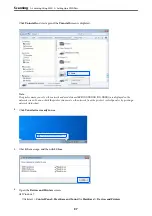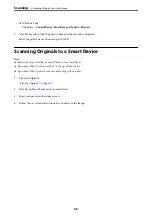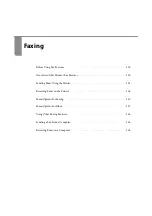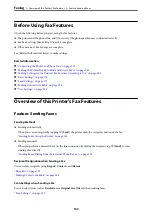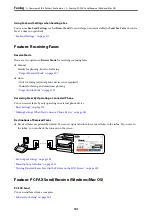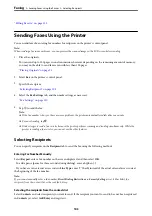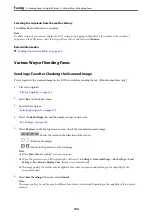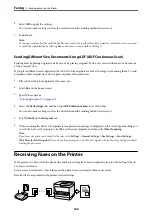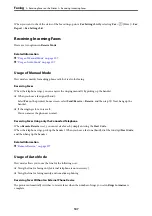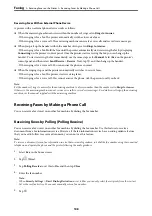Attached File Max Size:
Select the maximum file size that can be attached to the email.
File Name:
❏
Filename Prefix:
Enter a prefix for the name of the images in alphanumeric characters and symbols.
❏
Add Date:
Add the date to the file name.
❏
Add Time:
Add the time to the file name.
Clear All Settings
Resets the scan settings to their defaults.
Scanning Originals to a Computer
Note:
To use this feature, make sure the following applications are installed on your computer.
❏
Epson ScanSmart (Windows 7 or later, or OS X El Capitan or later)
❏
Epson Event Manager (Windows Vista/Windows XP, or OS X Yosemite/OS X Mavericks/OS X Mountain Lion/Mac OS
X v10.7.x/Mac OS X v10.6.8)
❏
Epson Scan 2 (application required to use the scanner feature)
See the following to check for installed applications.
Windows 10: Click the start button, and then check the
Epson Software
folder >
Epson ScanSmart
, and the
EPSON
folder
>
Epson Scan 2
.
Windows 8.1/Windows 8: Enter the application name in the search charm, and then check the displayed icon.
Windows 7: Click the start button, and then select
All Programs
. Next, check the
Epson Software
folder >
Epson
ScanSmart
, and the
EPSON
folder >
Epson Scan 2
.
Windows Vista/Windows XP: Click the start button, and then select
All Programs
or
Programs
. Next, check the
Epson
Software
folder >
Epson Event Manager
, and the
EPSON
folder >
Epson Scan 2
.
Mac OS: Select
Go
>
Applications
>
Epson Software
.
1.
Place the originals.
“Placing Originals” on page 35
2.
Select
Scan
>
Computer
on the control panel.
3.
Select
on the top of the screen, and then select a computer on which to save the scanned images.
4.
Make the scan settings.
❏
Select action: Select saving method.
When using Windows 7 or later, or OS X El Capitan or later: Select
Preview on Computer
to preview the
scanned image on your computer before saving images.
>
Scanning Originals to a Computer
93
Summary of Contents for C11CH68401
Page 17: ...Part Names and Functions Front 18 Inside 20 Rear 21 ...
Page 29: ...Loading Paper Paper Handling Precautions 30 Paper Size and Type Settings 30 Loading Paper 31 ...
Page 34: ...Placing Originals Placing Originals 35 Originals that are not Supported by the ADF 36 ...
Page 369: ...Where to Get Help Technical Support Web Site 370 Contacting Epson Support 370 ...