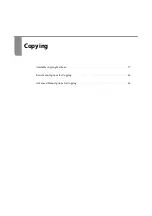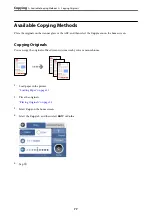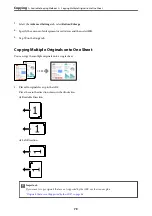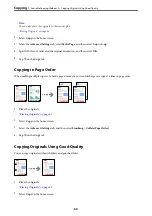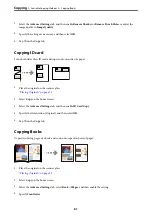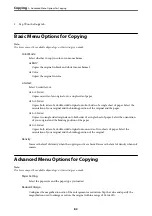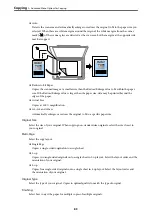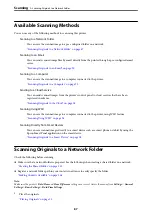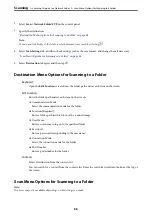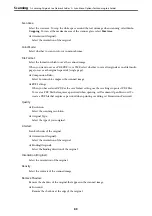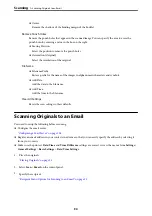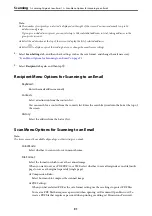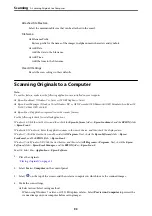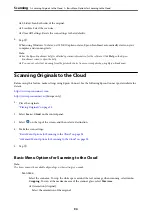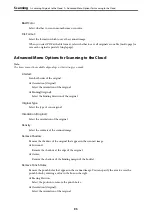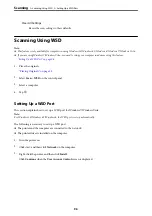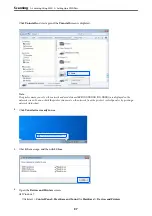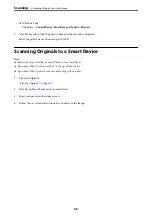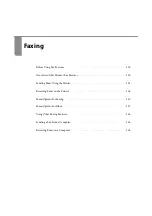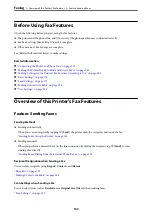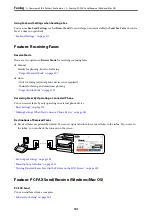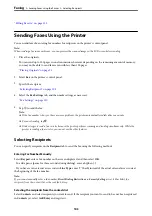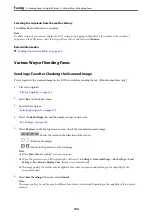❏
Center:
Remove the shadows of the binding margin of the booklet.
Remove Punch Holes:
Remove the punch holes that appear in the scanned image. You can specify the area to erase the
punch holes by entering a value in the box on the right.
❏
Erasing Position:
Select the position to remove the punch holes.
❏
Orientation (Original):
Select the orientation of the original.
File Name:
❏
Filename Prefix:
Enter a prefix for the name of the images in alphanumeric characters and symbols.
❏
Add Date:
Add the date to the file name.
❏
Add Time:
Add the time to the file name.
Clear All Settings
Resets the scan settings to their defaults.
Scanning Originals to an Email
You need to setup the following before scanning.
❏
Configure the email server.
“Configuring a Mail Server” on page 308
❏
Register an email address in your contacts in advance so that you can easily specify the address by selecting it
from your contacts.
❏
Make sure the printer's
Date/Time
and
Time Difference
settings are correct. Access the menus from
Settings
>
General Settings
>
Basic Settings
>
Date/Time Settings
.
1.
Place the originals.
“Placing Originals” on page 35
2.
Select
Scan
>
on the control panel.
3.
Specify the recipient.
“Recipient Menu Options for Scanning to an Email” on page 91
>
Scanning Originals to an Email
90
Summary of Contents for C11CH68401
Page 17: ...Part Names and Functions Front 18 Inside 20 Rear 21 ...
Page 29: ...Loading Paper Paper Handling Precautions 30 Paper Size and Type Settings 30 Loading Paper 31 ...
Page 34: ...Placing Originals Placing Originals 35 Originals that are not Supported by the ADF 36 ...
Page 369: ...Where to Get Help Technical Support Web Site 370 Contacting Epson Support 370 ...