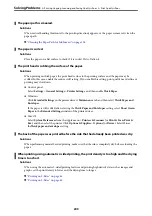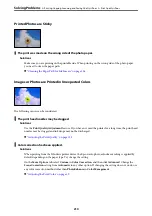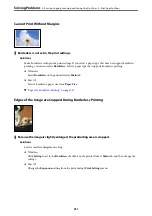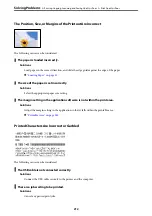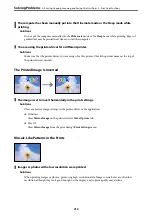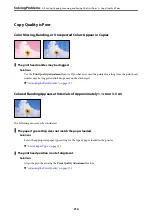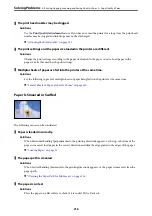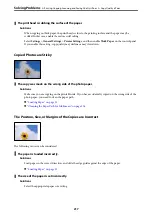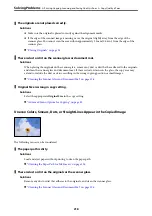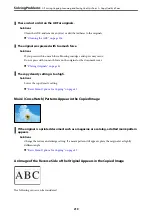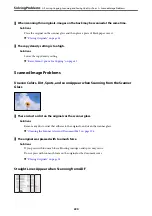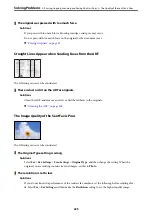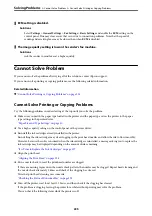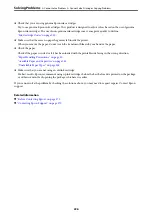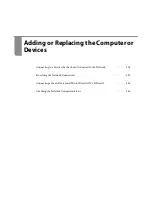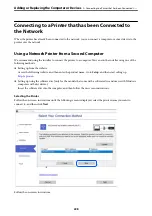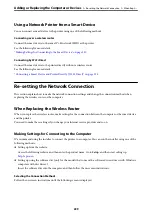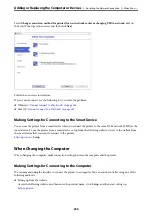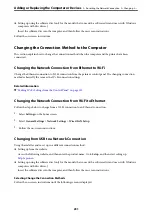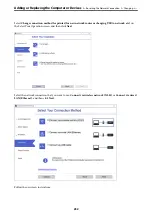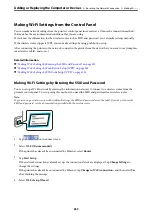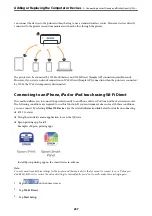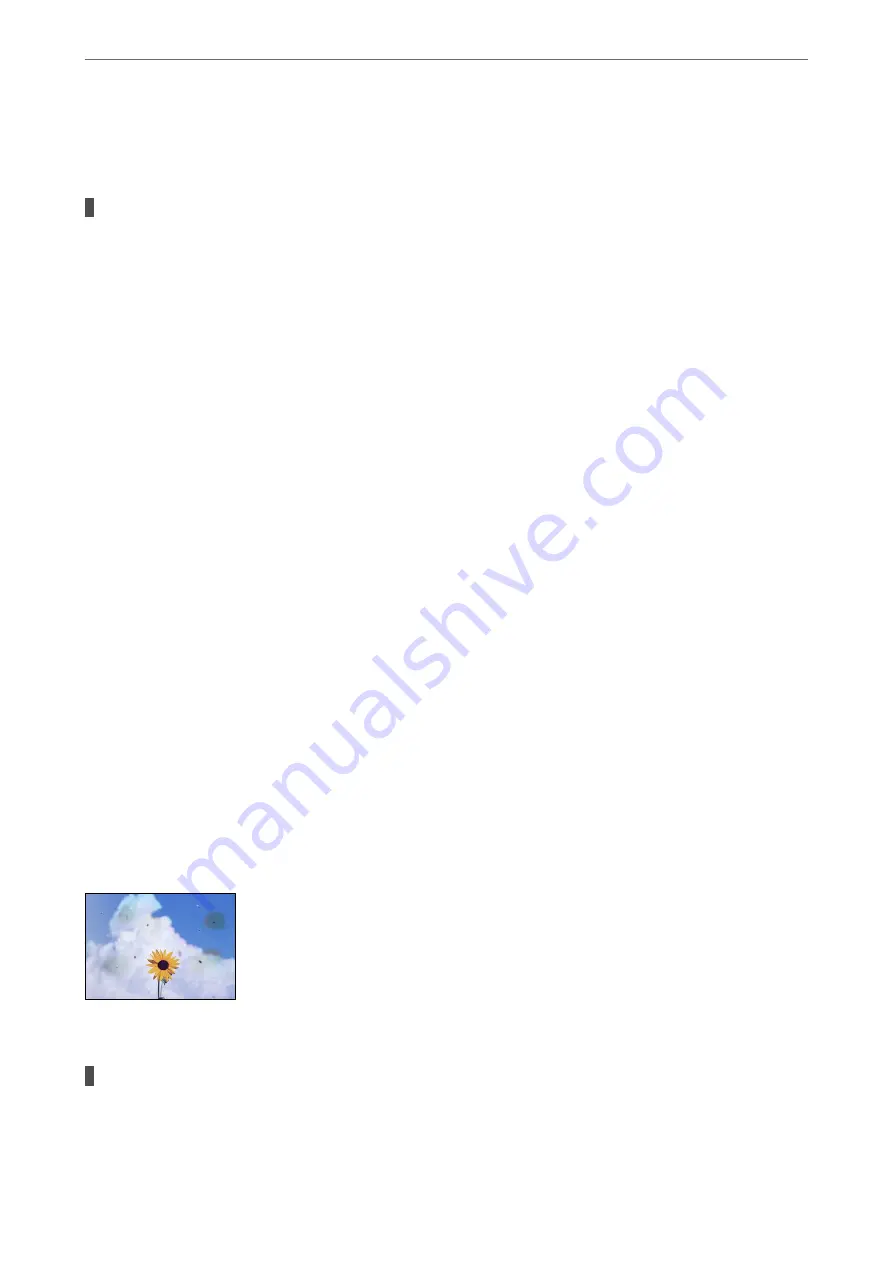
Cannot Solve Problems in the Scanned Image
Check the following if you have tried all of the solutions and have not solved the problem.
There are problems with the scanning software settings.
Solutions
Use Epson Scan 2 Utility to initialize the settings for the scanner software.
Note:
Epson Scan 2 Utility is an application supplied with the scanner software.
1.
Start the Epson Scan 2 Utility.
❏
Windows 10
Click the start button, and then select
EPSON
>
Epson Scan 2 Utility
.
❏
Windows 8.1/Windows 8
Enter the application name in the search charm, and then select the displayed icon.
❏
Windows 7/Windows Vista/Windows XP
Click the start button, and then select
All Programs
or
Programs
>
EPSON
>
Epson Scan 2
>
Epson Scan 2 Utility
.
❏
Mac OS
Select
Go
>
Applications
>
Epson Software
>
Epson Scan 2 Utility
.
2.
Select the
Other
tab.
3.
Click
Reset
.
If initialization does not solve the problem, uninstall and re-install the scanner software.
&
“Installing or Uninstalling Applications Separately” on page 132
The Quality of the Sent Fax is Poor
Quality of the Sent Fax is Poor
The following causes can be considered.
There is dust or dirt on the originals or the scanner glass.
Solutions
Remove any dust or dirt that adheres to the originals, and clean the scanner glass.
&
“Cleaning the Scanner Glass and Document Mat” on page 126
>
Printing, Copying, Scanning, and Faxing Quality is Poor
>
The Quality of the Sent Fax is Poor
222
Summary of Contents for C11CH68401
Page 17: ...Part Names and Functions Front 18 Inside 20 Rear 21 ...
Page 29: ...Loading Paper Paper Handling Precautions 30 Paper Size and Type Settings 30 Loading Paper 31 ...
Page 34: ...Placing Originals Placing Originals 35 Originals that are not Supported by the ADF 36 ...
Page 369: ...Where to Get Help Technical Support Web Site 370 Contacting Epson Support 370 ...